I’m new at this, but what is LMB? Do I have to click ctrl and letters LMB? Confused…for topology
um, maybe i’m getting rickrolled here but i believe LMB stands for “left mouse button”
and you’re too late for april fools btw.
thank you, no really, I am new to this and every bit of info is very much needed
LMB = left mouse button
andreseloy showed us a few pages ago, how he used Subtools appended to his ZSphere to create a single new topology over multiple Subtools. That’s a great addition to the known workflow and it made me think about the possibilities of ZSphere Subtools.
Now, I don’t know if this was mentioned in this thread before but I found out, that when you create ZSpheres the regular way (just create a ZSphere and add child Spheres) new child spheres will stick to ANY model that is appended as a Subtool to the ZSphere. In my picture you see, that I have appended a sphere as a Subtool to my ZSphere and when I draw a new child sphere, it does not have to be drawn on an existing ZSphere (that would be the normal way) but it can be drawn anywhere on the appended Subtool.
Please note, that I’m NOT in Edit Topology mode here. These are NOT Micro ZSpheres that are created. That’s the great thing about it, because we all know that you can create ZSpheres on the surface of a model when you are in Edit Topology mode. We also know that you are able to use the ‘Convert to Main’ feature but this only creates Micro ZSpheres which you have to tediously scale up manually before they are of any use.
I hope, somebody finds this information usefull. On a sidenote: the ZSpheres do NOT stick to the Subtool, when Transparency is activated in the viewport.
Attachments
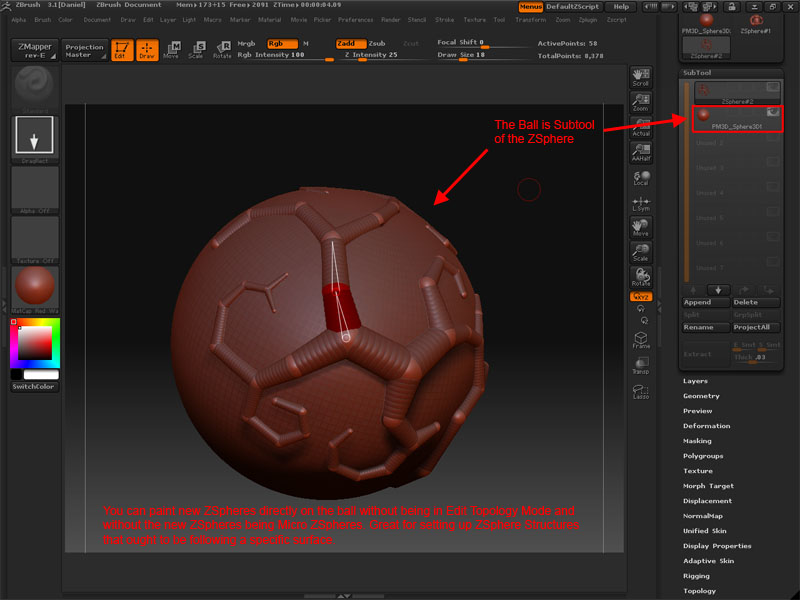
 digitaldecoy, this is great!, thankyou for this one, Really useful!!!
digitaldecoy, this is great!, thankyou for this one, Really useful!!!
What a gift!.
You must try Ralph Stumpts “sculpey” material while your retopologising. Its so easy on the eye and for some un fathomable reason those little pesky orange dots stand out with such strong contrast.
Hi.
Do you have a link for that material?
~S.~
Thomas and JC,
Thank you both for the fantastic videos. They really helped me understand the workflow and general use around the retopo tool.
Can you guys create the same kind of video tutorial for generating a single mesh from multiple meshes?
Thanks again!
Crusoe the Painter and andreseloy,
You say that we can use the low poly mesh as the topology but I am having some issues. I do not see any of the topology from my original combined low poly mesh when I select it as the topology and make the high res combined version the rig.
I simply end up with my high res version showing up and the zSphere sitting there below it. Is there any way to get the low res topology to show up from the original model? I dont’ seem to be having this problem when I follow the same steps with a non-combined mesh (insert mesh).
Can you point me to instructions on using this technique?
Thanks!
Death, death, and more death. ZBrush crash much? Nah! It’s so solid… I bought this app over 2 years ago and I still haven’t finished a single model. Would be great if I could finish the model I started 2 years ago so I can move on… Unfortunately, this is going to happen until Pixologic actually fixes these bugs.
This is like an Alpha product sold as a final. I am not just trying to bash ZBrush but I have honestly never experienced so many problems in a single piece of software.
I’ve spent all day trying different methods of doing the same thing, changing settings, adjusting everything. I even tried rebooting my computer, like that ever helps 
No matter what I try, I can’t get retopo tools to A) let me paint topology information using Shift + Click B) show me the existing topology data C) generate new topology from my original mesh.
I am about to call them up regarding either getting a refund or getting an update ASAP. I am tired and frustrated and this is me being an irate customer.
Uhm, we don’t use combined meshes, but the meshes are subtools.
-
Create Zsphere
-
Add all the meshes you want to construct geometry over as SUBTOOLS of this tool
-
With zsphere active, select “Edit Topology” in the topology sub palette.
-
Start editing.
Kosher, ZBrush isn’t perfect and a lot of things could be made much easier and with less tweaks and workarounds, but the things described in this thread and our tutorials work the way we describe it.
Maybe check out the ones I wrote and see if you come through with it then.
I describe step by step how to deal with the topo-tools, and if your software-configuration has no major conflicts that keep ZBrush from working right, you should also come to the desired results.
No matter what I try, I can’t get retopo tools to A) let me paint topology information using Shift + Click B) show me the existing topology data C) generate new topology from my original mesh.
Mostly, people seems to forget that ZBrush 3.1 has currently a bug with the topo-feature:
When you enter your setup for editing the topology, you must at first perform a unmask-all (and maybe additional an unhide-all) - procedure to be sure that nothing is masked. Then you will see your topology and all will work as described here.
Regards
Hi, Rastaman.
Thanks for all the hard work. I am familiar with the ‘Unmask’ bug but am not familiar with the ‘Unhide’ bug. What keystrokes accomplish the ‘Unhide-All’ step?
Thanks!
~S.~
From the WiKi:
Basics: Hiding and Revealing
To reveal all the model, press CTRL + Shift and click on an empty area of the canvas.
Basics: Masking
To clear the mask, press CTRL, and drag a rectangle on an empty area of the canvas.
Normally, all you need to do is the unmask-procedure.
Sometimes, if something works strange, I also do the revealing-thing to be sure.
Thanks, Rastaman!
You 'da best!
~S.~
That “unhide” fix saved my day.  Came across that a couple of days ago and had no idea why the rest of the model would not show up again. Thank you.
Came across that a couple of days ago and had no idea why the rest of the model would not show up again. Thank you.
i couldnt help myself i had to respond to kosher---- the only error i ever have in zbrush is because i accidentally tried dividing my model passed 3 million polys… once i reach 4 mill+ my ram starts having seizers and passes out in a puddle of sweat. i dont claim to be an expert, but ive def watched enough tutorials to know how to never crash zbrush. i use almost every single plugin made on this website, and they r all flawless- in conclusion, for me zbrush was worth every last penny, even moreso than any other software i own, people that are obsessed with anatomy like me find the program blissful, as weird as some procedures may seem at first (such as retopology tool)
I think that somewhere amidst the thousands of posts on this thread I have at some time seen this issue dealt with, but, well … there are thousands of posts and I REALLY don’t want to have to go sifting through them all to find my solution. In fact I really can’t. I don’t have the time. So, could someone please have mercy on me and help me with this?
Here’s the scenario: I’ve retopologized a model in XSI and followed the steps in … someone’s tutorial on importing topology from outside of ZB (the one with the door), which I’ve followed before with success but - now when I hit edit topology all I get is a single vertice rather than the whole retopologized mesh. Very frustrating.
I assume that someone who can help me will already know what I’m talking about.
Thanks in advance.
I’m a little bit unclear what you mean, but are the normals alligned in the right direction (facing outward in Zbrush) ?
Check what your retopoed model look like without projection when you hit the adaptive-mesh-preview-button. If this looks right, then your settings with the projection features might be wrong.
If the non-projected mesh already looks wrong, then your imported model might have wrong directed normals.