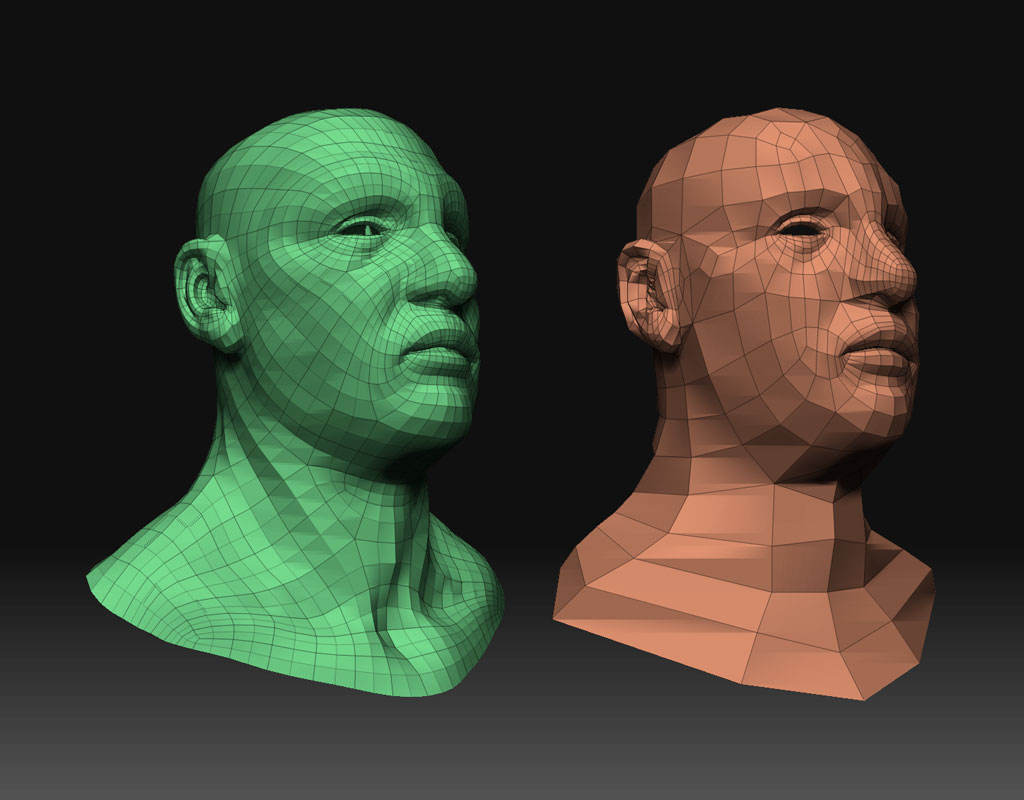[ ]
]
<b><u>Transfering a topology rig to another mesh</u></b>
Do you want to make some basic rigs and apply them to all your models? ZBrush3 can do it. Here’s another brilliant workflow by Rastaman:
- Load your master-rigg and the model you like to adjust it to into Zbrush.
- Make your master-rigg the active tool.
- Open [i]Tool:SubTool[/i], press [i]Append [/i]and choose the model.
- Click in the subtool-palette on the new appended mesh-topic to make it the active tool. All you do now will affect only the active subtool, in this case the mesh-model. The rigg will not be affected as long as you don't give him back the focus by clicking on its topic in the subtool-palette.
- First we scale the mesh to the size of our rigg, so activate [i]Scale[/i]. You can now use the [i]Transpose [/i]function to adjust the size.
- To see the rig underneath go to the [i]Transform[/i] menu and activate the [i]Transparance [/i]button.
- Now we need to rotate to align it correctly to the mesh. Activate [i]Rotate[/i] and make the adjustments.
- Make some further corrections with Move, Scale and Rotate as needed to roughly fit the mesh to your rigg.
- Switch to your rig by clicking [i]Tool:Subtool [/i]and selecting the rig subtool. The colors of the mesh and the rigg change now.
- Use [i]Move [/i]and [i]Rotate [/i]to adjust the (Micro-)ZSpheres of the rigg to their matching positions inside the mesh.
- When you now try to bind the mesh on the rigg, you will notice that the mesh is not available in the [i]Rigging: Select[/i] menu. To solve this problem go to [i]Tool:SubTool [/i]and activate your mesh subtool, then press [i]Tool:Clone [/i]to make a copy of your mesh.
- delete the mesh from the subtool-palette. Click [i]Tool:SubTool>Delete [/i]or only hide it via clicking on its eye-button.
- make sure that the rigg subtool is active, so that you can see and open the [i]Tool:Rigging [/i]panel. There, press [i]Select [/i]and select the mesh, then press [i]Bind[/i].
Read the [tutorial about Adapting rigs to other meshes](http://www.zbrushcentral.com/zbc/attachment.php?attachmentid=58155) for more information, Made by non other then Rastaman. :+1:
---------------------------------------------
For more hidden gems, read:
[The Unofficial Guide to hidden features in the new Rigging and Topology of Zbrush3](http://www.zbrushcentral.com/zbc/attachment.php?attachmentid=58020) <span class="grey">by Rastaman.</span>
<b><u>Topology in action:</u></b>
- [Movie by Thomas Mahler](http://www.henrykorol.net/ThomasMahler/retopo2.mov)
- [Thomas does a nose job](http://www.henrykorol.net/ThomasMahler/retopo.mov) :sunglasses:
- [Read the Wiki](http://www.zbrush.info/wiki/index.php/Topology) about this subject.
- Read this [older thread about retopologizing](http://showthread.php?t=27001).
- A [thread about topology in Zbrush2](http://www.zbrushcentral.com/zbc/showthread.php?t=43333).
Q. Can you use topology on an object with subtools?
[i]A. As of yet the topology tool only recognizes the active subtool. See above for a workaround.
[/i]
Q. Is there a way to make the polygons more visible, like you could do in Zbrush2?
[i]A. Transform menu > Quick mode on and Frame on. Shows the polygons[/i] (The Namek)
[i][color=orange]Extra info: Or the Frame button on the shelf. [/i](Plakkie)</span>
Q. How to delete a point ?
[i]A. Alt Click on a point to delete it[/i] (Kramskoi)
Q. Is there a way to weld the points ?
[i]A. None found. Delete the points you need welded and create and connect a new one on the desired spot.[/i]
[color=orange]Q. </span>Is there a way to adjust your topology in Move mode while forcing the vertex moved to remain on the surface of the underlying model?
[i]A. Moving created points breaks them away from their on-model position., as demonstrated by [Bisenberger](http://www.pixolator.com/zbc/showthread.php?t=45169). At the moment it seems like that's inevitable. Something for Zbrush 3.5? ;) [/i](Plakkie)
Q. Is there a way to save a topology rig in progress?
[i]A. Just Deactivate the Edit Topology Button, and then save the active ZTool, after reloading the ZTool, just activate the Edit Topology Button again, and work further. [/i](M[i]ouse_art)[/i]
[i]A. You can save a retopo rig WIP and come back to it. You turn of Edit Topology and save the Tool. I tested this by saving the tool, quiting and reopening ZB3 and loading the Tool. Worked like a charm. I just hit Edit Topology again and ther was my repo rig. [/i](Poda)
Q. Is there a way to create a mesh from the topolines that match up exactly?
[i]A. To use the exact amount of polygons as you draw, go to Tool->Adaptive Skin, and set the Density Slider to 1. The Subdiv Slider from the Topology Tool has to be set to 1 as well. [/i](Mouse_art)
[i][color=orange]Extra Info:[/i][i]you have to set Adaptive Skin Membrane (Mbr) to 0 if you want the low res for your new mesh to match the poly count from your retopo rig. I think Mbr defaults to 2 instead. I figured that out the first time I created a skin from my retopo rig. The weird part was that I could not get Reconstruct Subdiv to work on the skin. So I deleted it, changed the Mbr setting to 0 and made a new adaptive skin. (Poda)[/i]</span>
Q. Is there a way to transfer the high sub details to the new mesh?
[i]A. Yes! Turn on the 'projection button' in [/i]Tool:Rigging. (Ladysoul)
Q. Is there a way to convert the original topology of a model into a Topo-Zsphere structure, so you can edit it a bit instead of having first to draw all the topo-lines?
[i]A. Yes! [/i][i]The procedure is explained in detail at the top of this thread under "Editing existing topology" [/i](Poda/Plakkie)
[color=Orange]Q. When you project your old details onto your new mesh, is there any way to copy over your texture or poly painting info? Or do you need to do retopolgizing before you do any texturing/painting?
[i]A. [/i]</span>[i]If I understand correctly, polypainting stores the color information directly 'in' the geometry. With the topology tool you are making new geometry, and thus your polypainted info doesn't apply on the new model. I don't know about texture maps, yet. I think it's a good idea to do the texture/paint part after you have made the new topology. Anyone had different experiences? [/i](Plakkie)
Q. When shifting topology vertices away from the mesh some of them seem locked, couldn't move them at all. [more a statement really ;)]
[i]A. You masked them by accident. You don't get a visual clue, but trust me. Just play around with CTRL and LMB clicking and you'll be able to manipulate them again. [/i](Thomas Mahler)
Q. Are there some functions like "edge loop", "edge ring", "making strip" "split"... ?
[i]A. Maybe some day, but not now. Those tools would really help with retopoing zsphere armatures. Those things are still causing problems. I'd rather have metablobs I can retopo (like Blender), than trying to use Adaptive skin with Zspheres to get a clean mesh. [/i](Crusoe the Painter)
Q. What's the quickest way to delete edges?
I am currently adding a new vert in the middle of the edge and deleting (Ctrl+LMB click) that. The edge gets deleted in the process. This seems to work fine but I would love to have a simpler, faster way. I think i tried Ctrl+LMB clicking directly on the edge and something bad happened.
[color=orange]Q. After working a little bit with the new topology tools, i tried to create a new topology as described on the wiki. The mesh/tool was created in ZBrush 2. When I hit the "edit Topology" button, i got a skin with lots of holes in it, and I don't know why. Before hitting the button the skin was ok! Does anyone know why this happens and how I can fix this?</span>
[i]A. [/i][i]Solved this problem, by taking the topology of Subdivision lvl 2 of the Mesh. Lvl 1 didn't work and gave those strange holes...[/i] (Train22)
Q. What do the Hide and Bind buttons in the Rigging and Topology menu do?
[i]A. [/i][i] bind: allow to move the mesh reference. [/i](Andreseloy)
[i][color=orange]Extra Info: [movie by Andreseloy](http://download.yousendit.com/F4C769B362CA4673%20) showing Hide and Bind in action.
[/i]</span>
Q. Is there any use for the [i]Rotate [/i]mode?
[i]A. [/i][i]Non found...[/i]
Q. Is it possible to mirror an existing topology mesh?
[i]A. Nope.[/i]
---------------------------------------------------------------------
Any suggestion or corrections? Please post them in this thread!
Cheers,
Plakkie
Attachments




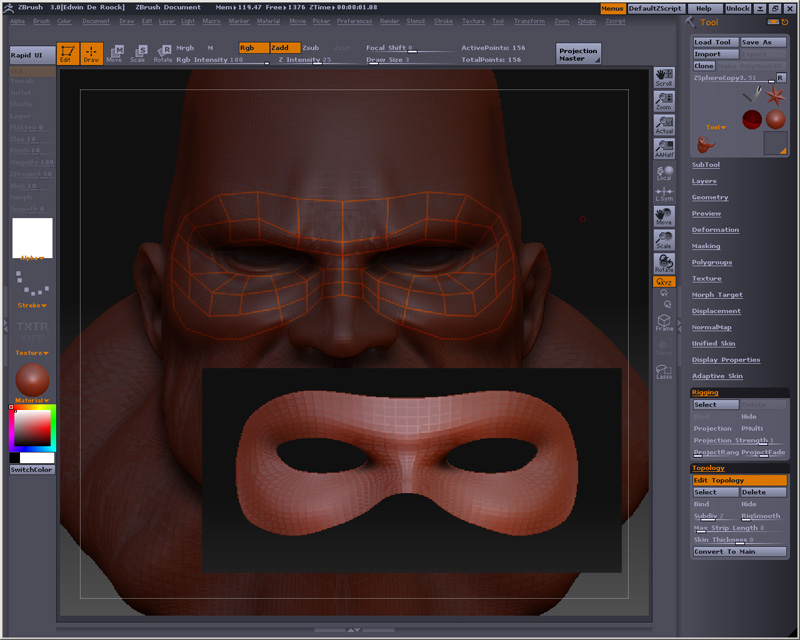 ](javascript:zb_insimg(‘56172’,‘topmask.jpg’,1,0))
](javascript:zb_insimg(‘56172’,‘topmask.jpg’,1,0))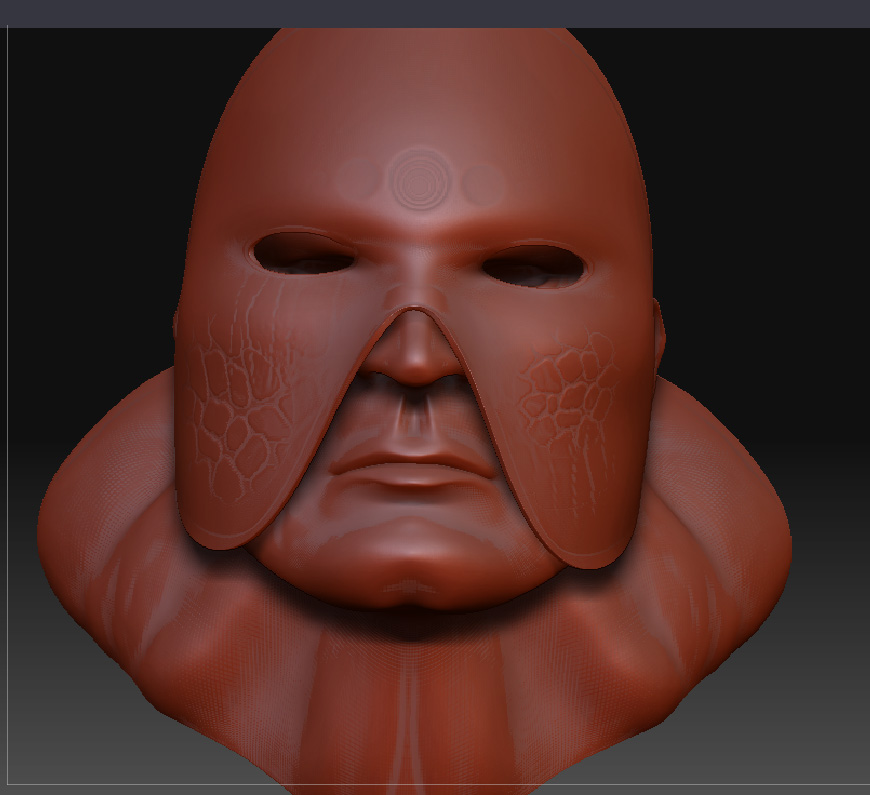
 If he snorts, the two flaps will probably move outwards; that always gets a laugh on parties. :lol:
If he snorts, the two flaps will probably move outwards; that always gets a laugh on parties. :lol: