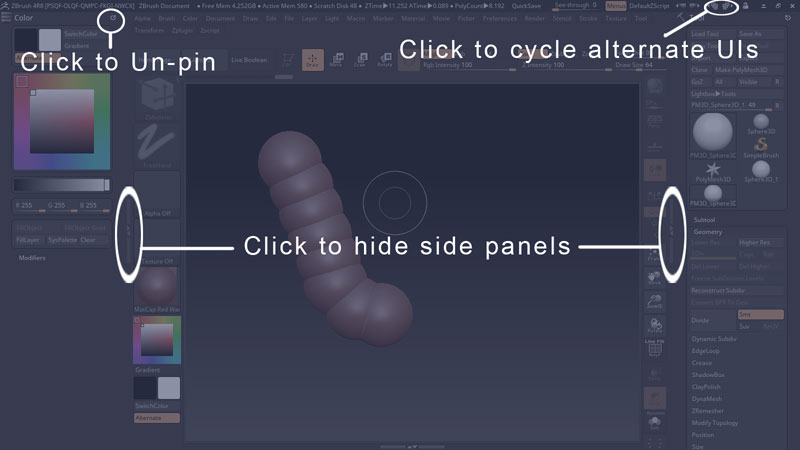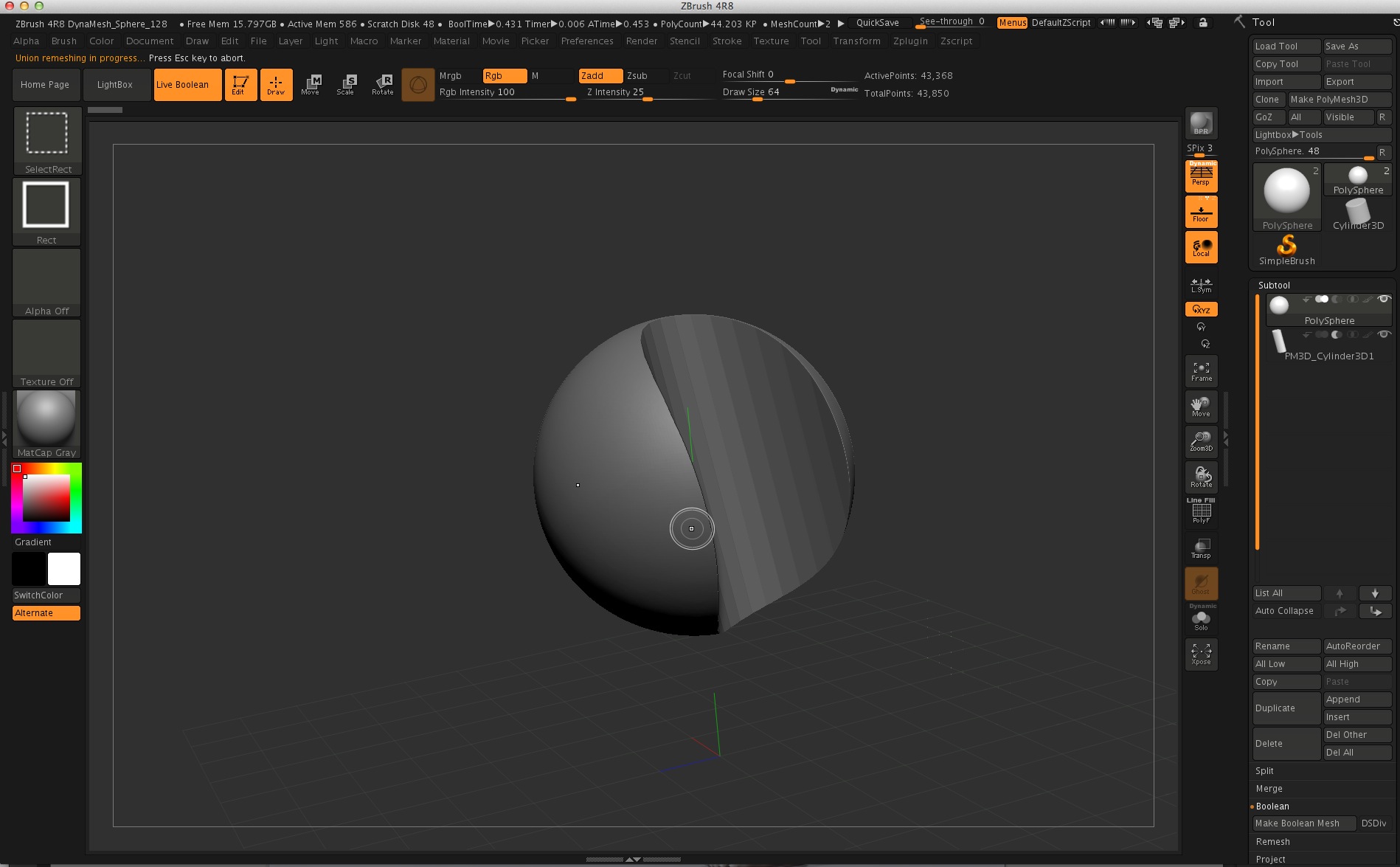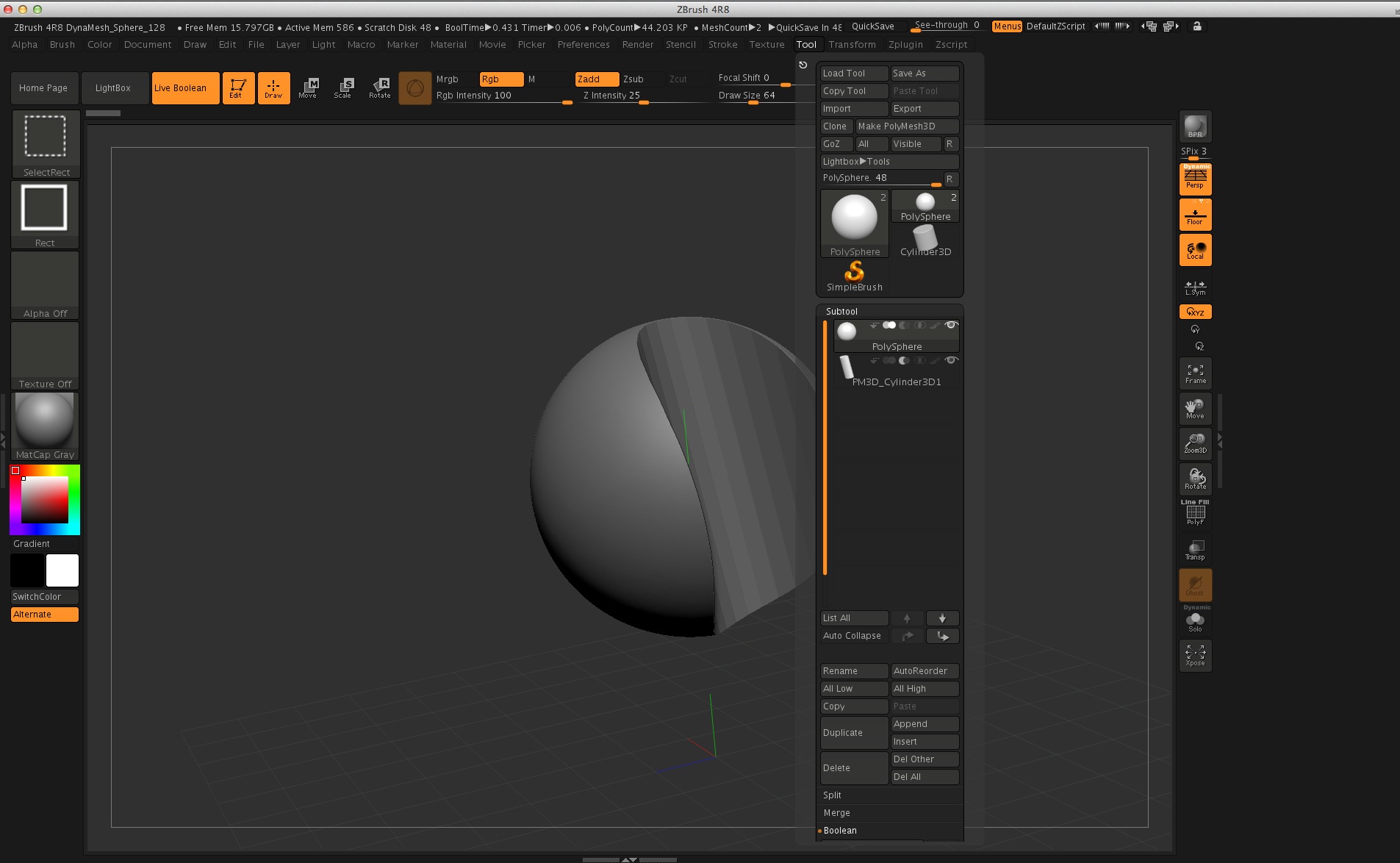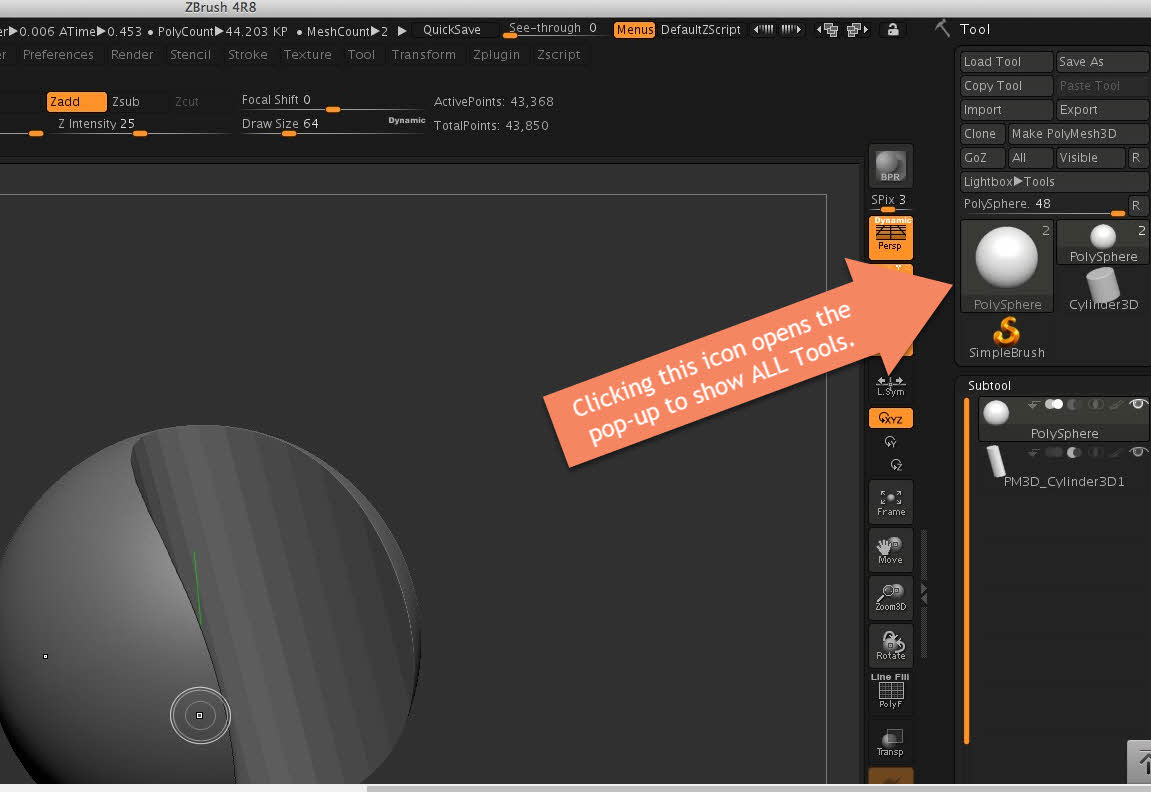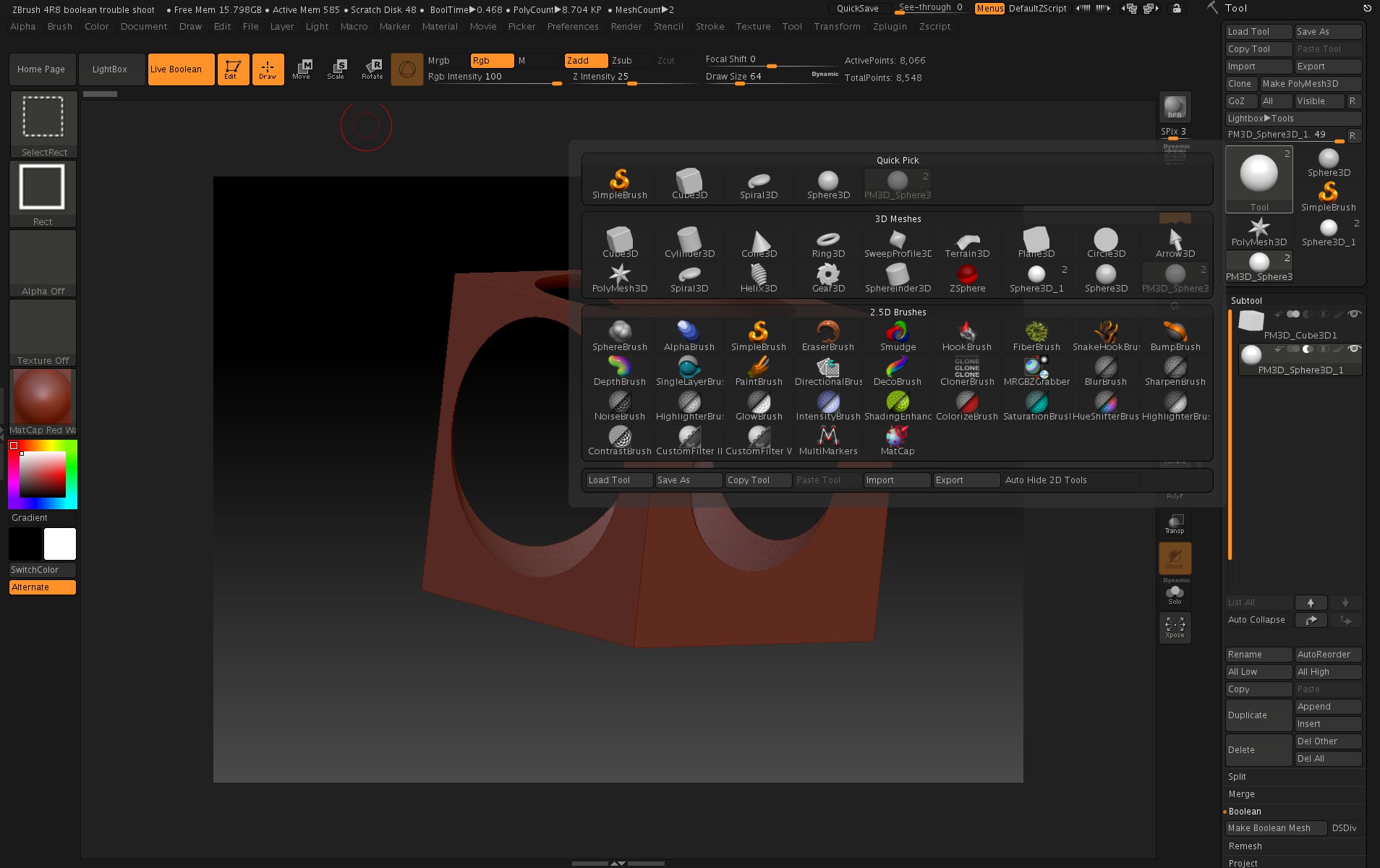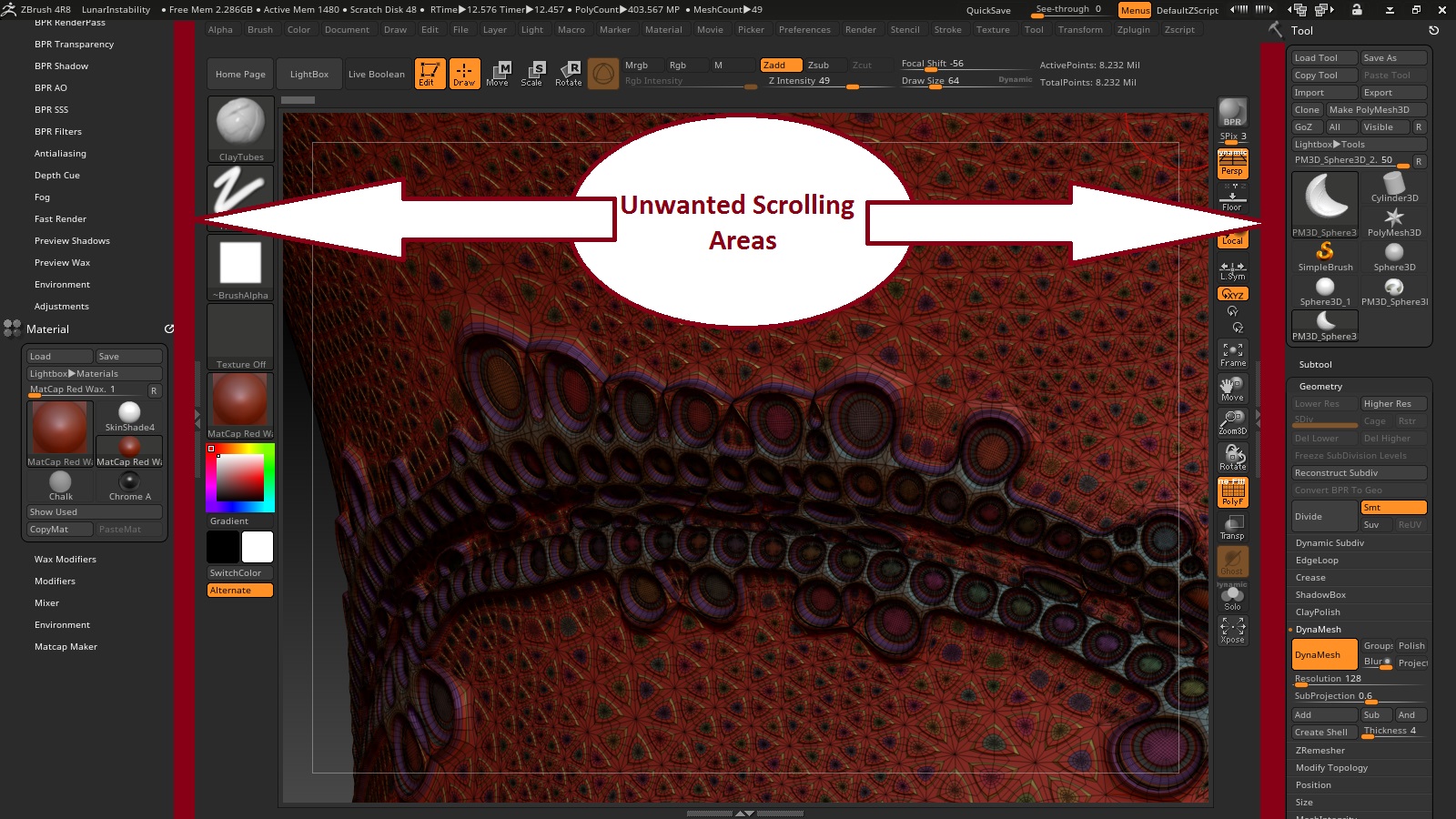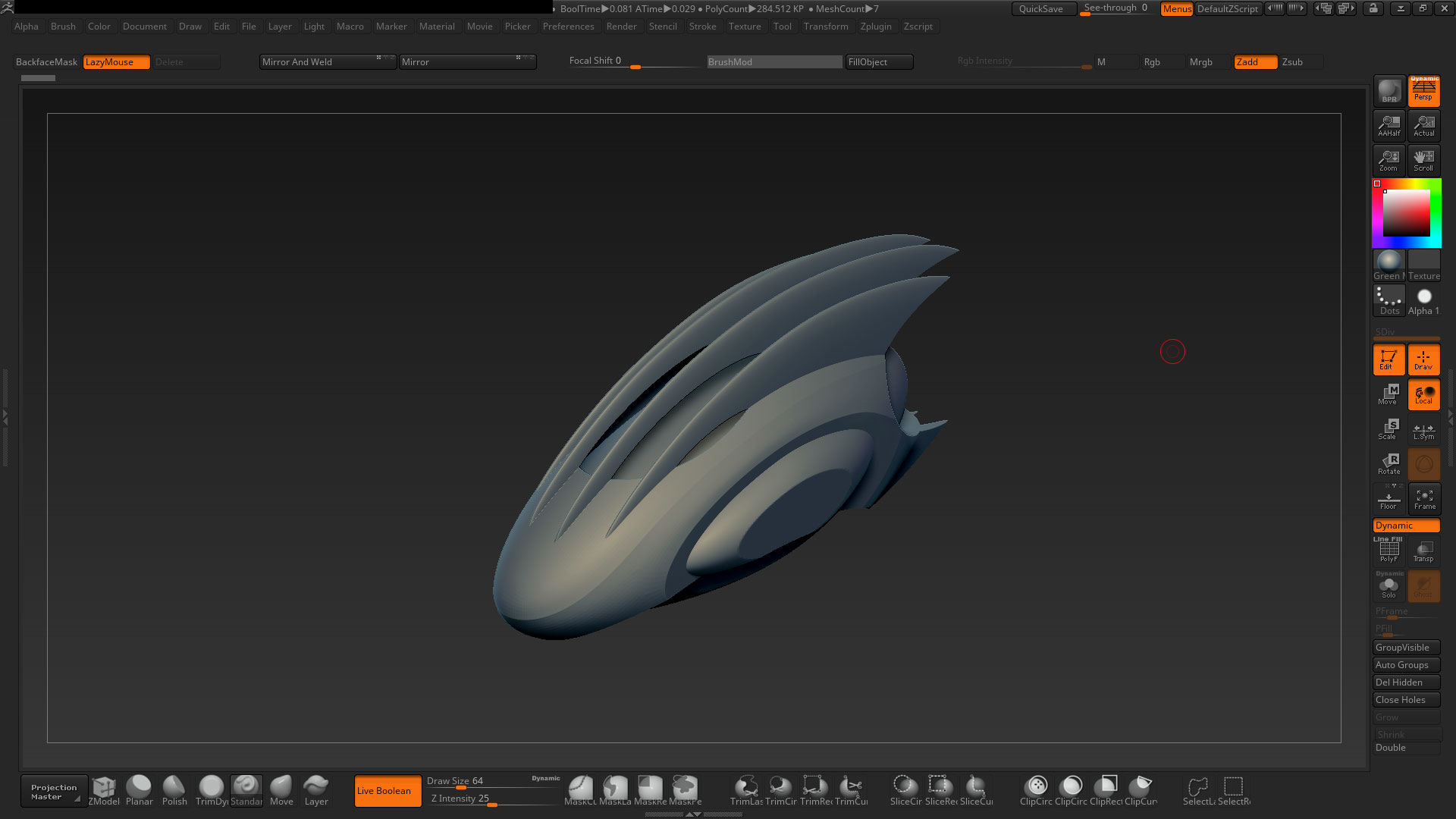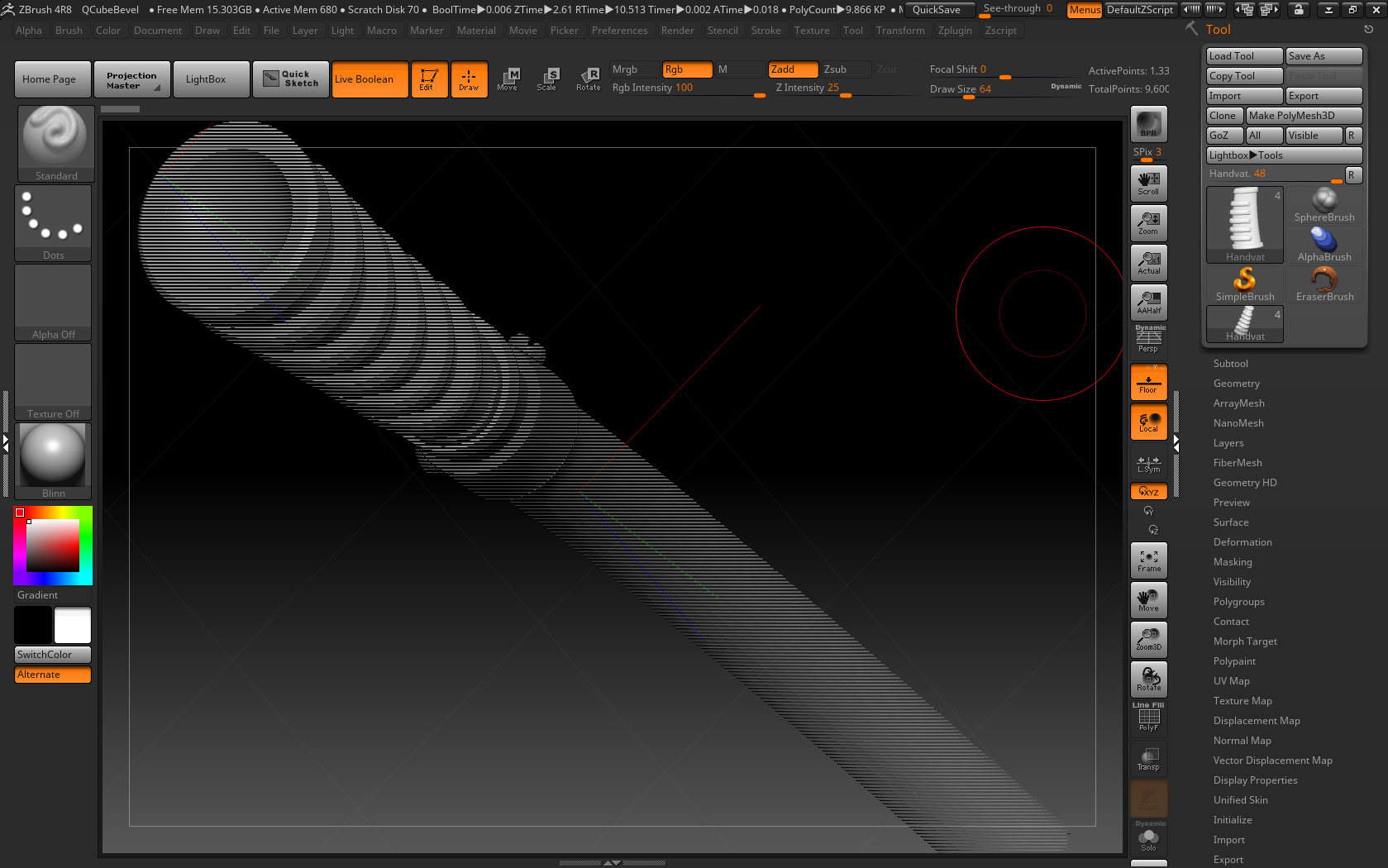I’m still not entirely sure what these “scroll areas” at the sides are that are bothering you, but if you’ll forgive me, I took the liberty of illustrating some of the points on your screenshot you can use to reclaim that space. If you’re already aware of these, just ignore me:
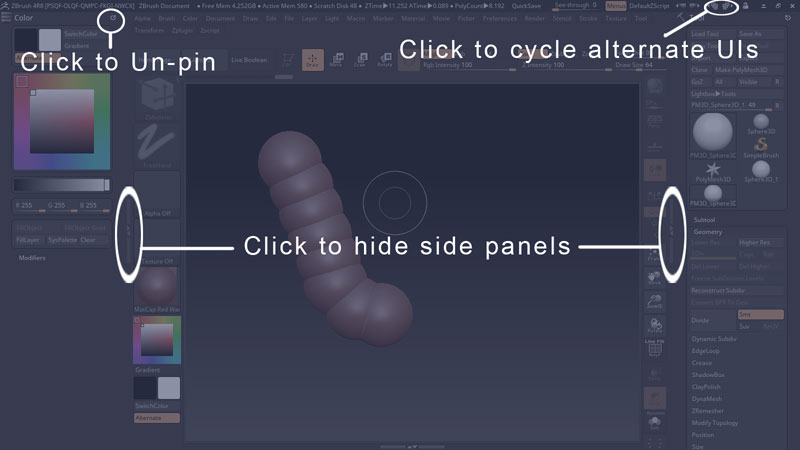
-
The color palette on the left is pinned for some reason. It’s not there by default. You can unpin it via the button in the top right of that panel, reclaiming all that space for canvas.
-
The vertical arrow bars at the sides of the canvas can be clicked to hide/show the side panels, allotting more space to canvas.
-
Not sure what the “brush stuff at the top you dont need” is referring to, but if it’s the standard brush controls , you can use the buttons at the top right of the interface to cycle through a number of alternate layouts, which may be more to your liking—some are more minimalist than others.
Or, I thought you might be referring to the new IMM preview bar that appears at the top whenever a brush with IMM functions is selected. That can be disabled in Preferences> Interface > IMM Viewer > Auto Show Hide (read the ctrl-mouseover tooltip carefully–it’s not as simple as just switching the button off for some reason)
Finally, you can always create a custom UI with the minimum of whatever elements you think are necessary, with Preferences> Config > Enable Customize, then just ctrl-alt drag and drop elements wherever you please, exit customize mode, then save that UI out.
[Edit] Aurick ninja’d me while I was writing this. I was going to quibble with him that it was possible to disable the IMM explorer bar, but now I see that that setting does not persist between program restarts even when you save config.
That’s annoying. I honestly dont care for it, because it seems to come up with the ZModeler brush, where it’s typically of limited use, eats up screen space and is just generally distracting. I would very much like to kill it with fire.
The setting doesn’t actually disable it but rather changes things so that it’s always there, even when a brush is selected that can’t make use of it. The selector is used with all IMM brushes, VDM brushes and multi-alpha brushes. It only shows up when such a brush is selected. The rest of the time it’s gone – unless you change the setting to make it always present.