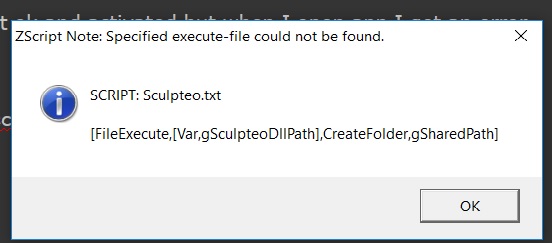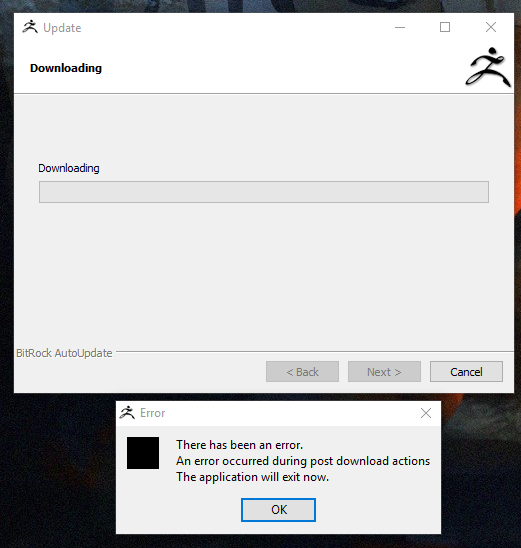This thread is for common questions and answers regarding ZBrush 4R8.
DO NOT USE THE AUTO UPDATE SYSTEM TO UPGRADE TO 4R8. That system was not designed for an upgrade of this magnitude. Most of the issues that we have encountered have come from people skipping the instructions and just using Auto Update. If you did use Auto Update, please follow these steps before reporting any problems:
- Delete the ZBrush 4R8 folder. Because you used auto update, there won't be an uninstaller.
- Delete or rename your ZBrushData folder. On Windows it's in c:\Users\Public\Public Documents. On Mac it's in /Users/Shared.
- Disable your antivirus software. Many of those programs don't yet recognize ZBrush 4R8 and its components as safe.
- Download the full installer from https://pixologic.com/zbrush/downloadcenter/instructions/
- Install and Activate.
- Turn your antivirus software on again.
IMPORTANT: Due to the extreme popularity of ZBrush 4R8, we anticipate unusually long delays processing Support tickets. We will be working as quickly as we can to resolve them and working long hours to do so… To be on the safe side, please expect up to two business days to receive a reply instead of our usual record of replying within one business day. This Guide will help you better understand the Support system and help you get the best results in the shortest time.
Thank you for your patience! We are working as quickly as we can but there is simply no way to avoid delays at this time.
Launch time is always when we have the greatest number of questions combined with the fewest number of answers. It takes time to figure out what might be the cause of any given issue and provide a solution.
The initial post provides an FAQ which will be updated as necessary. If your issue/question is not found in the FAQ, please post it in a reply to this thread.
Thank you and Happy ZBrushing! 
FAQ:
Q: How do I get my serial number?
A: All releases in the ZBrush 4 series have used the same serial number. If you no longer have a record of yours, you can get it at the My Licenses page, where it will be listed as your License Key. If you have never logged into the My Licenses system before, you may need to register on that page. So long as you register using the same email address that your serial number is associated with, the page will then be able to display your serial number for you.
Q: Do I need to deactivate my current version?
A: While it is not necessary to deactivate your old version, it is recommended that you do so. In that case, please deactivate your current version before upgrading as waiting until after 4R8 has been activated will cause an error in your serial number that will create issues for you if you ever need to reinstall ZBrush.
Q: Why is the Auto Updater not recommended?
A: The auto updater was designed for smaller, incremental updates. With a major upgrade like 4R8, it can introduce problems due to the fact that it first makes a copy of your ZBrush 4R7 folder and then converts that copy to ZBrush 4R8. This means that you will have files left over for the 32-bit version even though one no longer exists. You also won’t have an uninstaller, which can create problems down the road. We strongly recommend that unless your internet connection is simply too slow for the full installer and you have no other way to download, you do not use the Auto Updater for this upgrade.
Q: Is there a 32-bit version?
A: No. 32-bit support for ZBrush has been discontinued. If you are one of the few people still using a 32-bit operating system, please do not upgrade from ZBrush 4R7. When you upgrade to a new computer, you will still be able to receive the ZBrush 4R8 upgrade at that time.
Q: What are the minimum OS versions that are required for ZBrush 4R8?
A: On Windows, ZBrush still requires Vista or above. On Mac OS X, the minimum required version is now 10.8.
Q: Do I need to upgrade KeyShot or the ZBrush to KeyShot Bridge?
A: No. Neither requires an upgrade at this time.
Q: Will installing 4R8 affect my custom UI?
A: You need to go to C:\Users\Public\Documents\ZBrushData\ZStartup (Windows) or /Users/Shared/ZBrushData/ZStartup (Mac) and rename your CustomUserInterface4R7.cfg file to CustomUserInterface4R8.cfg. Be warned that depending on the settings in that file, it may or may not work properly. Some UI’s can even break ZBrush so that it won’t launch at all. If you encounter issues with a UI that has been brought over from the previous version you will need to rebuild it from scratch.
Q: After using the Auto Updater, I get a message about a missing fxmodel64.dll
A: This is part of why the Auto Updater is NOT recommended. One solution is to copy that file from your ZBrush 4R7 folder. It’s in the main folder. If you encounter other errors, delete your ZBrush 4R8 folder and reinstall using the Full Installer. (You can’t uninstall 4R8 because the Auto Updater can’t create an UnIninstaller. You must actually delete the 4R8 folder.)
Q: After i get my activation code, ZBrush 4R8 won’t let me paste it into the window to complete activation.
A: This usually happens to people with high resolution displays. It is caused by your operating system scaling the ZBrush window, which is no longer a could idea since the ZBrush font now automatically scales with your Preferences >> Interface >> UI >> Buttons Size setting. If you have this issue, first make sure that ZBrush is allowed to control its own scaling. On Windows, that is done by right-clicking the desktop shortcut and choosing Properties. On the Compatibility tab, you’ll find a checkbox that affects DPI scaling.
Make sure that box IS checked, and that the combo box says “Application.” Save the setting. If this doesn’t resolve your issue, please uninstall ZBrush 4R8 and delete its folder. Disable any antivirus software that you have running. Install 4R8 again (using the full installer rather than Auto Update) and go through Web Activation again to generate a replacement activation code. The new code should work.
Q: How do I turn off the new IMM scrollbar above the canvas?
A: This feature has some nice functionality beyond simply providing another way to select from multi-content brushes. Please read the documentation linked to, above. If you do want to turn it off, make sure that a brush is selected that does NOT have multi-content. For example, the Standard brush. Then turn off Preferences >> IMM Viewer >> Auto Show/Hide. (Note: You can also change its position using the slider in that sub-palette. You might prefer to the left or right of the canvas, since most displays today are wider than they are high.) At this time, you cannot save the setting, so it will be lost when you restart ZBrush. One option is to edit your Default ZScript. Another option is to record a macro of changing the settings. You can then assign a hotkey to the macro’s button so that you can change the setting with a single keypress.
Q: ZBrush 4R8 Mac Version Live Boolean “Generate Mesh” Does Not Work
A: The Live Boolean > Make Boolean Mesh process is currently unavailable for users of OSX 10.9.5 (Mavericks). While the Live Boolean Preview works as it should, clicking the “Make Boolean Mesh” button won’t actually result in a mesh being created. We are investigating ways to fix this issue, but until such a solution can be implemented the only way to fully use the Live Boolean feature in ZBrush 4R8 would be to upgrade your Mac OSX to the latest version.
*While the ZBrush interface is now available in multiple languages, support continues to be in English, only.
 . Waiting on support at this point…
. Waiting on support at this point…