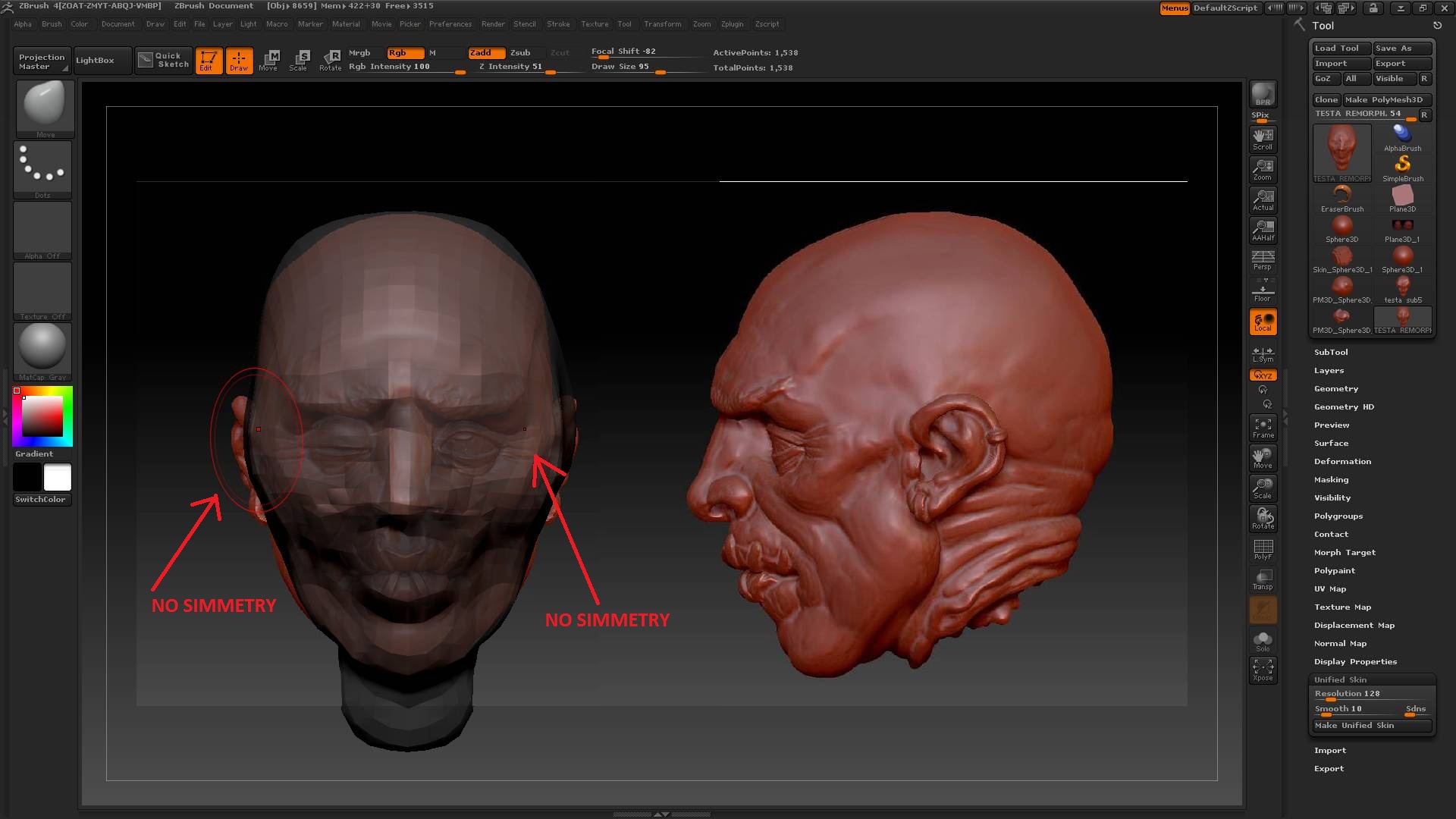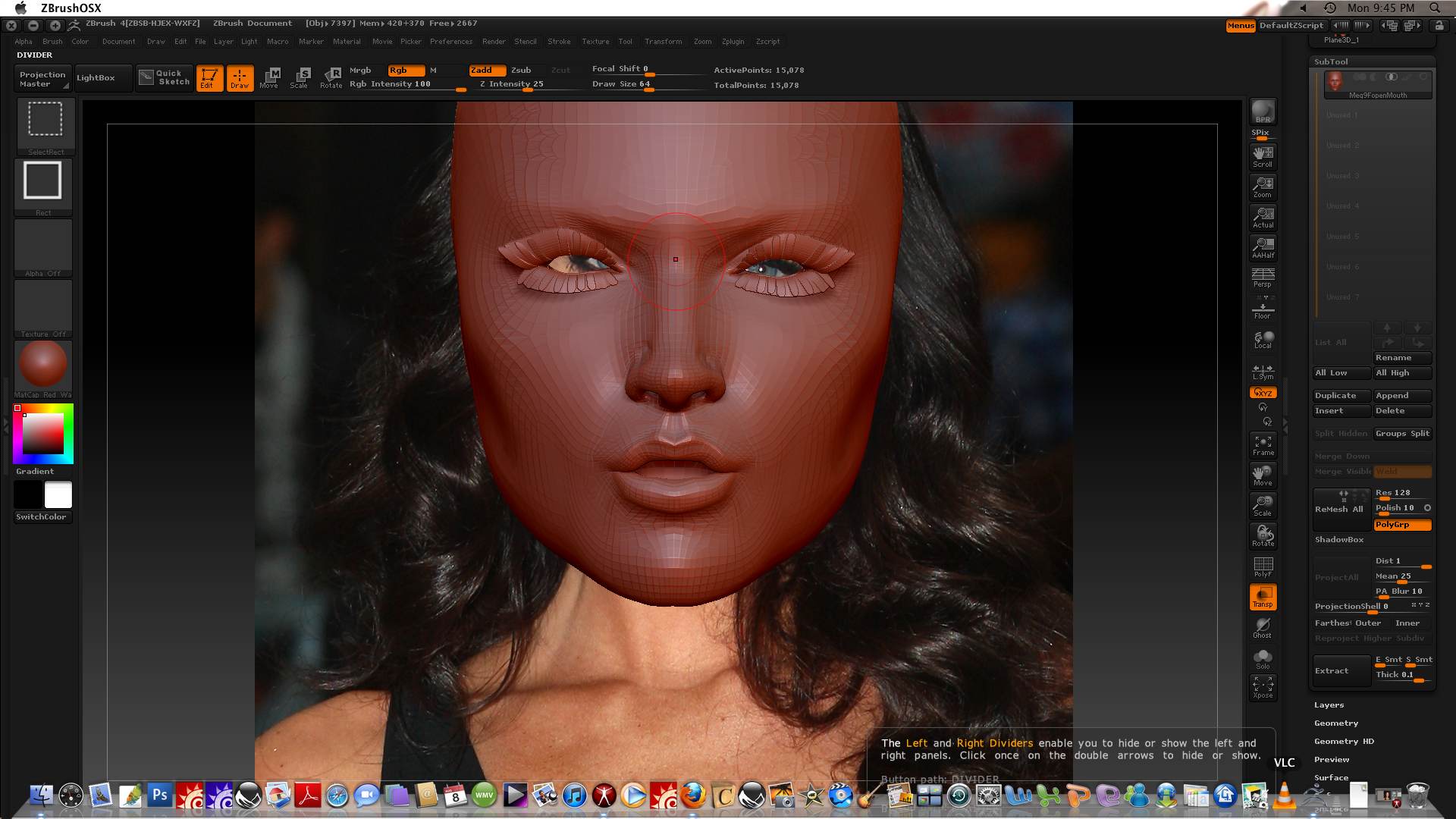A Furious Foetus,
You can move the background image up/down or side to side by using the Shift H and Shift V sliders.
mbishoff,
I will try to put some extra info on using the plugin up this week. But ‘building an airplane’ is quite a complex task. It would certainly be possible in ZBrush but I recommend you get to grips with the program on simpler projects first. For inspiration though you might look at this:
http://www.zbrushcentral.com/showthread.php?t=095181
bignewf,
You would only need to subdivide the plane if you wanted to convert the texture image to polypaint. There’s no need to do so if you leave the image on as a texture. (Some tutorials may talk of converting the image to polypaint because that was necessary for earlier versions of ZBrush that only allowed one texture at a time.)
HTH,