Fretwizard asked me this on another thread and I though it should be over here as well so
{Fretwizard } KTaylor, I read you tutorial on multiple displace fix, is it made on a single UV map? If not, how did you reapply the previously painted maps on the buffer zones of your next-to-paint portion of the model since it’s multiple UVs?
It seems that you can only generate multiple disp map (and not texture maps)
and you can’t apply multiple disp map or text map. Am I wrong?
[Ktaylor]
No that is a good question and its basically one of those things where you are jumping through hoops to make it work ( I really hope Zbrush 2.5 can handle as many polys as they say it can so we dont have to cut our tools up into multiple tools anymore!!)
Okay so to answer your first question, yes all my UV’s are in Different UV Zones, and yes that does pose a problem in Zbrush becuase you can only assign one map to a Z tool so here is the work around for this, man its almost not worth it!! ahaha
Lets say you have a Hand that is UV’ed from 0-1 like normal, then the foreArm is UVed from 0-2 so its in the next uv range over right next to the hand, so if you use the Group UV feature it will create polygroups on Zbrush and you can now pick the hand and the forearm really easy and these match up with your UV zones that in turn matches up with the textures that will be created so everything is nice and clean and managable.
so now you want to refine the hand, so you hide everything but the hand and the first row or so of polys from the forearm mask it all and delete hidden (ps I think you need to mask it at the highest level of detail to preseve that detail when you “delete hidden”)
Now you can save this as a new Ztool like Hand.ztl, so you load that up and now you are ready to divide the hand more and continue detailing so you do so and you detail right across that seam at the wrist that goes into the next tool, the forearm, you can select the frame feature at the top and see where that seam is really easily, so you are done and now you want to get that detail that is on the first couple of rows of the forearm over to your other Ztool that is the forearm, and probobly a couple rows of the hand, and the bicept right, right.
so with your Hand tool still loaded go ahead and use the multidisplace plug to make your displacement maps, they are saved of as world scale and ready to be used in your final software renders, so you have the hand Dis map which is good to go and you have a partial map for the forearm that has that detail that goes right across that seam DONT DELETE THIS AS YOU WILL NEED IT LATER!!!
so that we stay clear we will call this Displacement map for the Hand, Map A
Map A= realworld scale Dismap for hand
Map B= realworld scale Dismap for partial forearm
now at this point hide the hand so that you are only seeing the partial tool for the forearm, now using the Tool/Displacement feature create a displacement map for this partial area, so that DisMap goes up to the alpha pallate with the Alpha Depth factor , save this Map out and note the alpha depth factor
this map is
Map C= Alpha Depth factor, partial wrist map.
So now load up your tool for the forearm, Hide the buffer zones for the wrist and Bicept area, load up Map C into the alpha pallete so it is selected, go to the displacement tool and select, mode/displacement, enter in the alpha depth number you got when you made Map C into the intensity field, now hit apply displacement you should get all that detail around the seam now,
( you need to have this tool divided as many times as your hand tool or there may not be enough polys to recreate the detail from the displacment map, you apply Map C as a displacement at this tools new highest level)
so now you can continue sculpting the fore arm with the detail provided at the seam, will notice however that some artifacts may appear at the boarders of the tool, just sculpt those out and continue to detial, so now you are done and you run the multidisplace and you get your full forearm displacement map, and partial hand, and bicep
the new full displacement map that is the fore arm is now
Map D= Full fore arm world scale displacement, so you what you want to do is becuase of the potential edge artifacts that could now cause a seam between Map_D and Map_A ( the final forearm and hand .tiffs, is load up Map_D and Map_B into photoshop (turn colormanagement off before you do this) and combine the original seam detail with the final sculpted detail ( put Map_B on a layer and Map_D above it and just erase the seam area of Map_D so that you get the original seam area of Map_B
now you should have a new map for the forearm that you can save out and it will be seamless with your hand displacement map,
I know this is a lot of crap but I cant find an easier way to do , hopefully someone else can!!! or even better with 2.5 we wont have to cut up the mesh cause we can have 20 million polys per tool!!
hope this makes sense let me know if it doesnt


 hope that clears some of that up
hope that clears some of that up
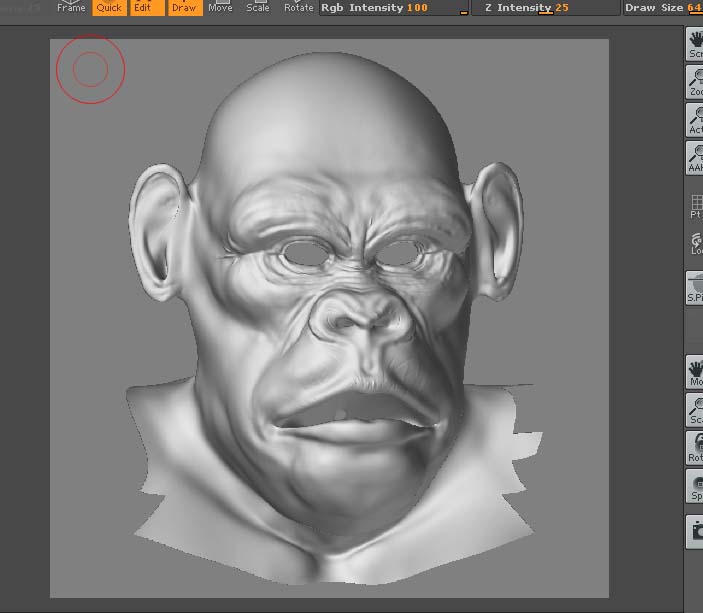
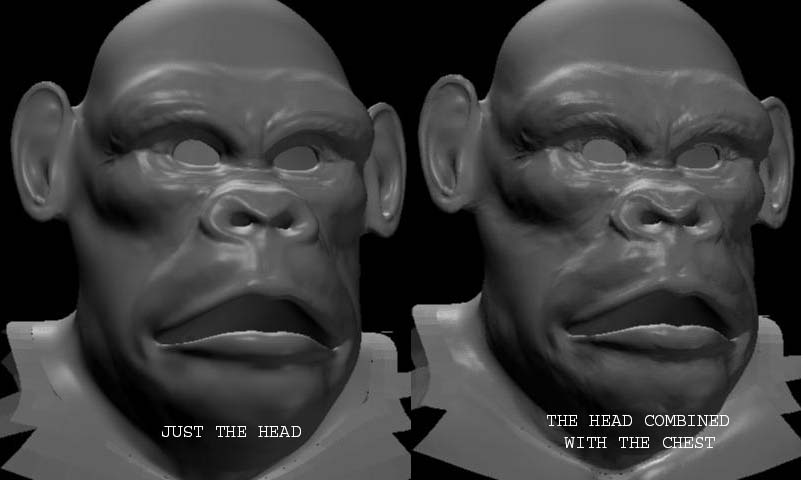
 Just keep using 16bit maps
Just keep using 16bit maps 