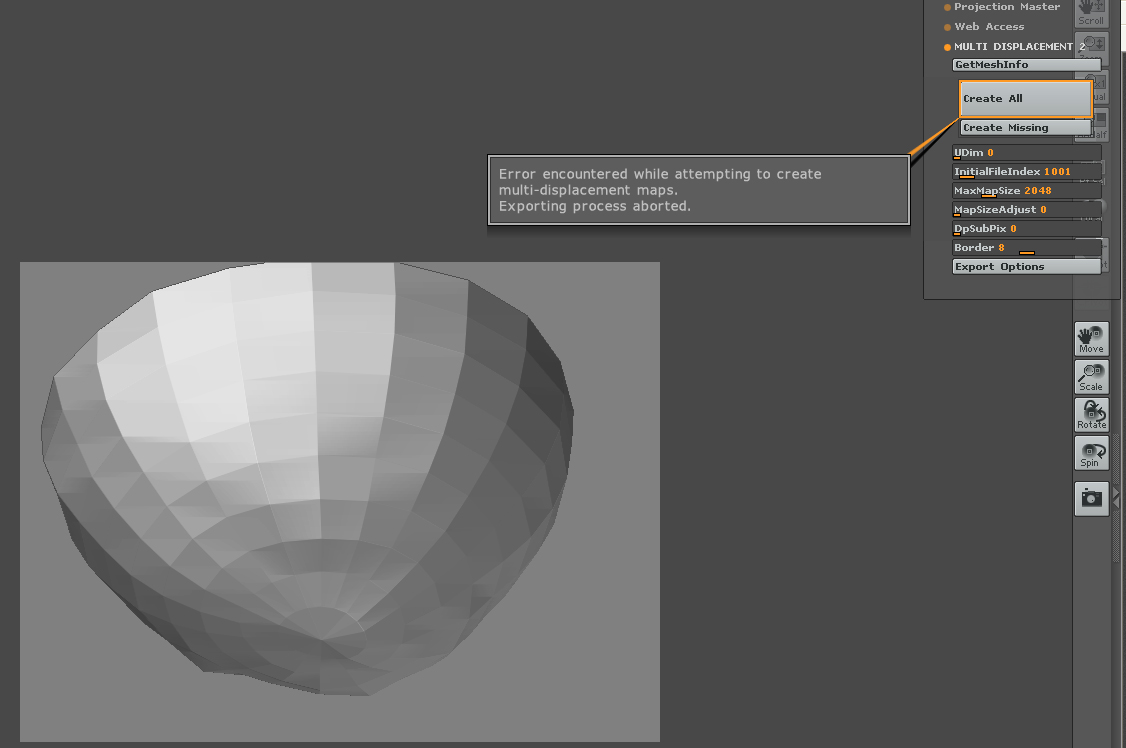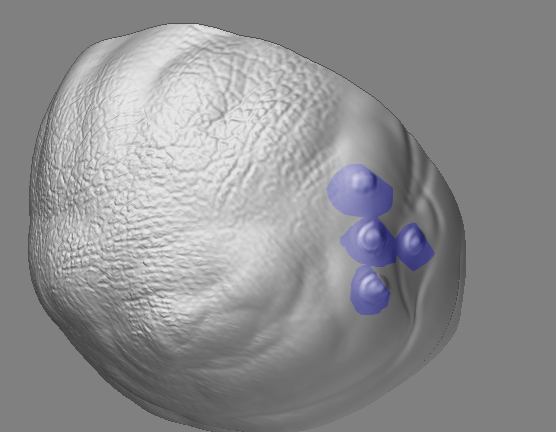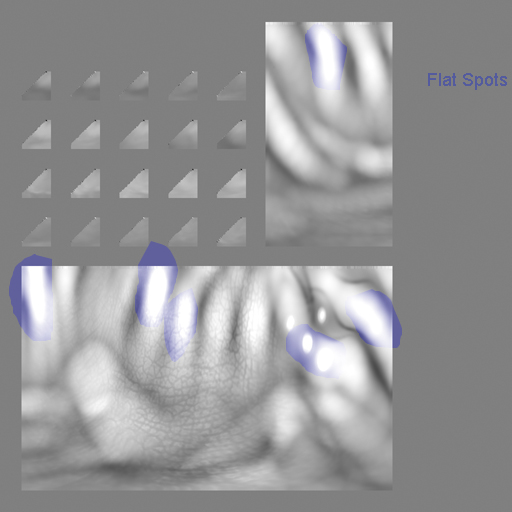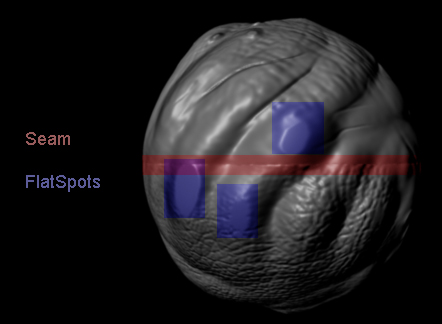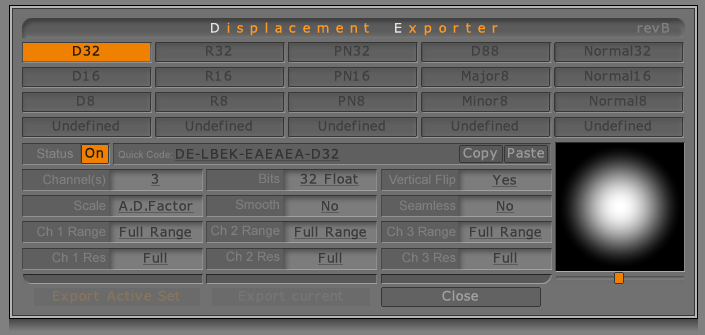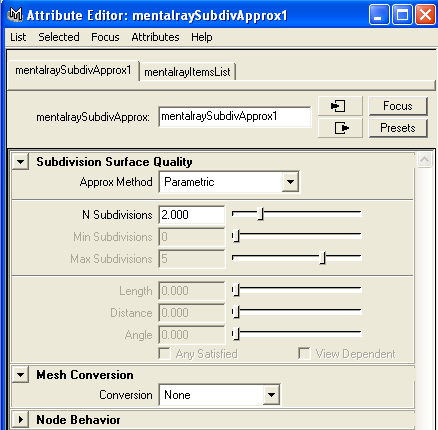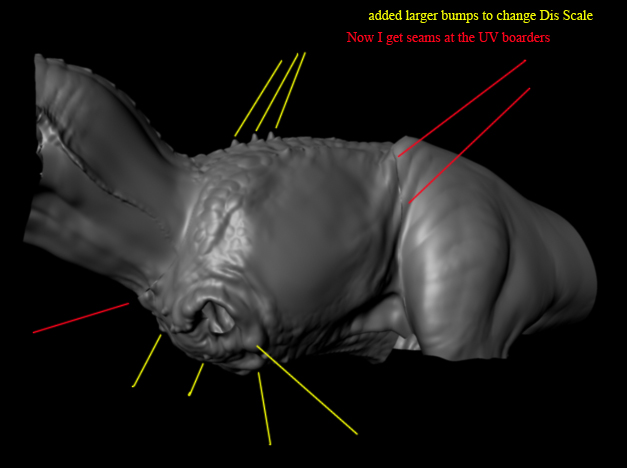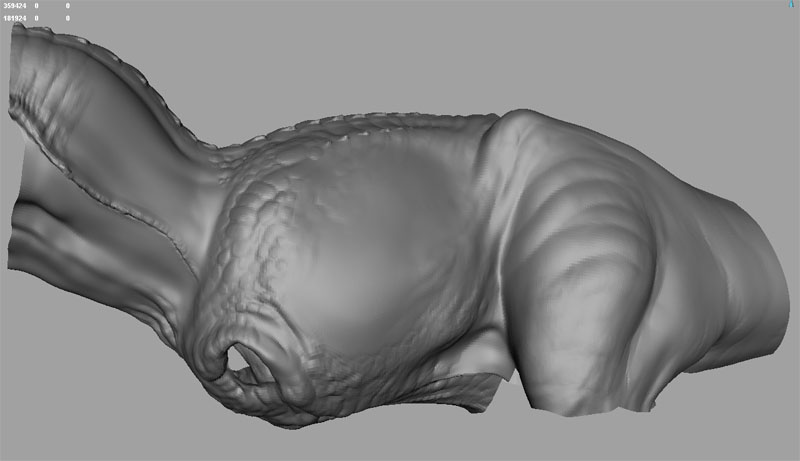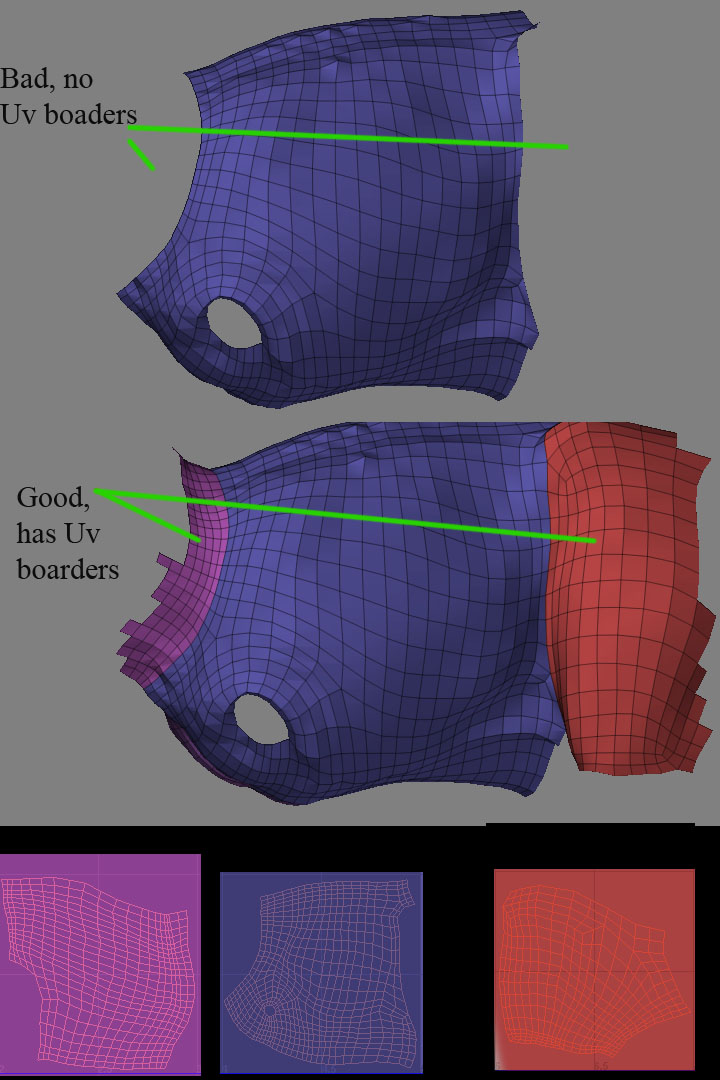Since we were talking about 32bit float maps and Maya:
When I load a 32bit tif file into Mental Ray the script editor reports a complaint and the output window clarifies that the tif file must be 8 or 16 bit.
ERROR, E:/Stega/sourceimages/newStega1001D32.tif: TIFF image class not supported (must be 8 or 16 bits)
IMF did not recognise image file E:/Stega/sourceimages/newStega1001D32.tif.
After ignoring these errors and plowing thru it does in fact try to render. I get several exception errors to full on crashes though and I am wondering if this is because the tiff format does not render as efficently in memory as .map… The map is merely 2k… From what I have found researching so far tonight.
Apparently the errors above are being thrown up by Maya. So heres the deal as I understand it so far ;
Maya cannot read 32bit floating point, it cannot display it in the preview icon for the shader, Mental ray which is supposed to be “integrated” will read it and does despite the 4 error messages and warnings… : )
That and the previous version of the pliugin had a ~ character which actually did prevent the map from being read mislead me. If you convert to .map the render is more efficient and maya does not complain it also will display your map in the file node. whew… that was a lot to wrangle with for just a bum error message : D
Im still sticking with .map since it is still the only format that renders in a decent time for me… heck this scene file just keeps crashing out when I specify the tif format and the only documentation I have found on 32bit float maps in MR is for HDR…
As for cutting apart the ztool I was able to get an almost passable render but the detail was very faint.
I got away from the seam and the clipped values when I turned on smooth in the displacement exporter. My initial thought is the playing with the scale option in the displacement exporter.
Let us know what you come up with : )
S
edit> update
Oh and after a good night’s sleep I came to this.
The scale would need to be set to Alpha Depth. The 32Bit float maps have such a vast range the values wouldnt be rescaled. The scale factor for all the maps would be consistent across the tools so when reassembled in Maya in theory they should render fine.