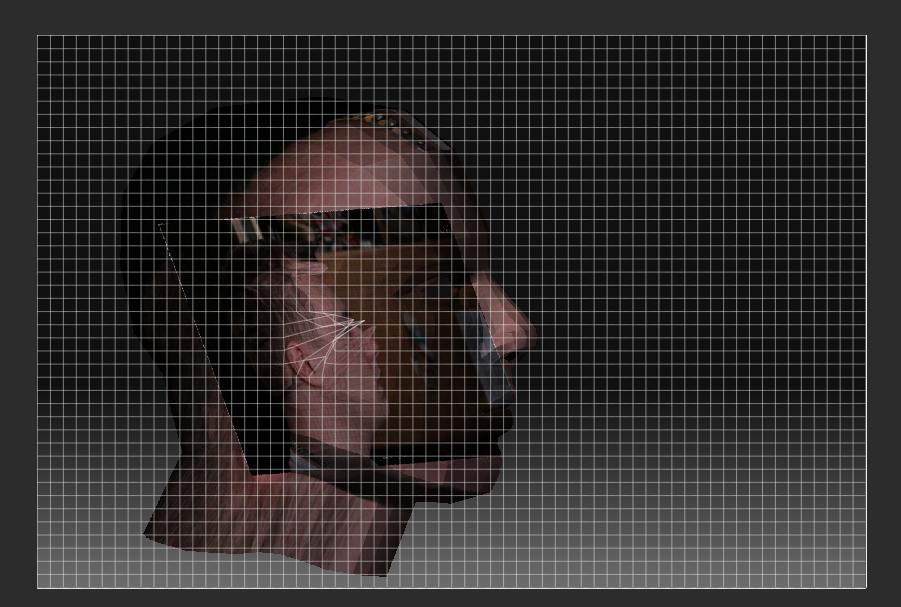i discovered the plugin today and played the whole day with it. it’s awesome and makes the texture work much easier and faster, thank you marco!
it just happens when i make big document sizes (4000x4000).
also subdivided it two times, like written in a tutorial when they appear but – nothing…
help is much appreciated!
thank you,
mila