Hello, my fellow Zbrushers.
Im Paul, and Im currently struggeling with the problem, that I cant get crisp lines, when I paint my model. Not with polypaint or projection master. In polypaint, the lines are pixelated, whatever I do, and when I use the projection master, i get dark and clear blue dots around my lines. When Im looking around the internet, to find a solution for this problem, I often get redirected to this tutorial, where I´m told, that the problem is the pixel to pixol ratio.
I tried to copy what the guy does there, but I have problems to follow the instructions. Everybody is thanking him, so I assumed, that it cannot be so difficult and tried again and again. Then I saw that the tutorial is nearly 15 years old. 0.o
My question: Is this highly praised tutorial still up do date, or just not applyable to the actual version of ZBrush, and there is another way to solve this problem?
I´am really thankful for any tipp that helps me to crate clear, unpixelated lines.
For thos who are interested. It`the Pokémon “Froslass” I am creating and I want the blue and white paterns on her arms crisp and clear.
Thank you very much, and have a nice day, everybody.
Paul
 I really appreciate it. I would really prefer to use polypaint instead of projection master; especially with this problem with the 2020 version, you showed me.
I really appreciate it. I would really prefer to use polypaint instead of projection master; especially with this problem with the 2020 version, you showed me.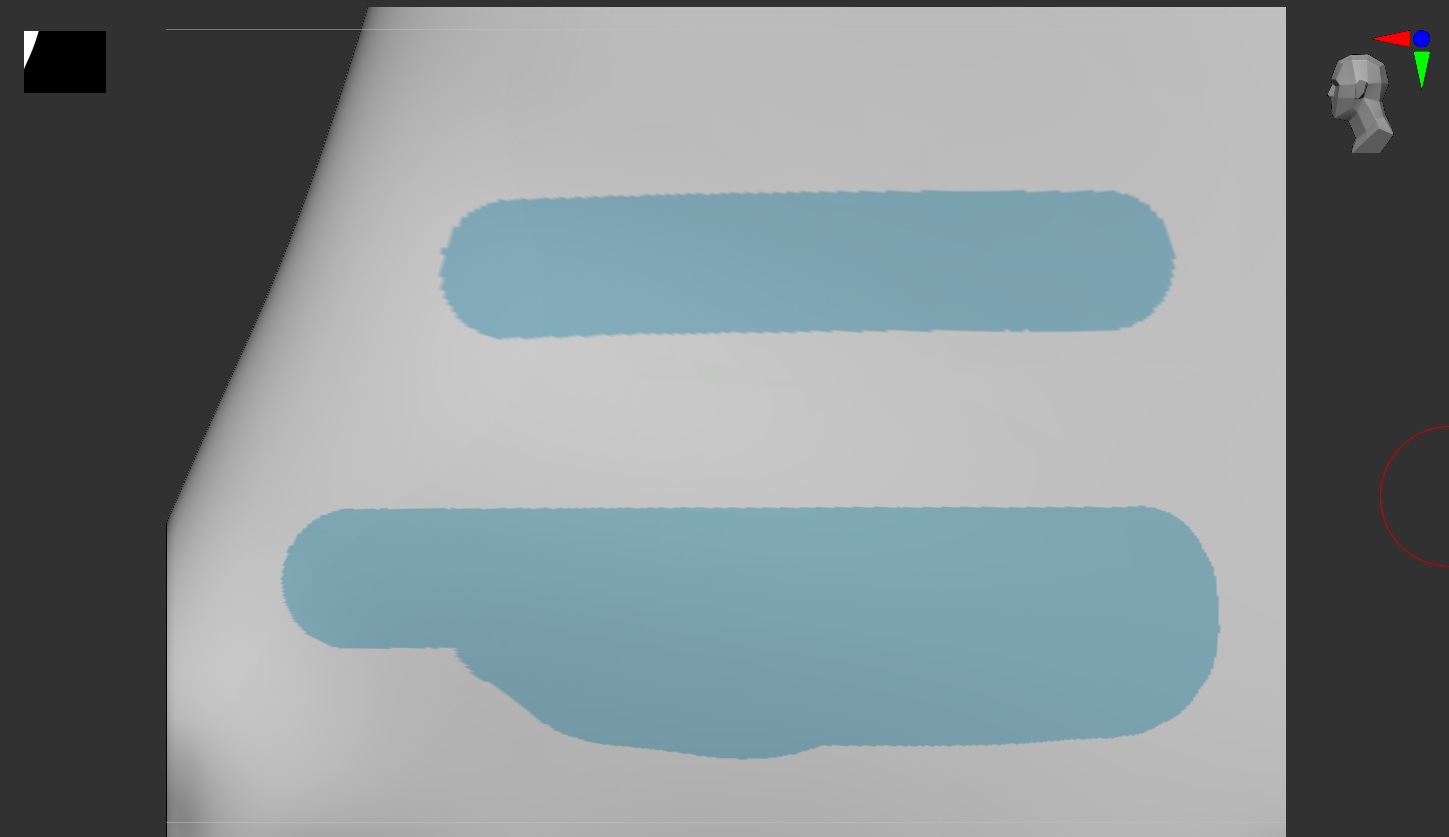
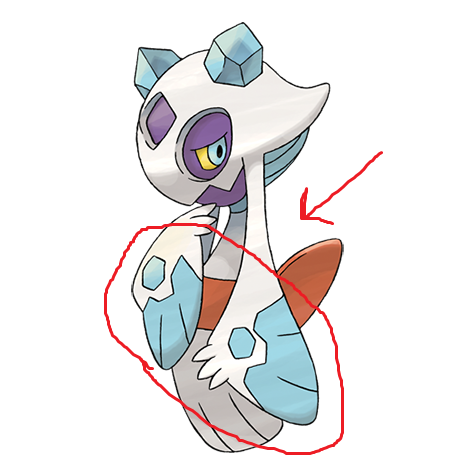

 so sorry if I bother with stupid questions, mirroring textures should be something basic one should know how to do.)
so sorry if I bother with stupid questions, mirroring textures should be something basic one should know how to do.)