While I was modeling this in matcap gray, I tried to change the material but when I did that it turned out something like this. I don’t know how to fix it 

Attachments
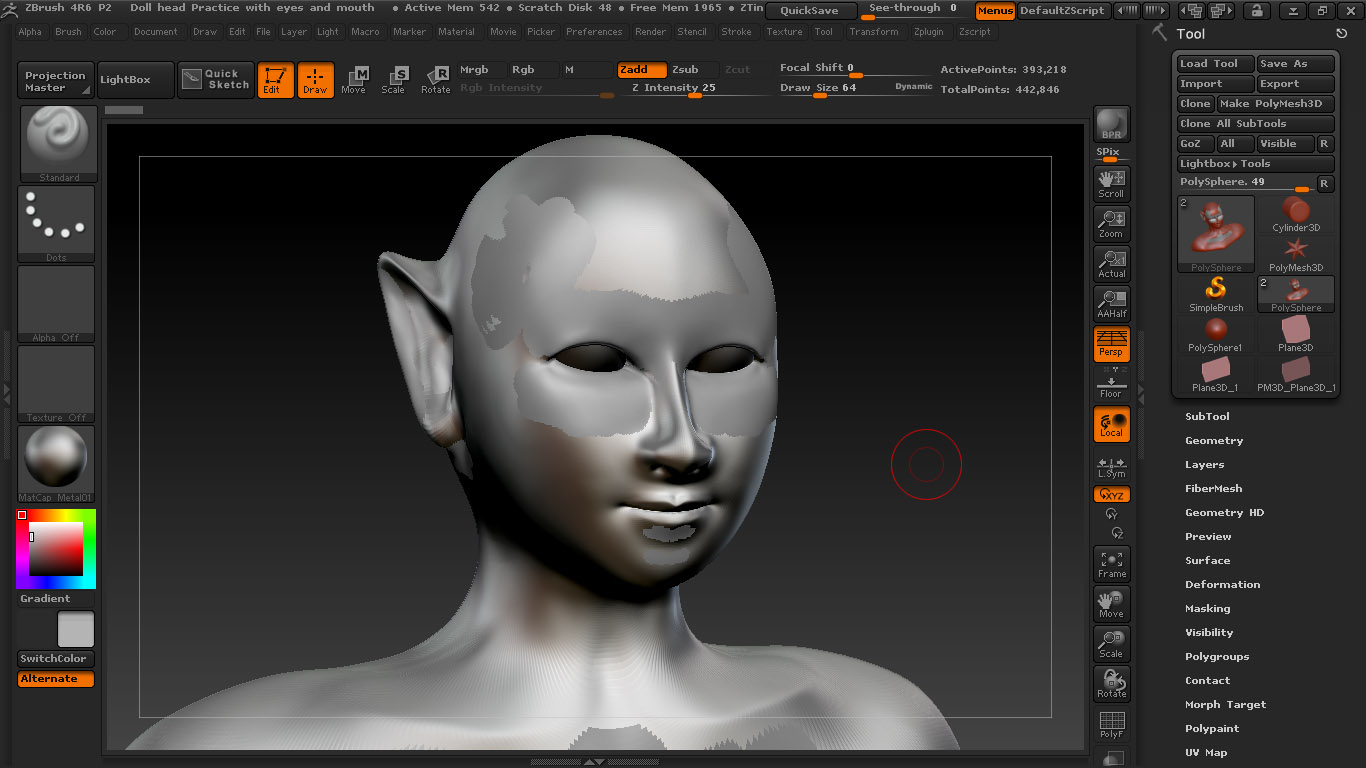
While I was modeling this in matcap gray, I tried to change the material but when I did that it turned out something like this. I don’t know how to fix it 

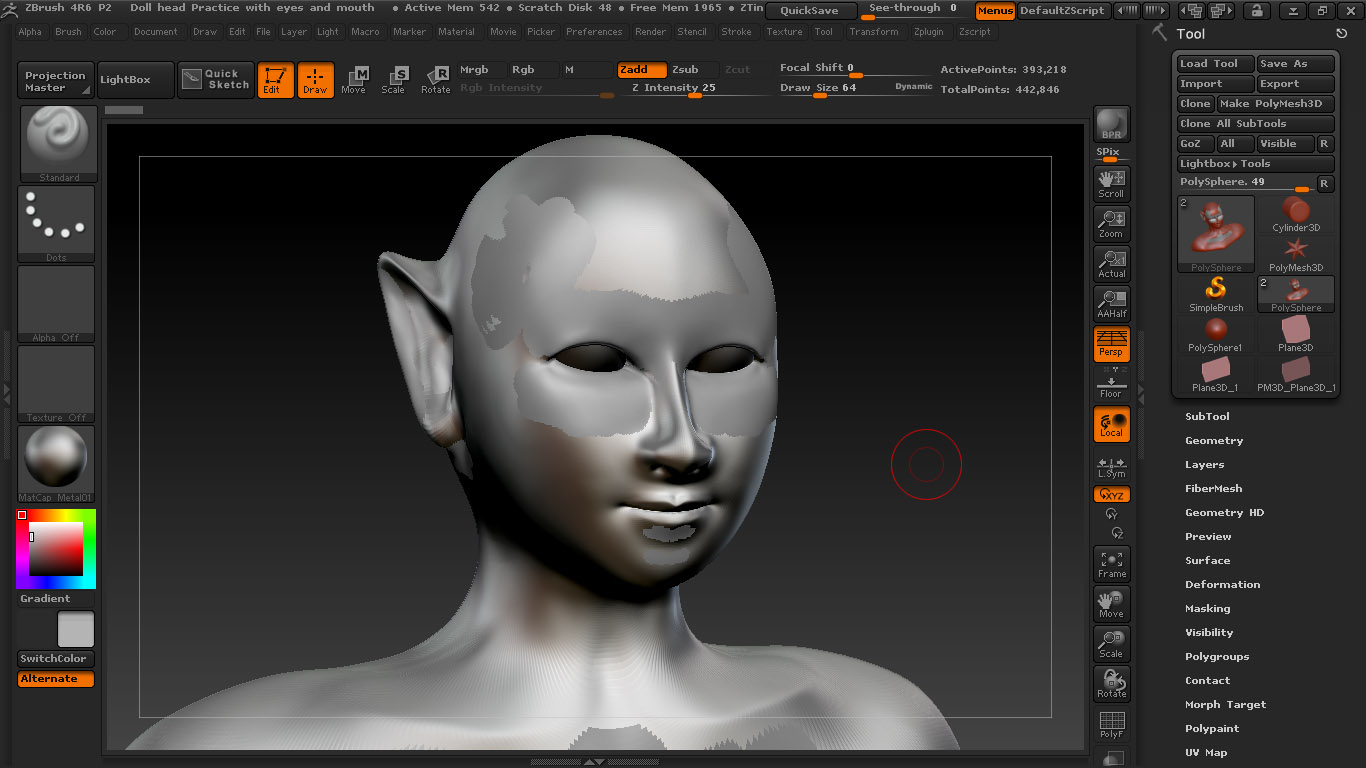
Somwhere along the line you painted with a different material. To fix it,
This will reset your material and you can now select what material you want to use.
Just fixed that.
Do you have a duplicate? If so, it must be visible. Your subtools aren’t showing  About all I have.
About all I have.
Only the face and the eyeballs are in the subtool. I don’t have any duplicates
I edited post #2 with the solution. Refresh the page if you don’t see it.
So when you were modeling, you must have had RGB or MRGB or M selected with some brush and that area was painted as you sculpted…
Oh it worked  Thanks for you help zber!
Thanks for you help zber!
and I just remember that at some points I did switch around RGB and M, thanks for your help Doug Jones 
Some of the brushes when activated will have RGB on and you have to watch out for that. Smoothing brush may be one of them. Shouldn’t be necessary to fill with flat color, filling object with any color/material as long as nothing is masked will fix it. You can also create groups from polypaint, a handy feature. 
Really? Not if you want a live preview of your material selection. Do it your way and then try selecting another material and see what happens. I think it’s easier to fill with Flat Color. That way, you get your live material preview back. Doing it your way, you would have to refill the mesh every time you want to try a different material. Doesn’t make much sense.
More often than not? When you paint something, it should stay that way. Curse or blessing? It’s some of both maybe; it has been very frustrating to many, myself included. I do however see both sides of the coin.
Hi,
I have been having a bit of a similar issue and can’t seem to resolve it with the fix described above. I mean it seems like that should do it so I will describe the steps I am taking:
I have so far been unable to resolve this issue with this model. I can open a new scene with a new primitive object and select the color off of it just fine and I have also tried opening my monkey model on another machine with ZBrush and I still get the same problem so it seems like it really has to do with something I did to this model. It is getting pretty difficult to apply texture when I can’t even pick previously used colors to match and blend with so its really getting in the way of completing this thing. Any ideas are greatly appreciated. I attached an image of my color picker in case that helps. The color on the left is the red I originally painted on the model, the color on the right is what is being picked up and you can see they do not match.

Ok, yeah I probably should have included that in my post. C hotkey and dragging from picker is what is yielding this result. Drag+alt from picker picks up an even darker color (because of shading im gathering). But I am still unable to pick the pure color with C hotkey or dragging from picker. Any other ideas? I’m happy to send the file if someone would like to take a look at it.
What size is your sampling area?
Hi Doug,
Im not sure I understand your meaning? What does ‘sampling area’ refer to? The model in question is the one in this thread you pointed me to earlier:
http://www.zbrushcentral.com/showthr…=1#post1051819
If you go to the top of the thread I have uploaded an image of what I am getting in case it helps to have a visual reference.
http://docs.pixologic.com/reference-guide/picker/ Not sure… What size is your document and what is the resolution of your mesh? You could snapshot to the canvas and pick your color from there. Someone made a swatch organizer for colors. If you know the rgb values you can enter them with the system palette.
My doc is 1920x1080 and my mesh at subd level 4 is ~247,000 polys. I tried the snapshot method but it is still picking up the darker value. I could go ahead and do what you have suggested with the swatches but unfortunately i won’t be able to determine exactly the values I have used originally since it wont pick those up accurately. At this point I’d be willing even to ditch my current polypaint if there was a way I could just get my model working right so that I can pick colors from it. I haven’t done a ton of detailed painting yet so it would just take me a matter of minutes to get back where I am currently. Just would like to solve this issue because it pretty much makes texturing impossible the way it is. Another interesting point is that I can NEVER pick up a consistent color. Like, when I go to pick up my current paint it selects a darker color, when i paint that darker color on to the model and then try to pick that color up it selects an even darker color. It keeps doing this. So I can’t even pick up paint that i previously picked up. Its almost like I have a check box ticked somewhere that says take whatever color is being picked and subtract a certain amount from its rgb values. There isn’t an option like that in ZBrush is there?
Did you try ZAppLink yet? http://docs.pixologic.com/user-guide/3d-modeling/painting-your-model/zapplink/