Check that your unzipping program didn’t create an extra folder. The plugin has a single data folder called PixolsTo3Ddata which should be in the ZStartup/ZPlugs folder. The PixolsTo3D.zsc file should be directly in the the ZStartup/ZPlugs folder. If this doesn’t help then please post a screenshot of your ZStartup/ZPlugs folder contents.
Sometimes you might want to do something to all subtools and would find it useful to have a macro for future use. This example shows how it can be done if you are prepared to edit a macro in a text editor like NotePad.
First of all record a macro of the action you want to apply but just do it with one subtool. Make sure you select the subtool before starting recording the macro and don’t select any other subtool before ending the recording. Save the macro to your macros folder, select a new subtool and test it, to see that the macro does what you want.
Next you’ll need to open the macro file in a text editor. You’ll find it in the ZStartup/Macros folder (or a subfolder of that). Open it up and you’ll see code something like that below. The Gray code is the start and end of the macro; leave that as it is. The bit you need to copy is between the [IConfig,4.6] and the last bracket ‘]’.
//ZBRUSH MACRO - Recorded in ZBrush version 4.6
[IButton,???,"Press to run this macro. Macros can be aborted by pressing the ‘esc’ key.",
[IShowActions,0]
[IConfig,4.6]
//Copy all the code here and put it in the DoIt routine in the attached macro.
]//end of macro button
Next open the Do All SubTools macro attached to this post. You’ll find the Do It routine towards the top. Paste the code from your macro in the middle of the routine:
[RoutineDef,DoIt,
//put code here
]//end of routine
When you’re done editing, save the file to the ZStartup/Macros/Misc subfolder and press ‘Reload All Macros’ or restart ZBrush. The macro should then work on any number of subtools.
Download here:
And here is a version which works for the VISIBLE subtools only (the active subtool is treated as visible) -
So I’m curious on how this plays out in the background does it apply the macro to all the sub tools at the same time or does it apply the macro sequentially to each next sub tool. The reason that I ask is because I recently had a situation where I had too many subtools, so I tried pre-processing and decimating them all, but my computer crashed in the pre-process attempt. However doing a pre-process current to each individual tool my computer could manage that, but it tool me a very long time due to me having 100+ subtools. So if i had a macro that could do things sequentially that would save me tons of time and would what I’m looking for. Just assuming that the code above does them all at the same time.
Assumption is wrong. It processes 1 subtool and moves to the next one. 100 subtools why? Be sure to try out ZBrush layers, not the ones under tool…quite powerful. http://docs.pixologic.com/reference-guide/layer/
As Doug says, this will process the subtools sequentially. However you can’t use a macro to carry out plugin actions (as only one macro/plugin/zscript can be active at one time) so the macro will not work in the scenario you give.
Thank you so much for this useful script. I can now fill my canvas easily with ‘processed’ subtools so I can rotate the mass of them and ‘l@@k’ for “something” on the canvas to edit further and then paint on and or with.  Still need to tweak my macros a bit.
Still need to tweak my macros a bit.
DoVisible fails with error message if there is only 1 subtool. Seems like stuff doesn’t work after the error message too.
Doug, can I see the macro that you’re testing this with? I don’t have the problem you describe.
Here you go! Tried it after loading the Default cube from LightBox.
That’s a pecularity of some of the default projects and is something to do with how they are registered within ZBrush. If you rename the subtool there won’t be a problem. I’ll look into seeing if there’s a way around it but in general the macro should be fine.
OK Doug, I’ve updated the macro. I think this should be OK but if not, let me know.
That’s a wacky macro you’ve got there!
Attachments
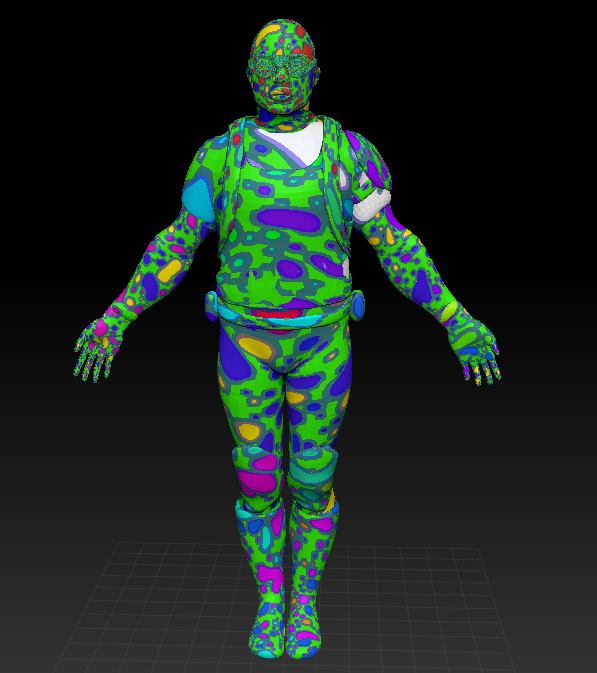
LOL. Like that? Thank you sir, I’ll check it out.
Improper definition of commands in the routine (not my bit), when launching ZBrush; It hangs, have to hold Alt to see the error message.
Doug, please post the macro again. I can’t tell what’s wrong otherwise and my version of your macro based on the revised ‘Do Visible Subtools’ macro works fine. The problem you describe is typical of a misplaced character such as a comma or square bracket and is easy to do when cut-and-pasting.
Misplaced(missing) “]” after the RoutineDef code. My fault :o my bad.
THANK YOU, THANK YOU, THANK YOU! I hated that red tone and could never figure out how to permanently change that. Works fine in 4R6 but the address location for the MatCaps have changed:
C:\Program Files (x86)\Pixologic\ZBrush 4R6\ZData\Materials\MatCap
I like the Skin 04 since I work mostly with humanoid shapes. Only issue is the restart ZBrush is not working, I had to manually restart it but the changes stuck so very happy!

Richard
This plugin is for nudging slider values by small amounts.
Unzip the file and place the Nudge.zsc in your ZStartup/ZPlugs folder. Restart ZBrush and there should be two new buttons in the Zplugin>Misc Utilities sub-palette: <<Nudge for nudging a value downwards and Nudge>> for nudging a value upwards.
Assign a hotkey to each button (they will not work without). If you can, choose two beside each other for ease of use, and avoid using a combination with Shift, Ctrl or Alt. If you include these then you will have to lift the keys everytime for them to register. With a single key you can hold it down to repeat the action.
To use:
Hold the cursor over or click the slider you want to adjust then press the relevant hotkey.
Note: a few sliders will not work, such as the sliders in the NoiseMaker pop-up interface.
Hi hi,
Would this Script be useful for mass scaling all subtools? I’ve scoured the internets for some way to scale en mass all of my subtool and the only solution I’ve come across is to do it one at a time. I would love a way to have a scale all slider. Or a scale visible. Maybe it already exists, but I can’t seem to find it. Only help would be greatly appreciated.
Would this Script be useful for mass scaling all subtools? I’ve scoured the internets for some way to scale en mass all of my subtool and the only solution I’ve come across is to do it one at a time. I would love a way to have a scale all slider. Or a scale visible. Maybe it already exists, but I can’t seem to find it. Only help would be greatly appreciated.
No, but you can use the Transpose Master plugin:
- Press the Transpose Master:TPoseMesh button. This creates a combined mesh of all your subtools at the lowest subdivision level.
- Use the Tool>Deformation>Size slider to adjust the size.
- Press the Transpose master:TPose>SubT button to transfer the size change to your original subtools.
Good info, thanks much! 