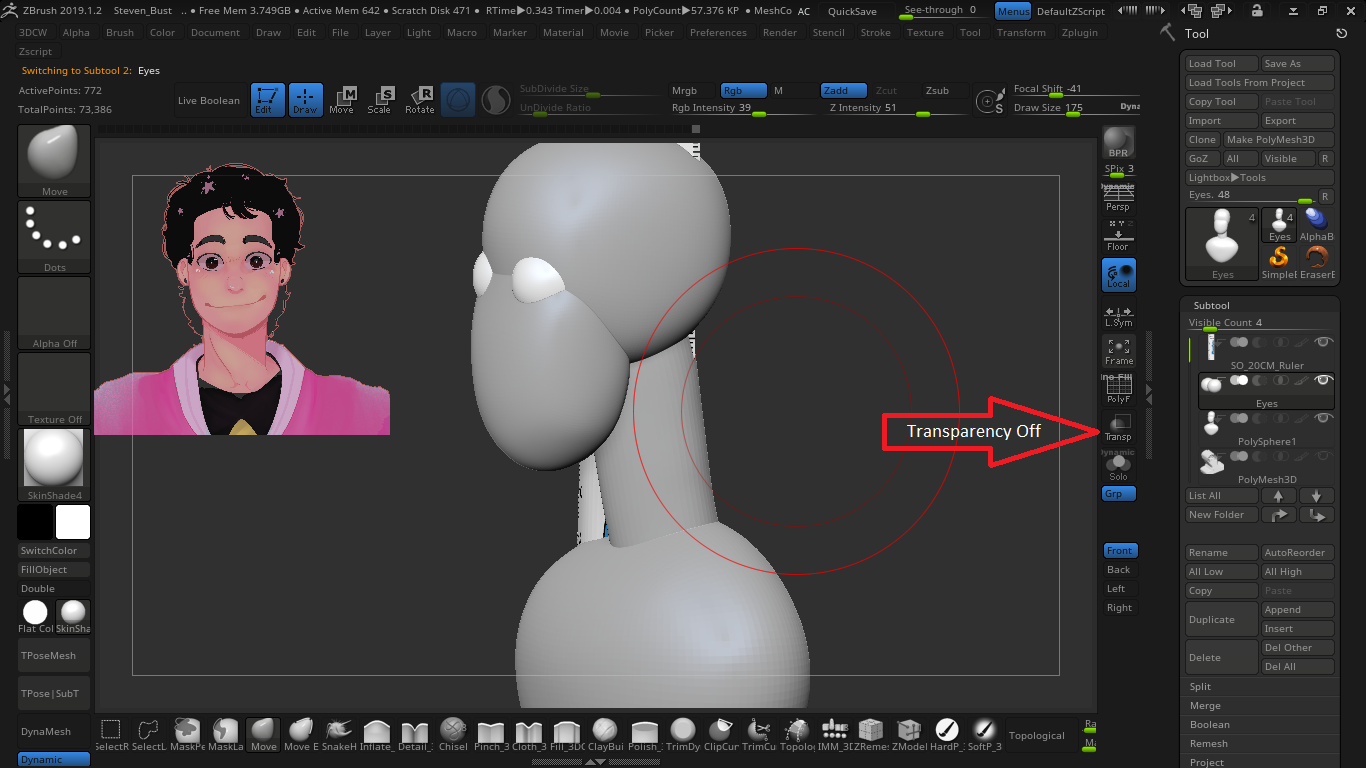Hello @Spyndel
sorry for the late response.
so I tried what you suggested. I opened the demo soldier, and using Load Tool. Transparency worked for a while, and then reverted to the solo like behavior (didn’t do much besides actually using the standard brush.
Then I restarted zbrush, opened the demo soldier again, and this time I used the Load Tools From Project option, and choose the current saved version of my original project.
This happened (Which Seems to be Matcap releted.)
Tried out transparency, and it worked
Switched back to the skin4 MatCap, and the scene looked like expected.
Selected a different subtool, and transparency still worked.
but when I went and opened the original project, transparency started acting like solo again.
Thanks a lot for taking your time to assist me with this issue. I’m pretty much done with where I want to on this project in zbrush, and now, I’m finishing it up in Blender, but will definitely be using your suggestions if I run into any issues in the future
Thanks once again