If you change the Dist setting under Projection from 0.002 to 0.2 that might help, I dont have a lot of experience with this but someone suggested that to me and it worked great.
I’ll try that and report my results. I the projection button as grayed out and non selectable before.
During retopo you should be able to preview the adaptive skin by pressing the ‘A’ key, or clicking on the ‘Preview’ button under Adaptive skin.
To project you just turn on ‘Projection’ under the Tools->Projection options.
I thought the button was greyed out at first too but for some reason it’s fine on mine. Try doing a preview before clicking ‘Make Adaptive Skin’. You should see your projected details. If not check the settings under the tools->projection and make sure it’s turned on. Or adjust the strength and other settings. You may also need to increase the density of the adaptive skin. Or reproject the details through the subtool menu option of ‘ProjectAll’. This can be done by appending the high detailed model as a subtool with the new retopo low poly model and using the ProjectAll options.
Thanks for the advise!
Greetings friends,
I have been working on a Werewolf for a few weeks now and I had to completely retopologize him in order to create his head correctly. I am fairly new to Z brush and I have hit a road block! After retopping the entire model, I saw that in some sections there were what appeared to be “Pinched” and “swirled” areas. They took place where I could not make 4 sides Polygons and they are now causing me many problems as I raise to higher Sub Division levels during the creation process. I tired to go back and edit the new mesh but I find that anything I do always ends in some problem. 1) How can I quick fix those “swirled” pinches?, 2) When painting on soon-to-be mesh for retop, how can i keep nice straight lines (My hands aren’t stable enough to draw them perfectly on my pad)? Added the pics of the Werewolf and his current problems.
Attachments
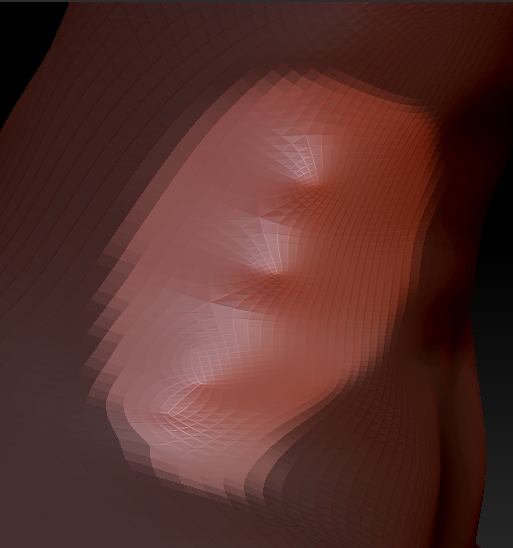
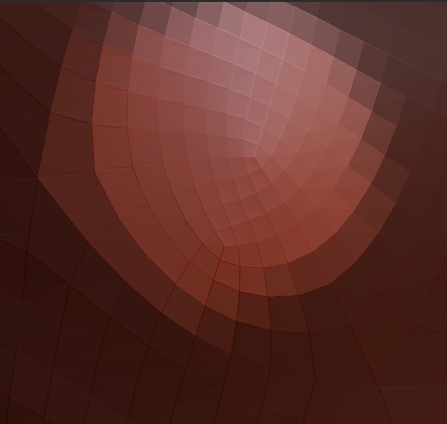

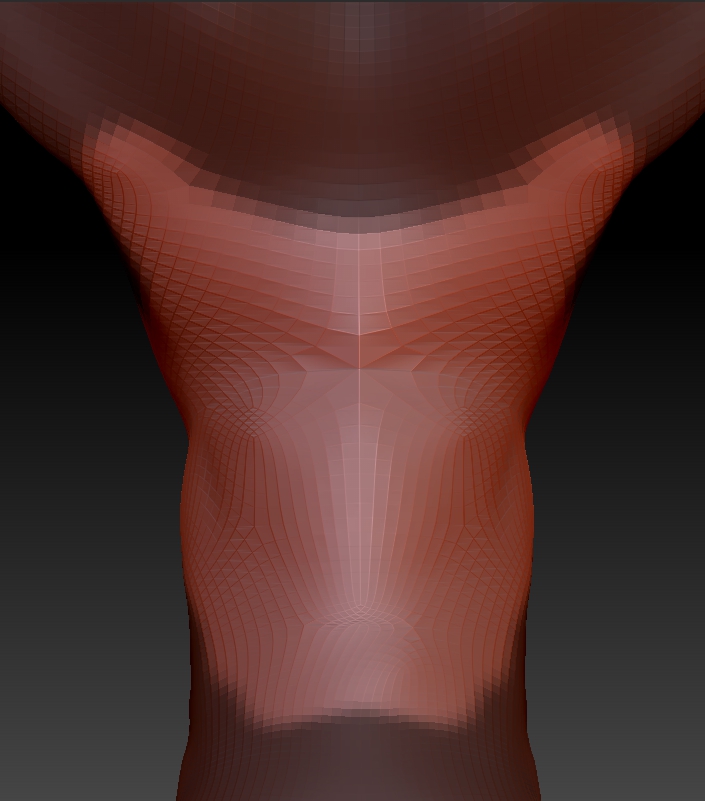
This is where you may need to rethink that area of your topology! Almost all triangles CAN be avoided.
If your mesh is symmetrical then i am almost certain you will be able to get rid of those pesky tri’s 
Hi, Im new here.
I would like to know how to delete multiple vertex points when retopologising with zpheres on a mesh.
I know deleting one point is {To delete a point: ALT-click on point.}
but what about multiple points?
I do not want to export my mesh to MAYA to retopologize there.
I know even in MAYA, you can’t delete verts in vertex mode, but at least you can delete the edges, or faces.
What is the equivalent of this when you are in using zphere for retopology?
I hope there’s someone out there…
Thanks!
Make your draw area bigger, I mean the cursor, or try using the retopology brush.