Here’s the latest update.
Attachments

Here’s the latest update.

Another update.

This is really coming along. Great progress. 15 years old??? Man if I had access to Zbrush when I was 15, I would be a master by now.
Thanks for the great complement dude. Expect another update sometime today.
looks waay too close to the 3dworld tutorial dino http://www.tutor3000.com/pimages/2008114948592.jpg
Here is another update.

Hey guys I’m having a bit of trouble with the leg. In my side reference I have the leg in a neutral pose and in the concept he has a more of a bird like leg. I plan on having an animator rigging this dude so which leg do you think will benefit me the most in the long run?

Here is a comparison of my old head with my new head to show you the changes I have made.
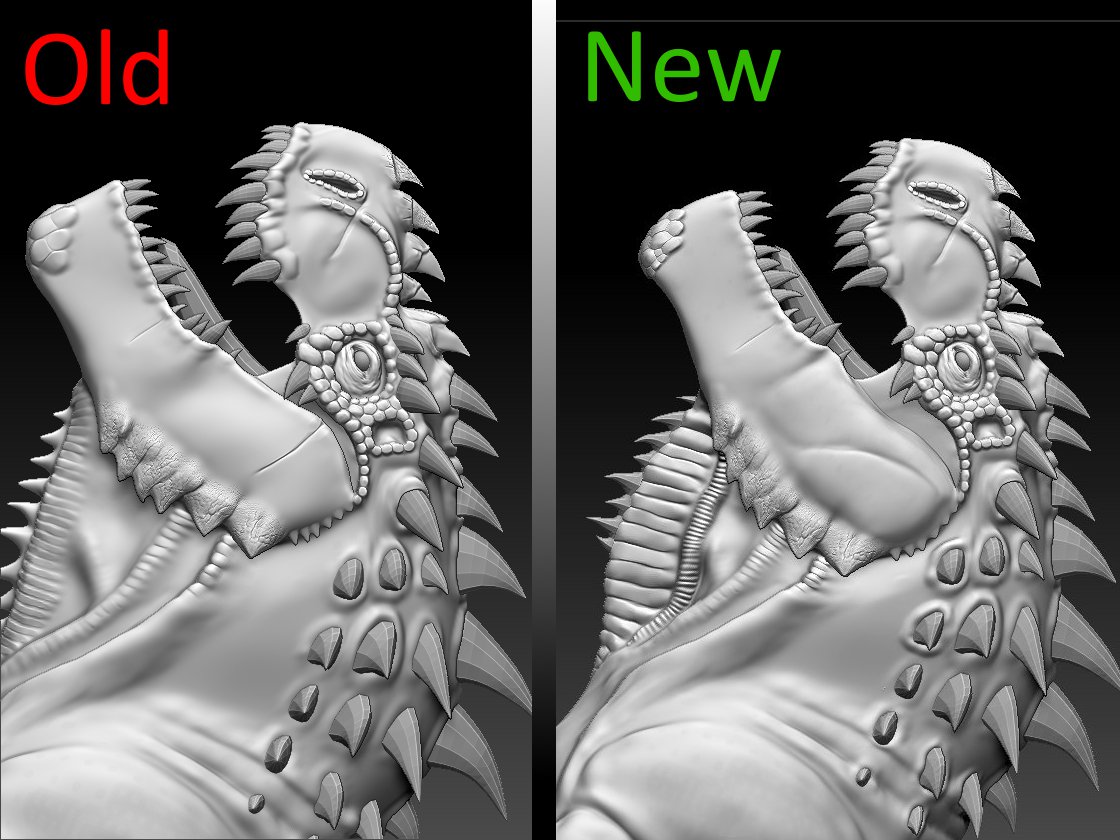
I think the right one would work, although I think his legs look a little “chunky” compared to your initial sketch. There seems to be a thickness to it that makes it look a little bigger than normal.
Hey guys I ran into a little problem. It turns out that flab of skin that connects the top jaw with the bottom jaw is a little messed up. When I was connecting it to the mouth in my 3d modeling program it turns out there were some hidden polygons underneath the actual jaw. Is there a way to fix this in Zbrush?

Any suggestions?
My guess is that you could slide it down to lowest res geometry, import to your 3d application of choice, delete the extra polygons, re-import it back in and project the sculpted dino details from the old onto the new.
Tried that and when I did that the imported model was smaller than the original sculpt and when I tried to project the subtools on the new model Zbrush crashes everytime. I’ve been at this for at least 4 hours now and I’m kind of running out of options.
You could retopo?
I tried that too. ah I might mess with it again.
I’m not sure what your 3d program of choice is outside of zbrush, but if you use 3DS Max, you can use the GoMax plugin to export your lowest subdivision to there, delete the extra polygons, and then use the plugin again to import back into zbrush. Zbrush has a bit of a problem with scaling up/down the meshes during import/export, GoMax fixes that issue.
Otherwise, you can go to the lowest subdivision, separate everything into polygroups (Autogroups button in the Polygroups menu [under Tool]), isolate the pieces of the model you want to keep (so the extra polygons are hidden), and click on the “Delete Hidden” button under the Geometry menu (also under Tool). Be careful with this; I advise only using it at your highest subdivision. I’ve had experiences where I’ve lost 80% of my detail when using that at the lowest subdivision.
Anyhow, good luck with this, hope one of these works for you. And only 15 years old? Damn, that’s quite the head start. Best of luck to you.
Is there a way I could delete the faces with the retopology tool? If so what would the hotkey be?
Thx. I use blender btw.
Alright the projects are going alright, but the morph brush is not working on fixing some projection errors. I’ve been at this for a good 18 hours and I could really use some suggestions.
You can get rid of polygons you don’t want in ZBrush like this:
You will now be able to go back up your subdivision levels and continue sculpting.
Note: you will need to bake or delete any Layers before carrying out this method, and Morph Targets will be lost.