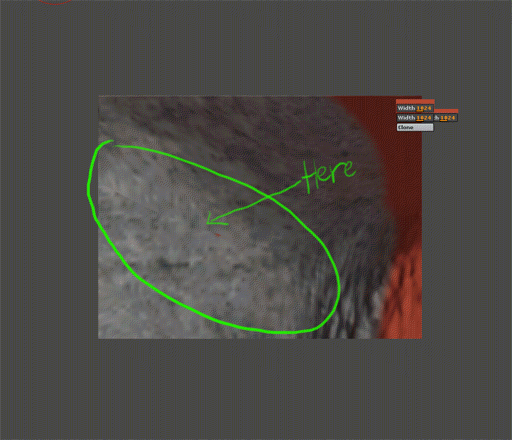i couldn’t really find if this question has been answered or not… i am getting seams on the borders of the uvs… i thought projection master should fix these… but its not… i can paint a pure color accross the seam ov a uv border in projection master… and as soon as i hit pickup, a seam appears from whatever color was underneath… is there anyway to fix this problem?
Press Tool>Texture>Fix Seams before exporting your texture.
i’ve tried that a 100 times and it does nothing… no change in the texture… nothing
Was the texture wrapped onto the model when you did it?
yep, the texture was on the model… and my uvs are very clean with zero overlapping… so its not the uvs… any ideas?
 Try adjusting the smoothing in whatever application you are importing into…
Try adjusting the smoothing in whatever application you are importing into…
Some applications like truespace show seams when models have not had smoothing value adjusted in the material properties.
 also somtimes I get same problem when I reduce the texture size smaller… when painting model try useing the texture size that your end model is going to be useing…I dont resize texture and I have not had problem science. (Fix seams fixes this most of the time, only dosent work when makeing texture really small. ) you might be useing a texture that is too small to begin with also…
also somtimes I get same problem when I reduce the texture size smaller… when painting model try useing the texture size that your end model is going to be useing…I dont resize texture and I have not had problem science. (Fix seams fixes this most of the time, only dosent work when makeing texture really small. ) you might be useing a texture that is too small to begin with also…
Hope some of that helps 

Good Luck 
polaris, i appreciate your help… i’m using maya… and what i am using this is for game assets… so i can’t smooth the model… i need it to be the cage… the texture size i am using in zbrush is 2048… and i still get seams… so i can’t really go too much higher then that… something is definetly a little odd here… i find it really amazing that nobody else has gotten this problem… cause this is happening very consistantly between meshes… i can even use zbrushs auvtiles… paint in projection mode… pick up the painting… and i get seams… i just dont understand what is happening here…
little update… i tried painting with 4096x4096 with auv tiles… and that seems to be alright… no seams… but that is really not efficient for my workflow… i want to be able to create my own uv’s in maya and paint on those… that is really where my problem is happenin.
Could you post a sample model that you’re having this difficulty with, which has been UV’d in Maya?
Also, are the seams only appearing when you render in Maya, or are they also visible in ZBrush?
i will try to get a model up asap. and yes… the seams are appearing in zbrush as well…
here is a piece of the file i’m working on… its the lower arm/wrist… the seam will be on the wrist area… sorry i couldn’t post the entire file. this is production art… so i can’t really show it. thanks for the help!
The problem is in the model’s UV mapping.

When I switched to the highest subdivision level and pressed the UV>Txr button in the Tool>Texture menu, the image above is what I wound up with. The transparent areas represent areas where there is no UV mapping.
When I applied GUVTiles mapping to your model and textured it, this was the result:

As you can see, the model textured perfectly. To apply this mapping, I created a texture of size 2048x2048 and then while on subdivision level 1 pressed Tool>Texture>GUVTiles.
In order for you to resolve the issue that you’re having, it’s going to be necessary for you to either use ZBrush-created mapping or find out where the mapping is going wrong with the software that you’re using to create it.
this is a problem however… first off. i dont understand why there wouldn’t be uv’s in that area… if you bring in the lowest level into maya. you will see that all the polygons are uved fine. so basically zbrush is having a problem with uvs from maya. the biggest problem is i can’t use zbrushes automatic uvs… this art work is for game assets… i need the uvs to be clean… which means i have to be able to create them outside the way i need… any insite to as why those polygons are not getting uved?
It’s most likely an export setting. This is very difficult to answer, though, since I’m not a Maya user.
well i appreciate your help! are there any maya users out there that can help here?
im getting the same error.
We’ve done some more investigating and found that the problem is that the UV coordinates are not in the standard 0 to 1 range. Instead, all of the coordinates are from 0 to -1.
There are two ways that you can check this for yourself:

 Open the OBJ file in a text editor and look for the UV coordinates that appear after every vt tag. For example, vt 0.123 -0.456
Open the OBJ file in a text editor and look for the UV coordinates that appear after every vt tag. For example, vt 0.123 -0.456

 Use the MultiDisplacement plugin to get info about the selected mesh. If this is done, the info will show that the tile used is -1. Normally, it should read as tile 0.
Use the MultiDisplacement plugin to get info about the selected mesh. If this is done, the info will show that the tile used is -1. Normally, it should read as tile 0.
If you adjust the export configuration from Maya and then reimport the model into ZBrush, your problems should be solved.
aurick, thankyou for investigating this… you are right. that does fix the problem. however, this leads to another problem because of this. the uvs’ are in a separate range to get polygroups out of them… if i can’t have uvs in a different range then 0-1, how would you do polygroups?
Just so everyone is clear, you can have UVs
outside of 0-1 when extracting displacements. But I have not done enough testing with textures tiles outside 0-1. Zbrush
does not support projecting paint across multiple maps for now anyway.
Polygroups work fine with UVs outside 0-1.
Just group your UVs into tiles in Maya then
create polygroups for them in Z.
I’m getting the same problems see the attached file. I’ve had a look under notepad and it does indeed have minus numbers in my OBJ. The UV’s were created in Lightwave.
My problem with this is that as far as I know when I export an OBJ from Lightwave it doesn’t have any options to correct the UV space to a plus number.
I’m also 98% sure that when I’ve used GUV tiles or AUV tiles and then painted in projection master using the clone brush. When I’ve then picked up the mesh it’s got slight seams in it. People have mentioned that if you use a larger texture then it gets rid of the seam. Unfortunatley this isn’t true, it’s just better hidden because of the amount of detail. I also done similar test to what Aurick has posted but the problem with those test is that you’re using just a plain colour so you just can’t see a seam even if there is one. Could you do a test using some rock at a lower texture level say something like 256 and guv tiles.
I would use high colour maps myself but I need to have it for in game and already have a hi res normal map for the OBJ.
Thanks in advance
Attachments