Nice topic! A lot to learn, so here my results:
I try it on Max 6 scanline, Vray1.09 and Mentalray3.3, max default displacement mod and VrayDisplacMod:
1st Max6 - Vray displacement 2D: 61sec. - a bit blured

2nd Max6 - Vray displacement 3D: 13min - best result on skin details

workflow:
import .OBJ into Max (unit=meter)
check normals and unify
aply meshsmooth set in >2 interations
aply VrayDisplacementMod= 3D mapping
amount 0.012
shift -0.006
map - texmap Uangle=180
map - blur=0.01
set lights and material
render!
3rd Max6 - max displacement and Vray render: 31sec. - blured
Msmoth in 4 interations
displac strenght=0.018 (even strong, skin details dont come clearly…)

worst with scanline render - 14sec
and MentalRay render - 43sec; both with that pattern around neck, and in same way, without clear skin details.



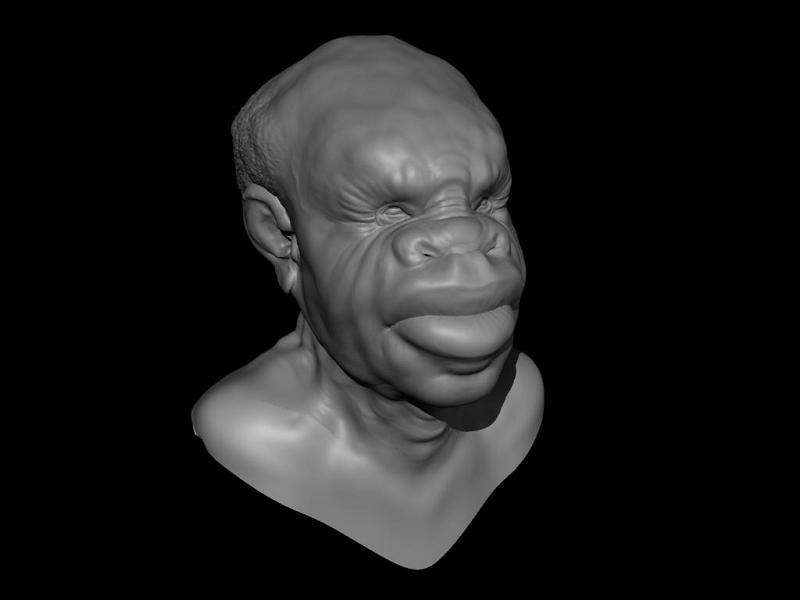




 ).
).