does trim curve not work with normal symmetry?
Thats the message I get when I start ZBrush. Even after applying the P2 upgrade

Config : MacPro OSX 10.6.8
I think perhaps you have got two versions of Multi Map Exporter installed. Check your ZStartup/ZPlugs folder and remove any MultiMapExporter_XX.zsc file that does not end with ‘4R6’.
Berenart,
As I said before, I would need to see a project file to try to find what is going wrong.
Thanks marcus_civis, that was exactly the issue. Everything is fine now. In the same time I made some “chore” in this folder and eliminate all doubles to keep only the …4R6 one when there is 2 of them ofcourse. Not all are ending with 4R6
Michel
Hello i am new to zbrush and i am thinking about to buy the new version. It is possible to open my old files in zbrush 4.6 or should i export all as a zbrush tool and the import it to 4.6?
Thanks a lot
4R6 will open files created with older versions, .ztl and .zpr just fine. You’ll have to use .obj to go from newer back into older ZBrush. HTH
One Problem with Curve Bridge, I just posted in “Other Questions and Troubleshootings” under a new topic.
But this problem however seems to be a bug, so I post it here:
I now tried to reproduce the experiment with this brush as shown in the tutorial "what’s new in ZBrush 4R6.
I use the P2-Version of 4.6.
As you can see in the first picture, everything seems to work normal. But when (here only for demonstating purpous), I scale the new produced bridge, the bridge is only connected on one side to the mesh. The other side only looks connected in the first picture. After resizing, you see, that the connection doesn’t exist. I had this problem now with different meshes.
Bug?
mawag01
I don’t think there is a bug. You must be doing something wrong somewhere because I don’t get this problem. I can scale down the bridge polygroup and I don’t get any dissconnection.
I just reproduced it with a default dynamesh Sphere from the Lightbox:
First I split it into 2 groups, then unwelded Group-Border, moved one polygroup away from the other, so I had two parts to combine with a bridge.
I changed to the curve-bridge-brush and toggled "Stroke Frame Mesh Border on. So both borders of the two halfs of my split sphere got a round closed curve.
Then I clicked on one of the two curves to activate curve-bridge. The result is the same.
I tried it with dynamesh on and with dynamesh off.
Transform symmety is also off, Perspective is off. Display Properties is not set to double.
If I use the method to mark the two borders manually with the method described in the tutorial, both borders get connected. But sometimes it would much easyer to get the two curves only with the Frame Mesh Border Function.
It’s sometimes difficult to mark the border manually (not at so easy things as spheres)
I thougt, it’s the same: Produce the curve manually as described in the tutorial or produce it with the frrame mesh border function. That, I think, is the problem.
Yes, I would agree.
Here is the file. I’ve uninstalled 4r6 and re-installed 4r5 for the time being. 4r5 works fine still.
-Berenart
I’ve been getting the problem where when you use the clip curve brush and then dynamesh you end up with a bunch of holes…I got it in 4r5 as well…reading this thread it sounds like there was a workaround with auto group when using the trim curve brush, but I haven’t had success with the clip curve.
Thanks Berenart, but what you have posted is a document file (ZBR) not a project file (ZPR). You can save the project by using the Save As button at the top of the File menu. I need the project because that will contain your model as well as the Transpose Master data.
I know this a recurent question. But how to start with a “full” canvas ? Where to define the new document to be as big as I want it instead of always, start and open a new document with the right big size.
In the document palette you set the size. Save your config afterward. http://docs.pixologic.com/reference-guide/document/
Thank you for your answer BUT it doesn’t work !
At start it opens this window
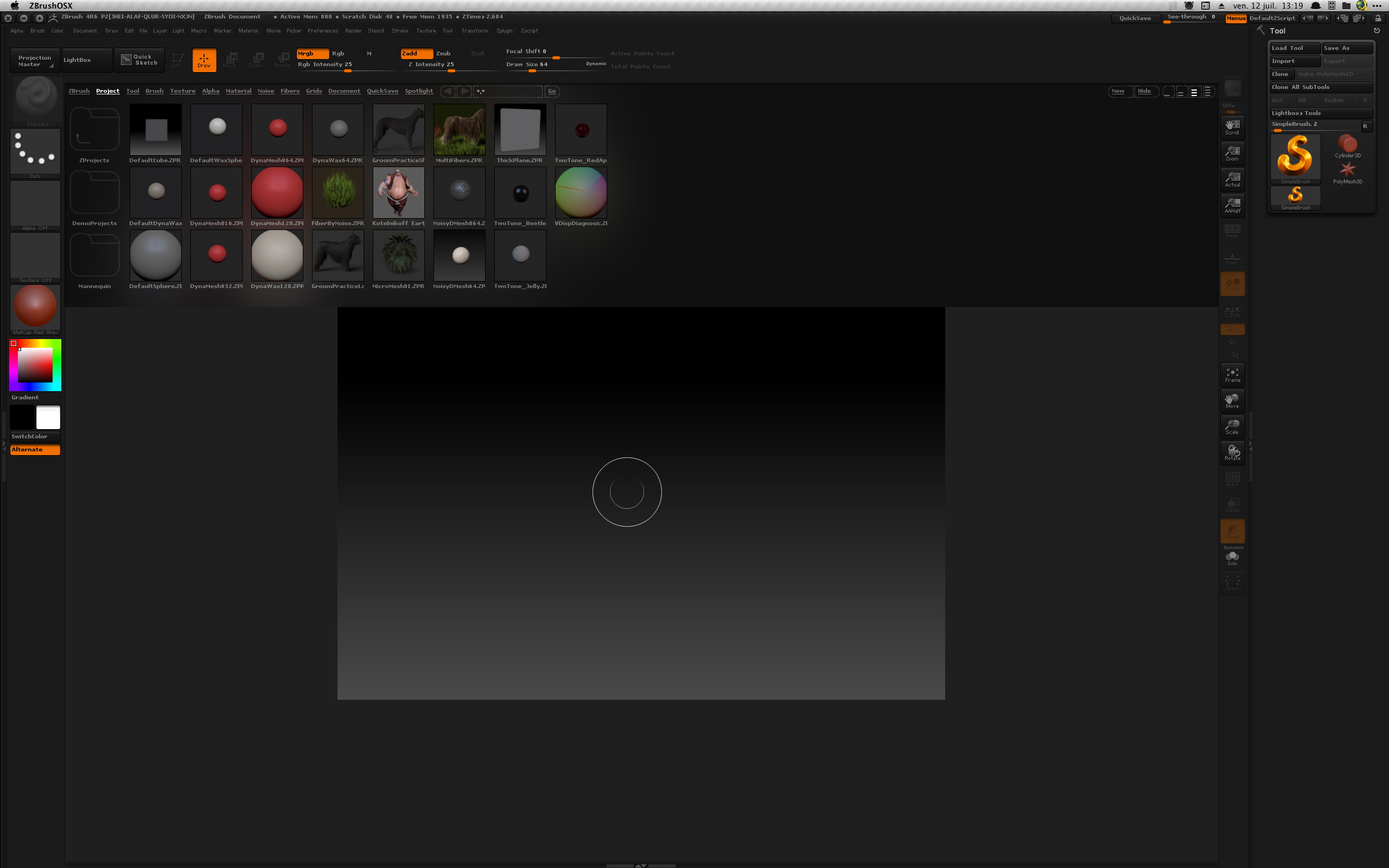
I did modify the canvas to be like this
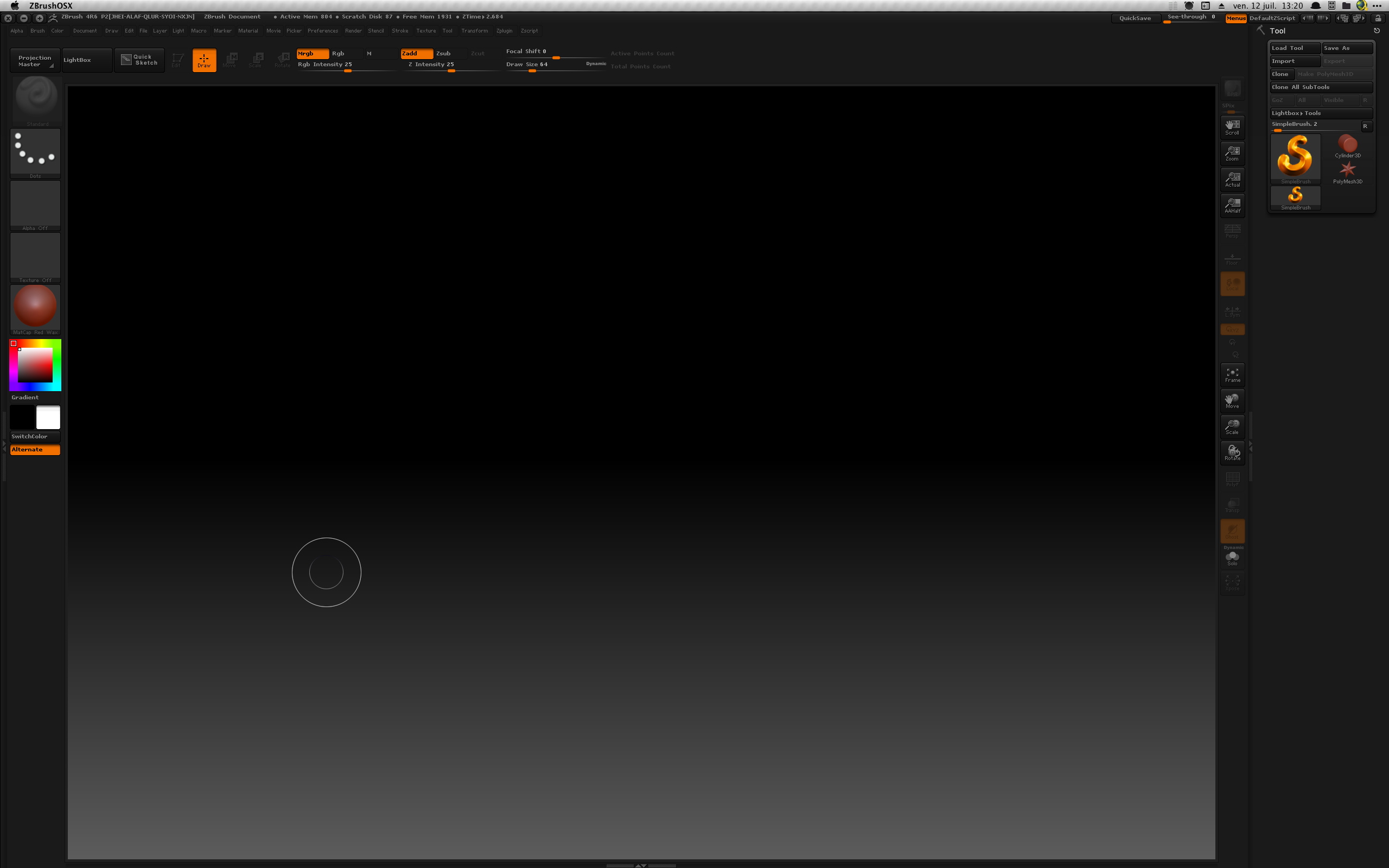
I save the configuration as you told me…
And Bam ! it opens like the first picture without saving what I want
This is confusing
Michel
Now I’m confused, what do you wish to change (perhaps LightBox showing?) it’s also in Preferences.
In ‘Document’ menu. After you change the size, click ‘Save As Startup Doc’
thank you zber, this one works perfectly.
But I still have the Lightbox opening. Not a big deal to click the button to close it but I’d like something clean when opening.
Michel


