hey Ryan,
I’d given up hope that an answer would come on my problem, so I just
“moved on” 
Thank you for providing your assistance (even tho it took me 3 weeks to
notice it) 
cheers.
rookie-z
hey Ryan,
I’d given up hope that an answer would come on my problem, so I just
“moved on” 
Thank you for providing your assistance (even tho it took me 3 weeks to
notice it) 
cheers.
rookie-z
I followed the instructions for installation of the plugin but it does not show up when I start up ZBrush.
I’ve read through this huge thread but nothing here has done anything to remedy the problem.
Any /helpthoughts?
CPU 3.2 MHz P4
256 Firegl X1 ATI card newest drivers.
2 gigs of ram
I am having the same problem
I have this same problem as those guys do, but only some of the time. I’ve used Zbrush for 3 of my character models and only one of them is giving me this error.
No tris and no open faces on entire model.
Windows XP, 3.4ghz P4, 2gb RAM, ATI 9200 Pro 128mb
If it’s a graphics card problem, wouldn’t that mean it should never work at all?
At page 7 in this thread nosaj462 has mentioned about a problem. his human hand model looks terrible with normal map. I have the same problem and I don’t understand how he solved this. Can someone explain me what they are talking about? (I’m a newbie)
How can I put it in its own uv space??? I’m badly confused… 
UV space refers to UV regions, or by a more appropriate name, UV tiles. This means UVs within UV space 0,0 to 1,1 accounts for one UV space/region/tile and within 1,0 to 2,1 another. Each 1*1 unit in UV space can be identified by ZBrush for use when applying polygroups (Tool > Texture > UV Groups) or when creating displacement maps with Zplugin > Multi Displacement 2 .
Edit> I saw that Leigh van der Byl has updated her texturing guide which includes info on UV mapping. If you are having trouble understanding some of the above UV concepts, most likely due to me doing the explaining, you should take a look.
TVeyes, thank you for your reply. I was trying to make perfect displacement and normal maps without knowing almost anything about UVs. Texturing for dummies is exactly what I need 
I have a finished ZBrush model and it’s UVs are AUV tiles. I’m not happy with that AUV tiles so do I have any chance to remake the UV’s in max?
I take it I’m simply out of luck?
Hi there, im new to zbrush, when I try to use the zmapper I get a screen that says.

Why is that? I did whatch the walk through video and I get this instead of zmapper. plz help as I wanted to try this bad boy out!
Nvm I fixed my problem, I needed to create a uv map so I did that in maya.
I’ve been making a color map and a normal map for my model in zbrush and i’ve been having these bad tiling problems! I used GUV tiles and i did uv check and fix seams and all that number and then i exported the texture out to 3d max and flipped the uv’s vertically of course! but i’m getting these wierd tileing effects and its not looking very good!! at first i thought it was due to my normal map but i turned the normal off and just looked at the texture and the bad seams were still occuring! They still show up with a mesh smooth added as well, so i know its not just faceting of the polygons, it’s and actual seam because i applied a uvw unwrap in max and where the green seams show up is exactly where the problem is occuring! If anyone can help please let me know how to fix this! I’ve tried adjusting the blur and blur offset and that doesn’t seem to be working for me!
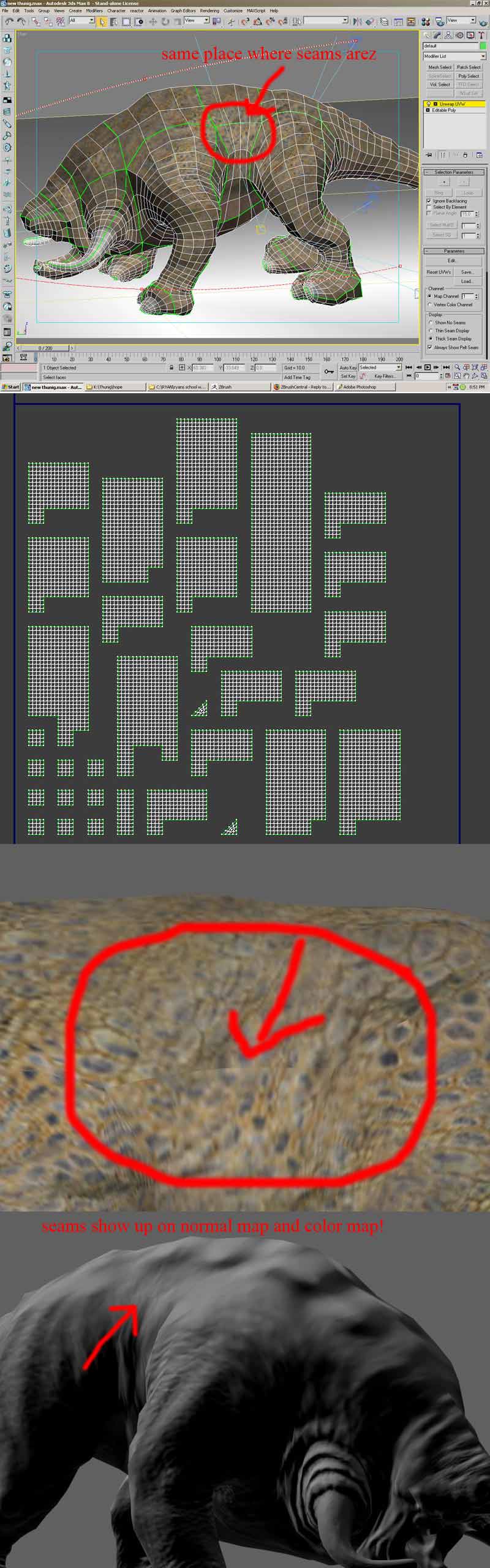
there are several posts detailing seams in your normal map. I would do a search for “seams in normal map.” Also, make sure you are using the correct configuration setting. For max 8 go to the first post in this thread.
r
I have this issue too(my situation is to import poser head model with only one UV map applying)
Just as a test it would be good to shrink in the UV shell slightly and see if it is the proximity to the border that is causing ZMapper to think it has multiple UV-Regions.
Would you explain more detaily?Didn’t figure out this:shrink in the UV shell slightly in where?
Thanks.
I don’t see the toolbox in Zmapper either. But I can use shortcut.
The best way to make useful normalmapp is Zmapper
Nice to see some people can use it…
I use Zbrush on a “Acer Aspire 3000”, so the problem with the toolbox is related to the graphic card probably. I can’t use Zbrush with my 4Gb ram on my main Win64 computer.:b4:
shandaman, try to put the geometry to divide level 1 before using Zmapper.
I see the toolbar now…wow.
Don´t move any menu/tools to the side of the worksspace.
Dont have tutorial workspace.
Zoom so you have so big work area as possible in Z brush.
The toolbar is there…
I think this problem is related to “laptop screen size”.
The problem is most likely your screen resolution. Either increase the resolution or make sure the trays are closed. 
Best,
Ryan