Twitchmonkey… my official mentor !!! 
OK i go to try these one…
Sme thing … i think it’s why i use UVTile…may be ?
hi moka.
i did it like a week ago :), try going 2 lowest sub-division and switch textures on cylindercal,if you got no overlapping uv regions it will work really well.
and the texture is a bit more logic for photoshopping afterwards.
goolduck!
el joepé
Hello caseybasichis,
There are two things I would try:
- adjust your lights to highlight the features you are interested in a bit better.
- use a dry erase marker and mark on your monitor the areas that are important. I draw on my monitor all the time.

r
Hello Moka - I am not sure I understand your question but the problem your image shows is most likely the result of your UV layout. To test this follow the steps below:
- turn off your texture in the texture palette.
- go to the Tool:Texture sub-menu and press UV check
- if there is any red than you have overlapping uvs which will cause the results you see.
Best,
Ryan
r
Tanx Ryan
I tryed also and the model looks fine but…
my texture look than like that (it’s just the frontal view-texture)
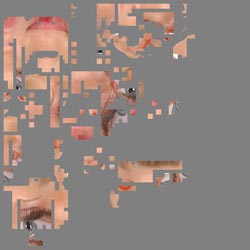
that’s why i tryed to make it on Zbrush…
I will learn… ineed just time…
Attachments
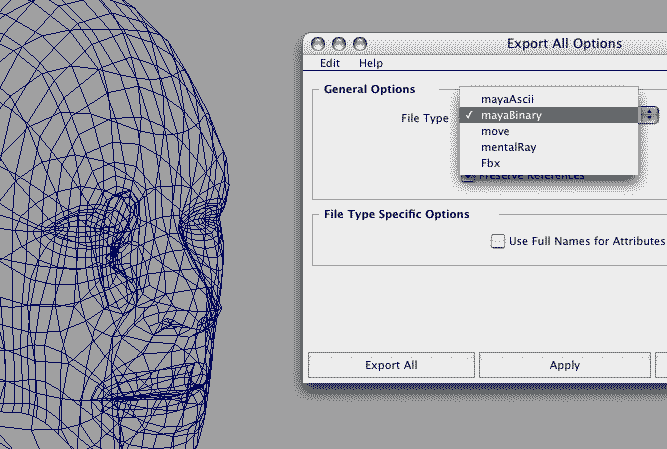
Moka - the OBj exporter in Maya is not always turned on and so not visible in the export options.
I think the place to turn it on is in the plug-in manager which is under Edit: Preferences.
r
Ryan … you are more than a mentor… you are a GURU !!!
In Maya Window -> Settings/Preferences -> Plug-In Manager
TANK YOUUUUUU 



hey moka (and other maya 7 mac users),
you might be interested in this. can’t vouch for it as i use lightwave but some other folks i know said it works ok… some sort of pelt mapper plugin i believe…
dl in this post
http://forums.cgsociety.org/showpost.php?p=3801603&postcount=12
full thread
http://forums.cgsociety.org/showthread.php?t=393192
cheers!
There is an export OBJ plug-in for Maya. I tried to get you a link at HighEnd 3D but I couldn’t find it. Have a look in your plug-in manager in Maya. I am not sure if it comes as standard but not loaded.
I didn’t see that Ryan had beat me to the answer. 
Hi,
thanks for your great tutorial, I spent the whole day trying to get my model textured. Everything is OK until I see the texture mapped on my model inside image plane.
Each time I try to alter the texture (yes, I switched to “move”), it vanishes and my model stays grey.
I tried to add both GUV or AUV to the model and switched also to a low resolution, but nothing helped.
I did the whole thing with a simple zsphere and everything was fine. What am I doing wrong? I hope you can help me.
Thanks in advance,
Hannes
Hi,
thanks for this great tut.
Each time I try to manipulate my texture inside image plane it vanishes and my model stays grey (I switched to “move!”.
I tried everything: I reduced the resolution, I added AUV as well as GUV, but nothing helps.
When I create a simple zsphere instead of my model it works.
What am I doing wrong?
Hannes
Sorry, doubleposting! I thought my first reply wasn’t submitted.
Hannes
HannesJ- make sure you are using the latest download of ImagePlane. Redownload it from the site. 
r
Hi Ryan,
I downloaded it 2 days ago, so I guess it has to be the latest one.
Just checked it - it’s the latest.
As I said, it works with a model built directly in zbrush. My model is an imported .obj-file. Probably it’s some incompatibility or something like that.
Hannes
Hey Ryan,
i am new in using Zbrush and i use the Plugin Imageplane since 2 Days. Now i have a Problem. In your video Tutorial, i can see that the Option Fade from the Projection Masters works. But in my Project, the Projection Masters Projected the Texture with hard ends. It doesnt fade out in the Background Color. What am i doing wrong. It also doesnt work with a zsphere Modell. I habe tested all UV Projetions in Zbrush, watched your Video thausend times. But i cant find the problem. Or have i used an older version then you? Can you help me oder anyone else?
Franzi, an earlier post in this thread:
To get the fade on the sides while texturing make sure that in your Tool pallette you have Display Properties: DSmooth set above 0. Set it to something like .01. Then when you turn on Fade in the Projection Master dialogue box it will fade nicely at the edges.
Thanks Bas Mazur,
thats what i found out last night. Sometimes small things can be very hard to find out.
Great forum.
Your support is very quick.
My next problems will be come.
I am currently creating a workflow for using texture projection methods as showed in these videos for film-set design.
Where with character design one might want to alter the texture to fit the 3d model, i would like to know if i can switch between layers so instead of altering the texture with the image plane, i can switch back to my 3d model (keep image plane projecting), select a row of vertices of my 3d model and move those.
This way i could match the model to the texture, in what way can i do this?
Superthanx for you support,
Mutey
Can i switch layers so i can edit the 3d object on mesh level?
For film set design i am currently working on its not of use to modify the texture so i would like to modify the mesh so it matches the projected texture.
Is this possible?
Thanx,
Daniel