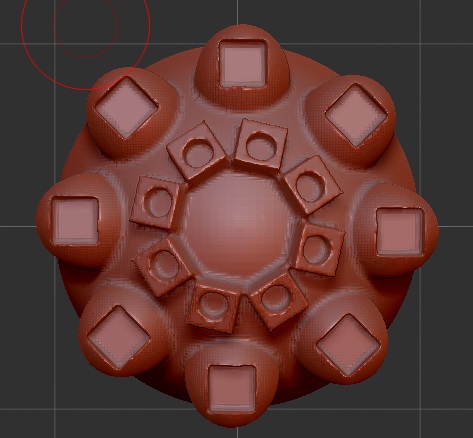This is fun and that is important, its more fun because its easy.
Right off I’m going to say one thing:
It looks like a lot of steps, it is not.
Take your time and dont worry, once you get going your only problem will be the number of polygons your computer can cope with.
I promise.
I have found (so far) no need for more then the cylinder, cube and sphere Mesh Insert brushes, and naturally I am too lazy to make my own as of yet but the amusing thing is that all of these little creations are going to become bigger creations and then mesh insert brushes them selves. Like how The Priest has been making those amazing things he makes, only mine suck and his are spiffy. (Check out his stuff, its awesome)
Not only can you use these thing as subtools, Mesh Insert Brush’s or stand alone objects you can use them as 2.5D brushes and make things that would have had otherwise had trillions or even hundreds of trillions of polygons.
Also look here for some fantastic examples of what can be done with this stuff:
http://www.zbrushcentral.com/showthread.php?165963&p=927559&viewfull=1#post927559
Ok To set things up to make this possible:
- Make a sphere using Sphere3D from the Tool Pallet. As you draw it hold down SHIFT to align it nicely (optional, you can do this later too).
- Hit the Edit Button at the top of the screen.
- Make the sphere a PolyMesh3D Object by hitting the Make PolyMesh 3D Button in the Tool Pallet.
- Open the Geometry Sub Pallet on the right and next to the Dynamesh Button set Blur to 0 (zero).
- Turn on Dynamesh (leave it at 128 for now so things stay nice and quick).
- Turn on the Floor by hitting the Floor Button on the right.
- Make sure perspective is OFF.
- Open the Transform Menu and hit Activate Symmetry.
- Set symmetry to Y (and turn off X).
- Again in the Transform Menu turn on Radial by hitting the R Button and set its slider to something like 8 if its not there already.
- Rotate your view so you are looking down on your sphere.
Ok, that believe it or not was step one.
Zbrush sometimes needs a lot of preparation depending on what you are doing with it.
If you move your cursor over the sphere it should look something like this:
If it does not look like this I recommend panic, panic gets stuff done in a hurry and has been keeping people from being eaten for millions of years.
Actually I recommend screwing with it till it looks right.
Now we get to the part where we make things and have some fun.
So:
- In the Brush Pallet on the left select any of the following: Insert Sphere, Insert Cube, or Insert Cylinder. Any one will do nicely.
- Move your cursor over the sphere and click and drag till you have a nice new object with copies of it self sticking out of the sphere.
- Hold the Control Key and Click and Drag OUTSIDE the object TWICE ("Remesh" (Once removes the mask, the second updates the Dynamesh)).
- Now hold down the Alt Key and place your mouse over your new bit and make another object.
- Hold The Control Key and Click and drag OUTSIDE the object TWICE again. It SHOULD make a hole this time right?
- Change Insert Brushes and do this again and again till you have a complex looking object.
You should have something that looks a bit like this:
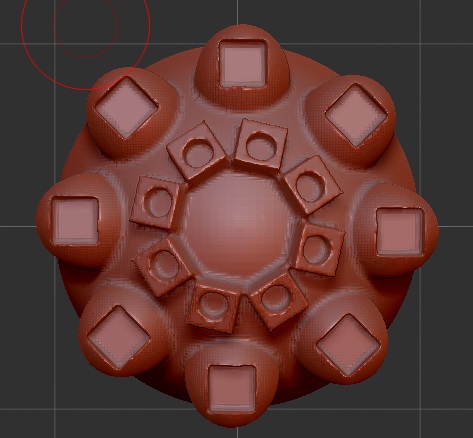
Or perhaps if you are adventurous; something wildly different and far more complex, Like the inside of your bellybutton but with less lint.
You can do the draw part multiple times with various brushes, so for example you can add a cube and place a sphere on top of it and then do the Remesh part again or even make dozens of inserts and then Remesh. I have not found much of a limit to this.
Mixing add and subtract seems flaky, I would steer away from that (as in: insert a sphere, then holding ALT remove a cube from it and THEN Remesh. This can cause problems.), sometimes it works however but I cant recommend it.
Basically the thing to do here is play around. Its fun.
Start large and just keep zooming in and adding detail till either you have what you want or you can zoom in for what seems like forever to people who dont know whats going on.
The next part of this tutorial (I have to save this now or ZBC will “expire its token”) will have a quick video, it will describe using these things with the subtool pallet, deformation pallet and how to use Mirror and Weld to make GIGANTIC things that devour all of your ram and make your processor smell like molten thermal cement. Also how to grab chunks with the masking tools and make more of them, like adding legs to something that has too many legs already.
Sound good? I thought so!
And now I’m going to go have a drink.
Hi ZBER!!!
You’re right! I have been exceedingly busy!
You made this possible you know, in my opinion you should not have to work for a living, you already make other peoples lives easier and more fun with all the work you do here.










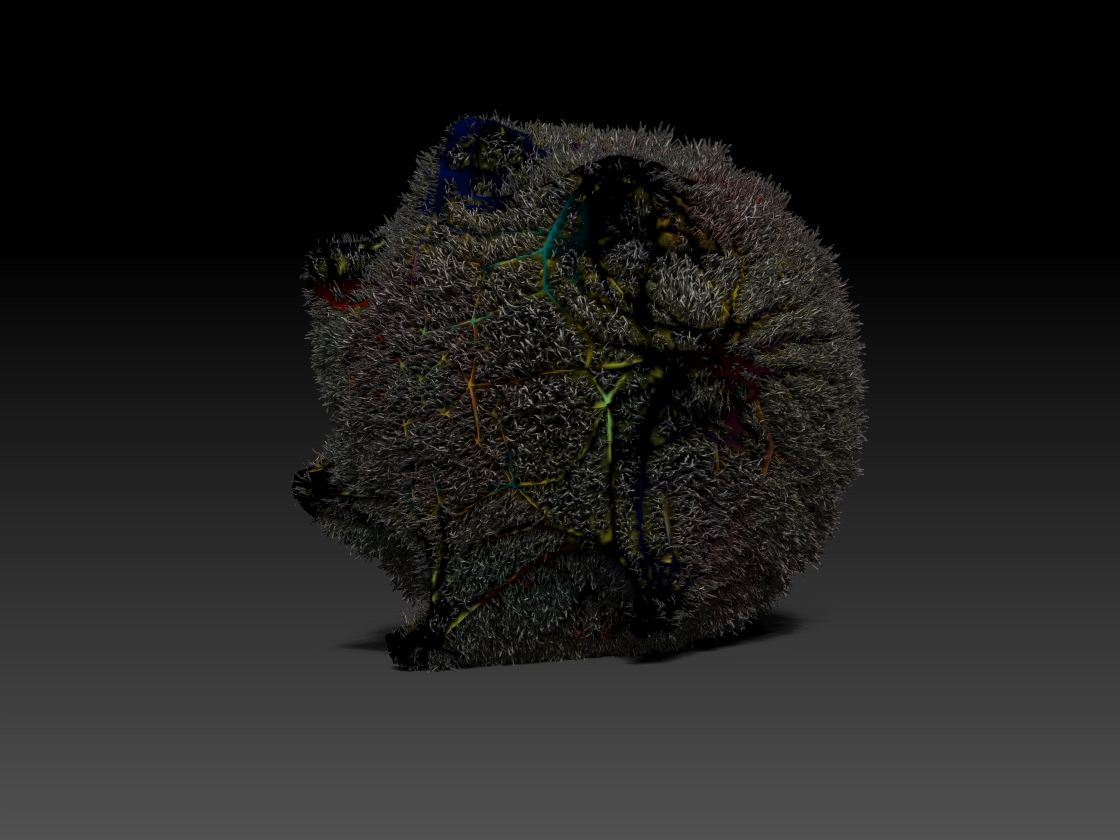



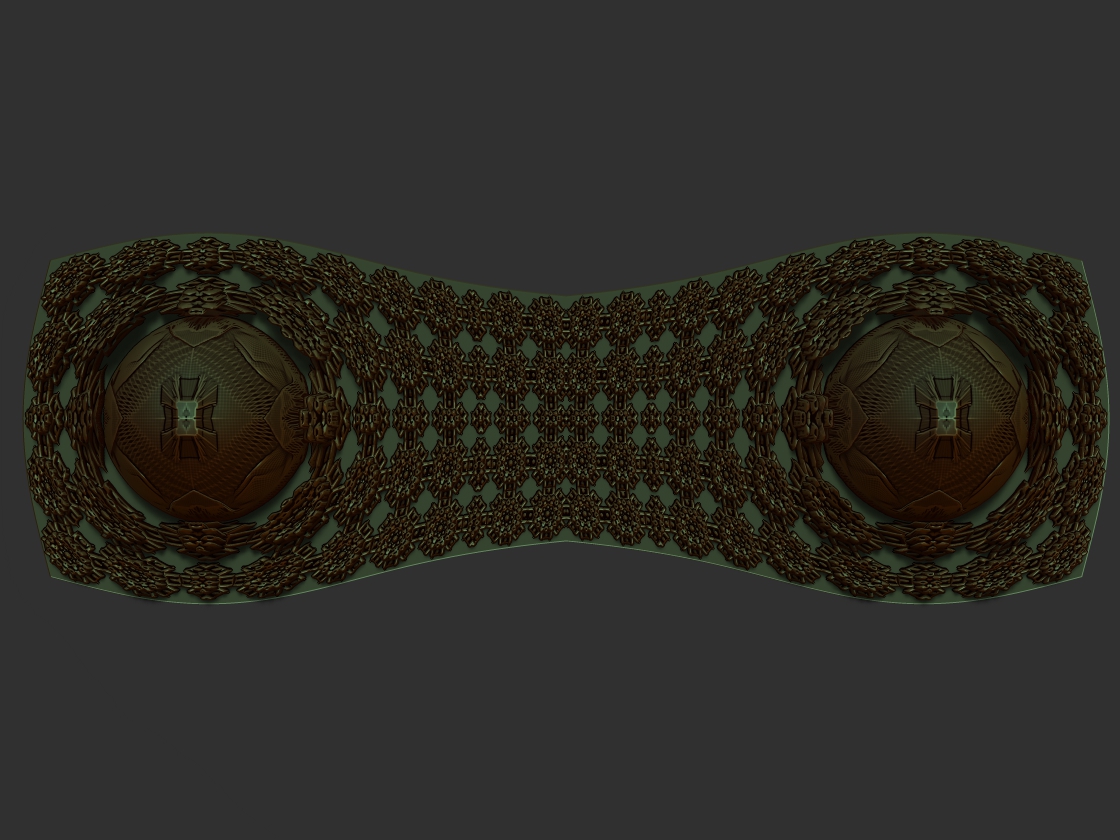








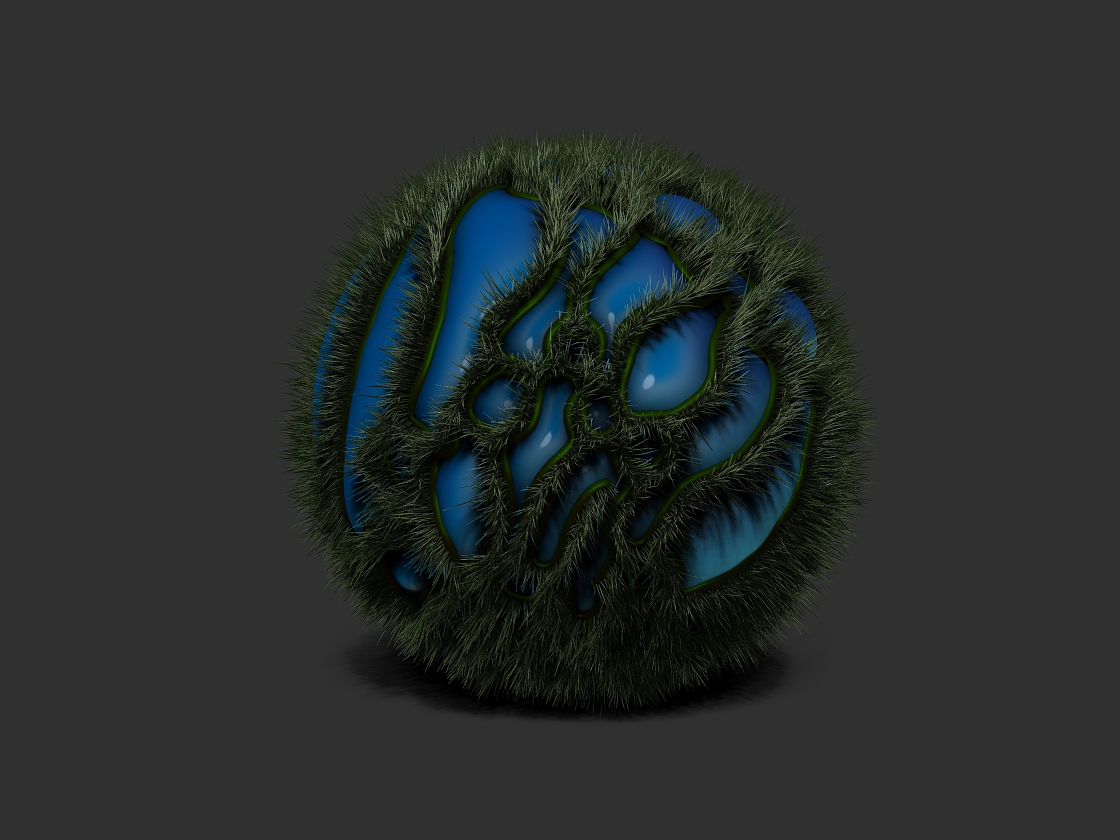



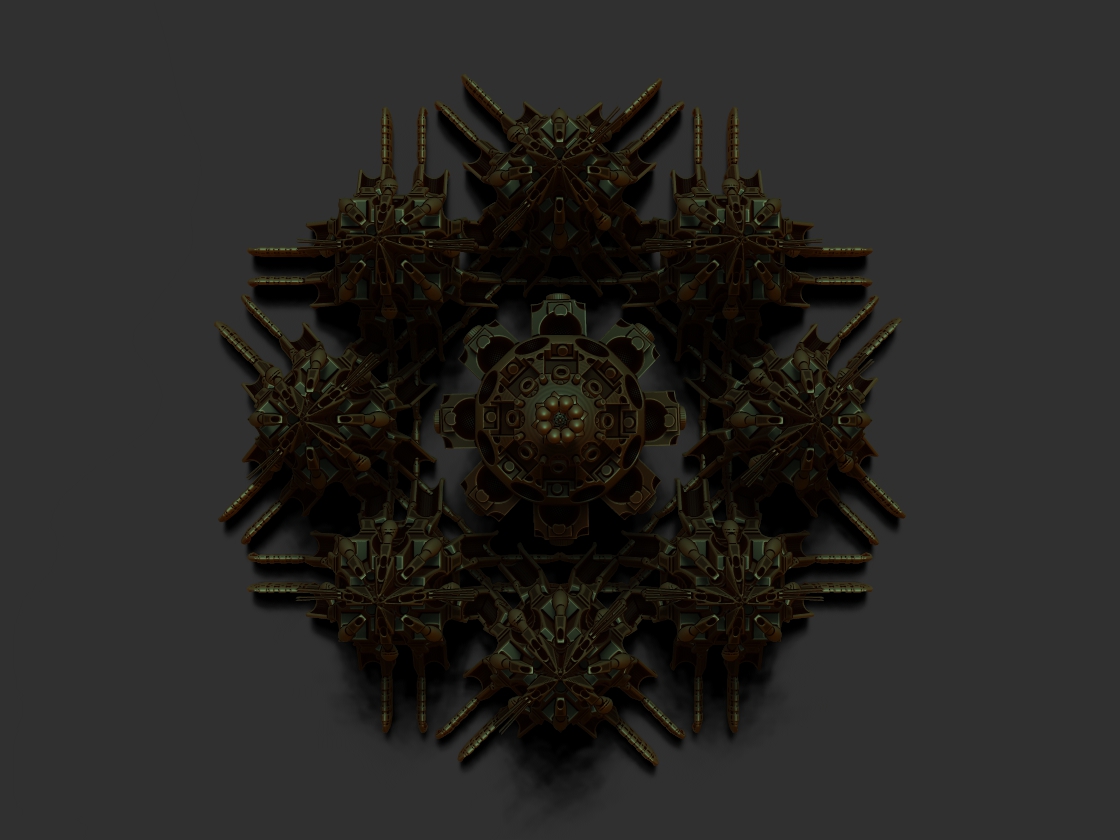

 small_orange_diamond:D
small_orange_diamond:D