@ kpamir - In the tool pallete, press the export button. Select the .ma file type, and open that with maya.
@ stoyan3d - Another “It’s a pleasure to help” to this thread 
@ womball - The mia_material comes in three flavors: Mia_material, no bump or normals with this shader right away (there is a setup to do them but it’s kind of blah), Mia_material_x wich would be your best choice (plug the normals in the standard bump slot), and the mia_material_x_passes, intended for vfx…
@ KillahPriest - The first time it will take you half an hour or two hours, the next time 5 minutes :D, a good advice is to keep your sampling levels low (for tests I use 2 samples in the bokeh) to spped up the trial and error.

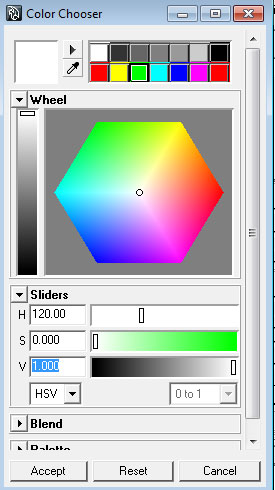


 I was planning to post it on this thread anyway after my thumbnail would get out from the bottom row, so there’s no problem!
I was planning to post it on this thread anyway after my thumbnail would get out from the bottom row, so there’s no problem!
 Tangent = on
Tangent = on