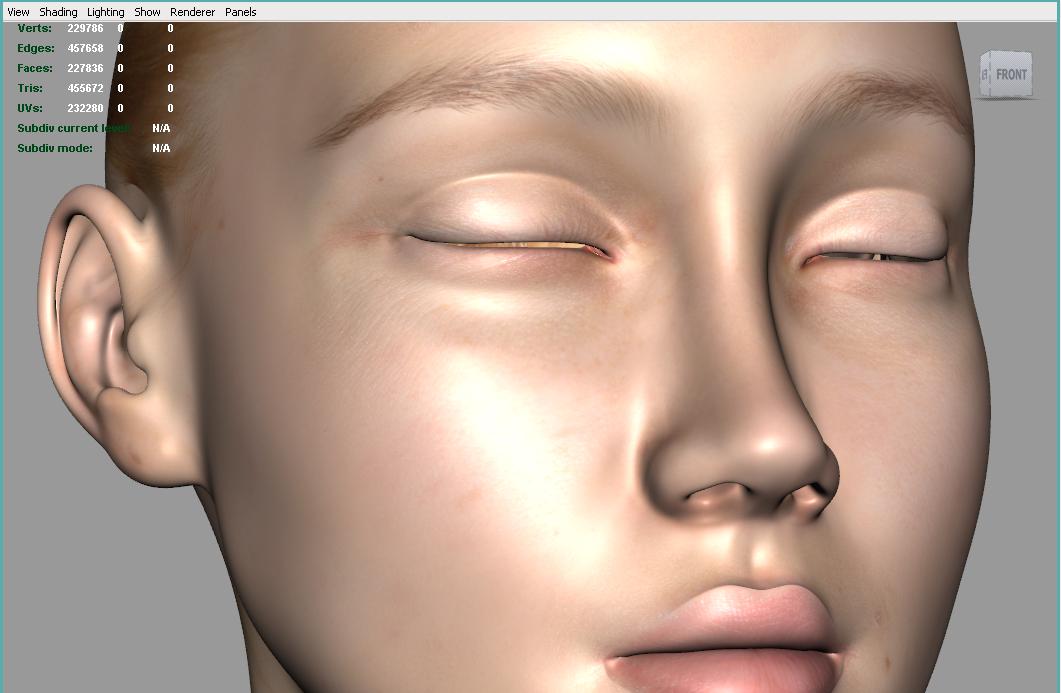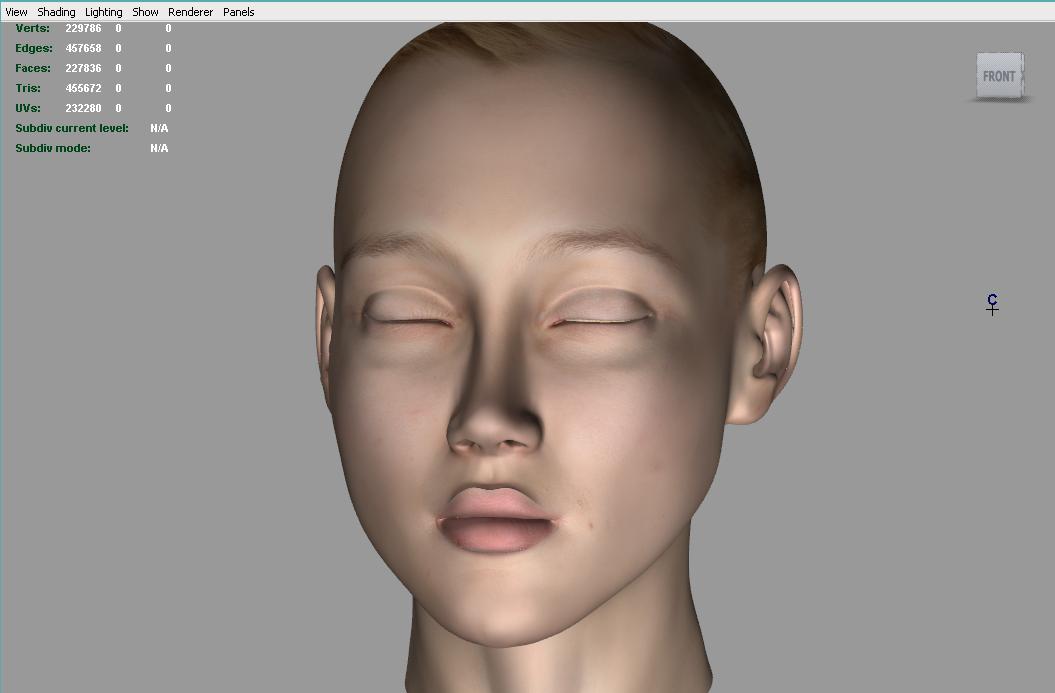So after doing the whole process about 15 more times I noticed that in the menu above the subtool menu, that the image of my model gets replaced with a plane3D image when I go to hit the texture button to load the texture onto the image plane, even though I have the Plane3D subtool selected. Is it supposed to do that? And when I hit both subtools several times to see if it will correct itself an image of my model will appear above but it’s labeled Plane3D.
Then when I go ahead and apply the texture to the image plane and go to deformation to size it the Plane3D subtool vanishes from the menus.
I’m starting to think the Zbrush gods really hate me.
Attachments
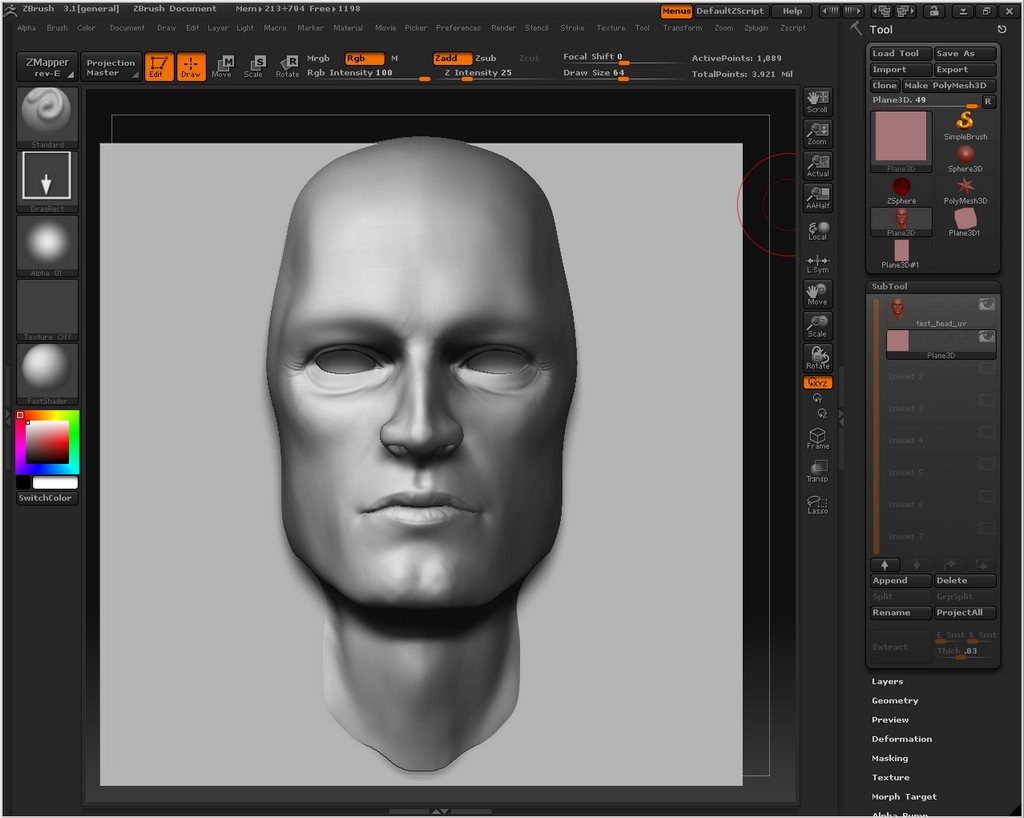
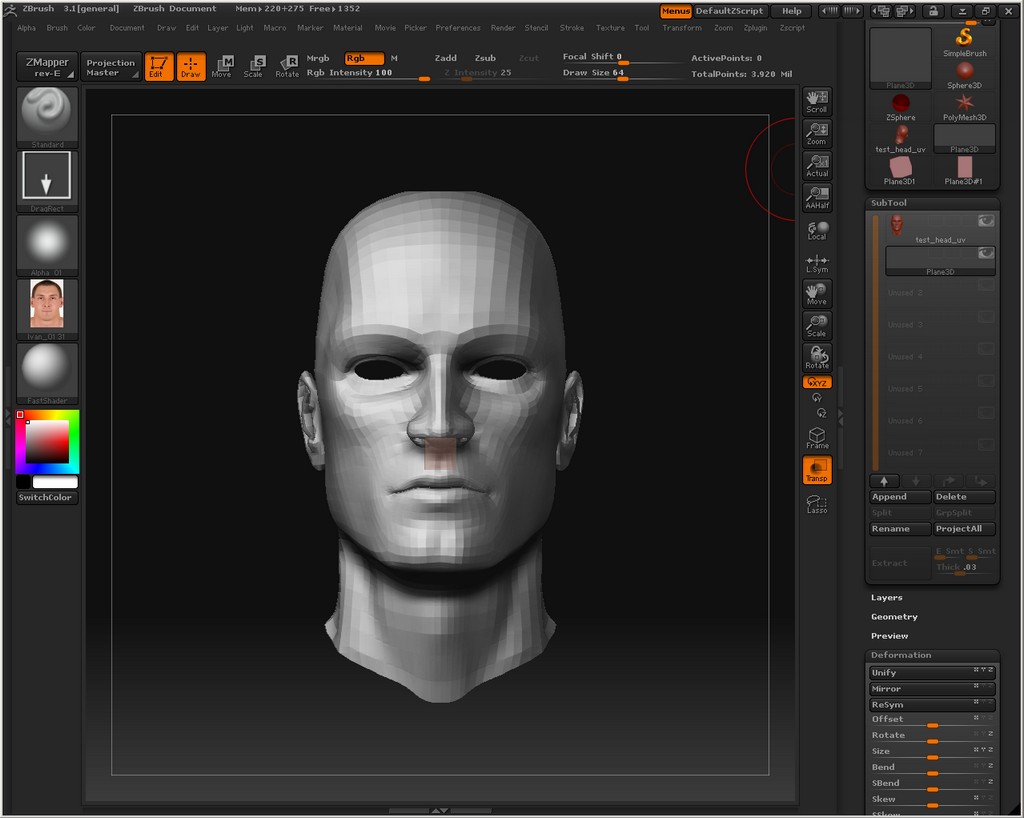
 ) ??
) ??