Hi,
You still have to save the LEVEL 1 obj to a lightwave obj before you can send it to Lightwave Layout.
From what I can see, your model has not been subpatched before sending to Modeler. If you are working for game engines, then displacement maps wont help, you need to do normal mapping.
If not for games, my steps are these:
- With your model down to LEVEL 1, select texture under Tool menu and click once on AUV tiles.
- Export your obj from ZB at LEVEL 1. Do NOT switch Morph target.
- Export your Displacement Map also from LEVEL 1. Use 4096 map size. Once calculations are done, select Alpha, click the displacement map and click “Flip V”. Export as tif file.
- In Lightwave modeler, import the ZB LEVEL 1 obj model.
- Press “tab” to apply subpatch to the model.
- Press F5 to bring up surface window and click Smoothing to Selected.
- Save as a Lightwave Obj.
- Send to Lightwave Layout.
- In layout with your model selected, Press “p” to bring out your Properties window. Set your Display Subpatch level to 5, Render Subpatch Level to 15 and above, depending how much time you have, higher the better up to 25…
- Click Deform Tab and add your Normal Displacement plugin. I use the one from Steve Warner’s site. Double click plugin to bring up window. Set displacment to 120mm this 120mm value will also differ depending on model, Cahe Gemetry selected, Evaluate world Coords, Use displaced Mesh Selected, LUMINANCE CENTER to 50%. THIS IS VERY IMPORTANT, ANY LESS OR MORE AND IT WONT WORK PROPERLY.
- Click the Texture button, Projection is UV, UVMap is OBJ_UVTextureMap, Image is the displacement map you exported from ZB, Width tile and Height Tile is Reset, Pixel Blending is OFF, MIPMap Quality is OFF.
- Press F5 to bring up Surface Editor. Press “T” on the Bump channel and set the parameters as for the Displacement above in Step 11. Back to Bump channel and set your Bump value to 5,000% to 8,000%. This is not a typo error.
- Press F9 and voila! Enjoy.
Further notes:
a) Bump values will differ depending on the scale of your model. All these values work for my REAL WORLD Scale models.
a part 2) For further enhancement, you may or may not like it; click your bump texture in Surface Editor, click “Edit Image”, click “Editing Tab” in the window that pops up and set the “Contrast Slider” to 0.18 to 0.35. Enhances the detail further. Tip courtesy of ZB Forum friend.
b) Each time you do extreme displacement deformation in ZB, you will have to repeat Step 1 to 7. This because I think the new deformations messes the AUV tile structure and if you don’t repeat Steps 1 to 7, you get brush strokes out of place, weird gouges in the surface, etc. But if you do repeat Steps 1 to 7, the model and render works out fine 100% of the time.
c) FINALISE YOUR MODEL AS MUCH AS POSSIBLE IN LIGHTWAVE. Have to shout, this is really important and a good discipline to stick to. This is because adding horns in ZB when your model has no horns in Lightwave is a BIG NO NO. The render wil be flawed as the polygon structure will show no matter what subpatch level you set to. I think this is your problem. When I mean horns, it are the ram type of horns you try to brush out of the hornless head of the model from Lightwave. If you add horns usingmulti marker, that’s different as then you will add new geometry in ZB and this added geometry will be reflected in the model at LEVEL 1. This is one good advantage of using LEVEL 1 instead of Switch Morph target.
d) I had the same problem with Zi (My Ninji Cop model). The model has no high heels but is modelled as if wearing high heels, i.e. standing tip-toed. I said to myself, “I’ll deform different heels for her in ZB”. Good idea in theory, bad in practice. The heels don’t deform nicely in ZB and looks worse in Lightwave. This is because my model is single mesh and I have not enough memory to set Subpatch Level in ZB high enough to give me enough polygons to extract the high heels. It is bad practice anyway. Surface details like raised seams, gloves, reasonble spine deformations, muscle and vein strctures are not an issue though as there are enough polygons on the surface. Just don’t expect even ZB to extract a tree out of one polygon.
So my work flow now is:
-
Finalise model in Lightwave.
-
Add all detailing like costume, armour, muscle enhancement, boots, gloves, etc in ZB.
-
Paint and texture in ZB. I just love the projection painting in ZB.
3a) THEN only apply weight maps, etc. This is because each time you export to ZB or ZB exports an Obj, the weight maps are lost. Zwave allows zb UV to LW but not the other way around, which is what we want. Maybe it there in zwave, I have not looked deep enough yet.
-
Render and/or Animate in Lightwave.
-
Smile and go to sleep.
-
Repeat step one. 
Edit: Note on the 120mm level for displacement, this will vary depending on deformations you are asking zb and lightwave to do, Example, my Zi model without the heels looks fine at 50mm displacement, but with the high heels version, it needed 120 mm before the heels extruded to the right level. Looks ugly anyway, like the tris on your model.
You need to know, because too far a value in Lightwave will cause slightly odd looking deformations like a puffy look, etc. Perhaps like the too tight curving you mentioned?

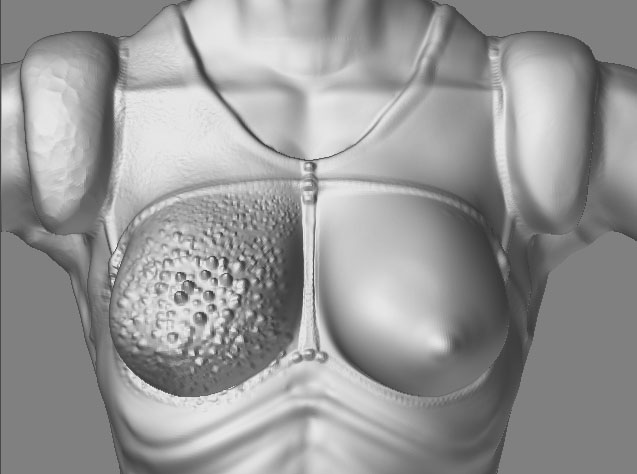


 Naturally, when I bought Zbrush a few weeks ago, I started importing and exporting like hell between LW & Zbrush. After a while (and with the help of Warner’s advice) I got good results. I kept one problem thought; with models made in LW, exported to Zbrush, and finally exported back to LW, I tend to get weird results at the edges of my object, like so:
Naturally, when I bought Zbrush a few weeks ago, I started importing and exporting like hell between LW & Zbrush. After a while (and with the help of Warner’s advice) I got good results. I kept one problem thought; with models made in LW, exported to Zbrush, and finally exported back to LW, I tend to get weird results at the edges of my object, like so:
 ), and personally I prefer normalmaps over bumpmaps for getting nice detail. From what I’ve heard LW 9 is going to incorporate real Normalmaps, and with the subpixel displacement and all I predict countless hours lost with blissfull importing and exporting once LW9 is out… beware!
), and personally I prefer normalmaps over bumpmaps for getting nice detail. From what I’ve heard LW 9 is going to incorporate real Normalmaps, and with the subpixel displacement and all I predict countless hours lost with blissfull importing and exporting once LW9 is out… beware! 


