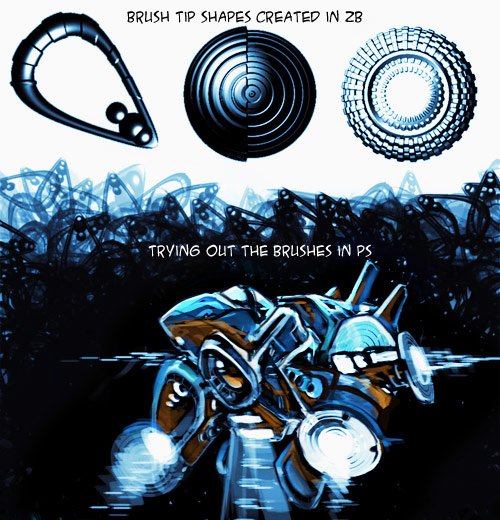Thank you all for your taking a moment to write a coment. I am glad this thread is helping people with their workflow.
Lemmo: Thank you for your answers. Very usefull info.
Aminuts: My PS process is preaty much streamlined, and the render passes I do are standardized (to achieve higher speed). However, I do keep both programs open, because I often do a pass on the fly. I do this when I get the feeling that my image is becoming stale, to look for happy accidents and keep things fresh.
Recently I have been inspired by the ergonomic procesess of Thierry Doizon, Sparth and the rest of the Steambot team. Hey, they are my heros!
So I decided to try their brush utilization techniques in combination with the magical capabilities of ZB in creating particle forms (base forms from which larger and complicated constracts are composed).
I created a couple of those base particles using masked primitives. I then randomly sprayed them on the canvas, creating chaos, until I shaw a form emerging in my mind’s eye. I painted over that form to bring it out.
This is a super ergonomic way of working concepts. It is fast, fresh, and sponteneously creative. It is a true way of exploring concepts and designs, because the only thing that you begin with is a focused intend in finding the forms you need.
Once the form was out, I took the image to photoshop. I created brushes from the ZB particles, and I finished the painting there.
I simply can’t think of another more ergonomic way than this, to do mechanical concept art.
Total time: about an hour.
[ ]
]
You can download the Zscript showing the creation of this image at:
http://www.giotavorgia.com/tutorials/bullfrog.zip
As always there was a slight mistake on the recording of the script and my paint layer has been moved a few pixels to the right, but you can get the idea.
Total Time for this: 1:30 (I concluded that it takes a bit longer to work with this technique if you have a clear theme to accomplish, but it is still very fast)
Attachments
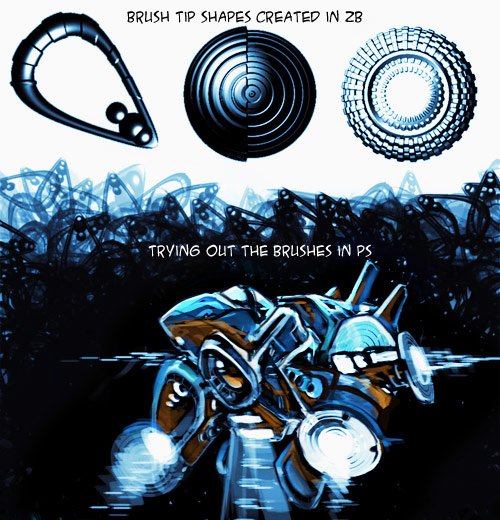

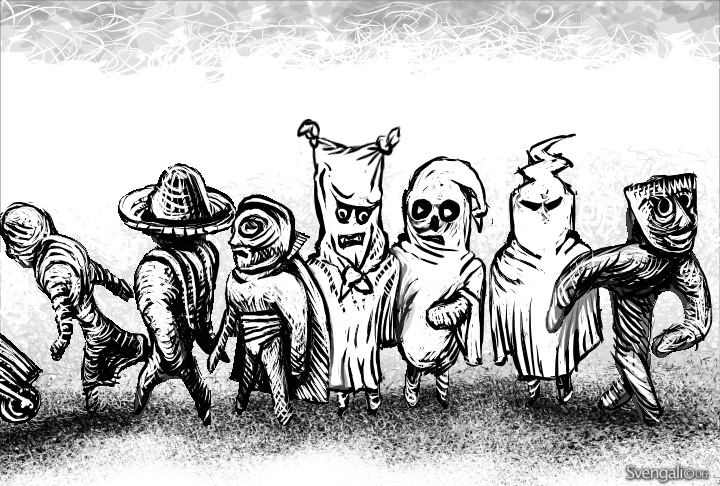



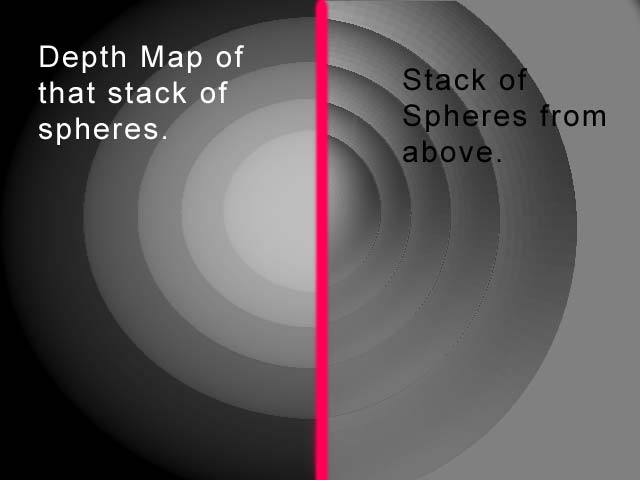

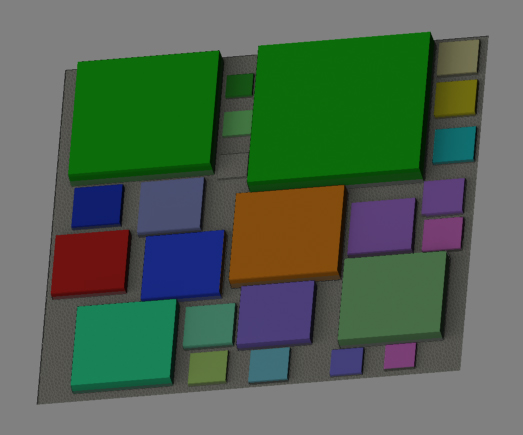
 ]
]