[attach=19744]ZBC-Large.jpg[/attach]
I am pleased to release the[color=orange] Zketchpad plugin - an exciting update of the original Zketcher by Glen Southern. (This has been a personal project of mine; there’s been so much ongoing enthusiasm about the original script and using ZBrush for sketching that I wanted to see that fun continued with a version that was written for Z2. :))
[color=orange]Zketchpad has been designed to bring the script up to date for ZBrush 2, while also introducing some powerful new features that weren’t possible before. Most noticeable is the introduction of Environments. This powerful -but little known - aspect of ZBrush lets users set up unique interface customizations for specific purposes. The [color=orange]Zketchpad Environment, for example, gives easy access to all features that will commonly be used while sketching in ZBrush. Features having to do with modeling or even painting are removed from view (although still accessible via the palettes). This helps you to focus much more easily on what you launched [color=orange]Zketchpad to do: sketching! The built-in tutorial (accessed by pressing the “About Zketchpad” button) explains how you can modify the Zketchpad Environment for your own preferences.
 small_orange_diamond
small_orange_diamond small_orange_diamond
small_orange_diamond Click here to download visit the download center
Click here to download visit the download center small_orange_diamond
small_orange_diamond small_orange_diamond
small_orange_diamond
To install:

 After downloading the zip file, extract it to any location on your computer.
After downloading the zip file, extract it to any location on your computer.

 Place the Zketchpad.zsc file and the ZketchpadData folder into your ZStartup\Zplugs folder (if this is the first plugin that you’ve installed, you will need to create the Zplugs folder).
Place the Zketchpad.zsc file and the ZketchpadData folder into your ZStartup\Zplugs folder (if this is the first plugin that you’ve installed, you will need to create the Zplugs folder).

 Launch ZBrush. [color=orange]Zketchpad will automatically appear as a menu within the ZPlugin palette.
Launch ZBrush. [color=orange]Zketchpad will automatically appear as a menu within the ZPlugin palette.
To run:

 We recommend that you first run the [color=orange]Zketchpad tutorial by clicking the “About Zketchpad” button found at the bottom of the Zketchpad menu.
We recommend that you first run the [color=orange]Zketchpad tutorial by clicking the “About Zketchpad” button found at the bottom of the Zketchpad menu.

 To load the [color=orange]Zketchpad Environment, click the [color=orange]Zketchpad button. If you plan to do a lot of sketching, you may wish to place this button onto the Shelf and save the location as part of your custom interface.
To load the [color=orange]Zketchpad Environment, click the [color=orange]Zketchpad button. If you plan to do a lot of sketching, you may wish to place this button onto the Shelf and save the location as part of your custom interface.

 When you’ve finished sketching, click either the Standard or Custom button in the ZBrush 2 title bar to return to the normal ZBrush environment.
When you’ve finished sketching, click either the Standard or Custom button in the ZBrush 2 title bar to return to the normal ZBrush environment.
Finally, we’d like to invite all ZBrush users to share their sketches in this thread. Have fun with it! 
Attachments
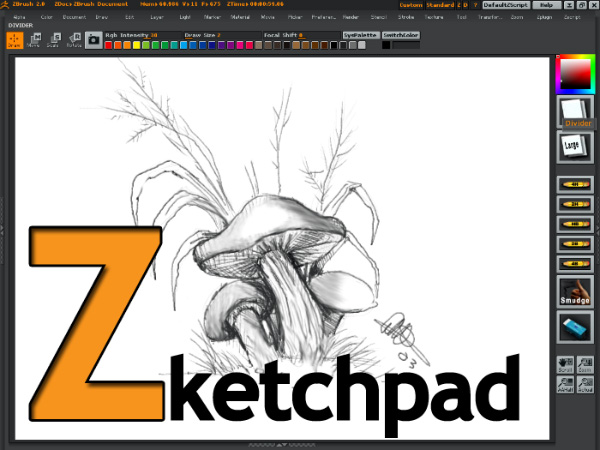

 small_orange_diamond
small_orange_diamond Z is just more comfortable to use.
Z is just more comfortable to use. 



