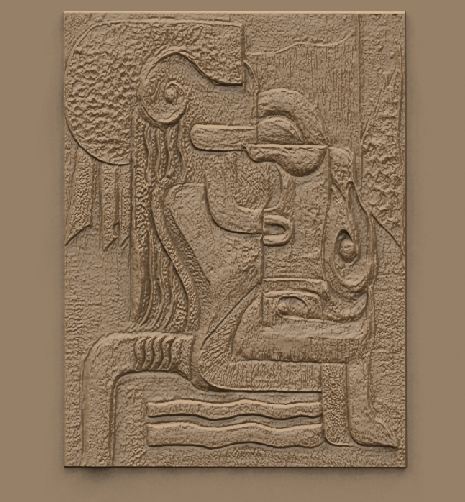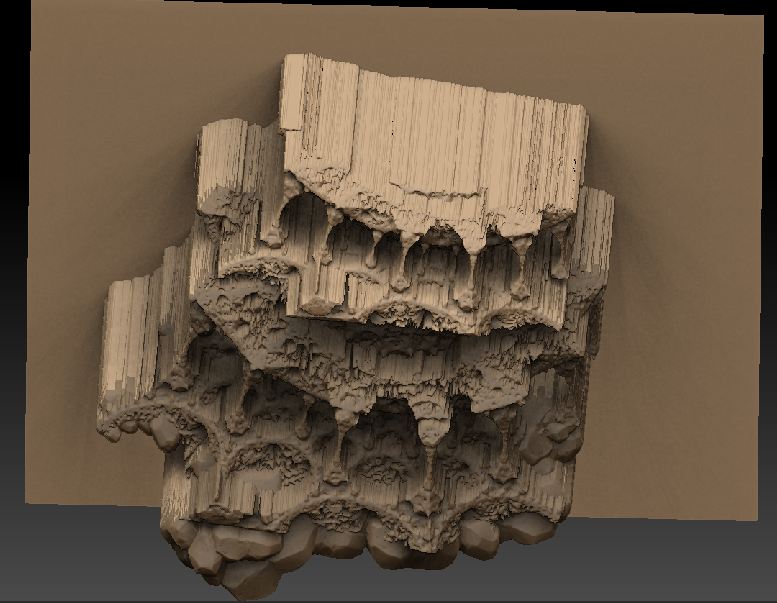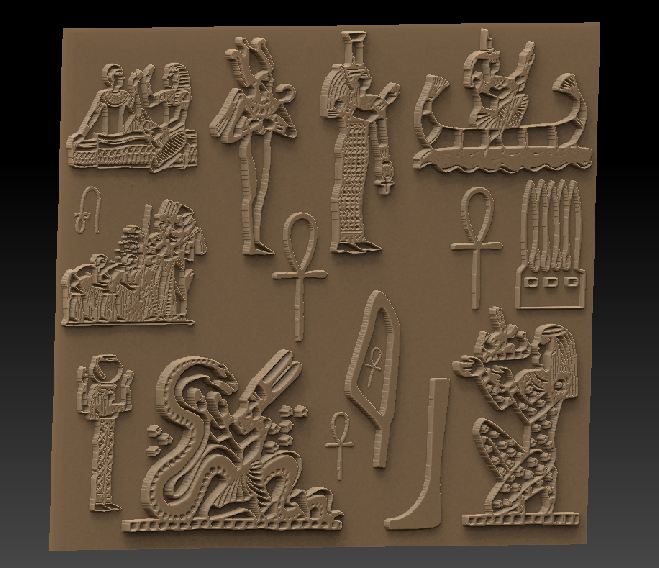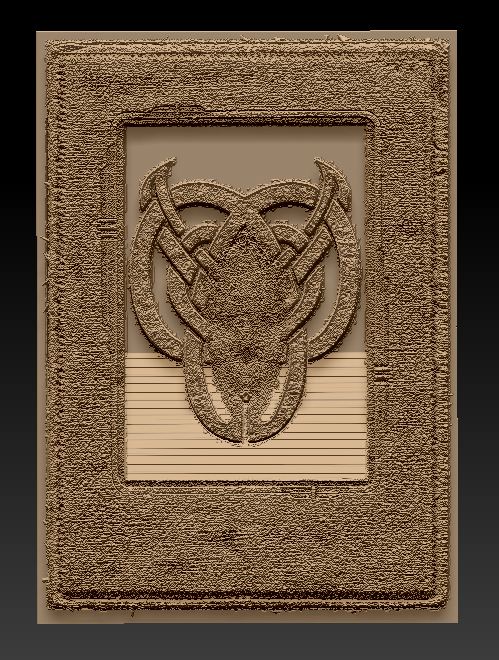This plugin will convert a 2.5D canvas into a 3D by displacing a plane. This means that BPR renders can be used and additional detail can be added through subdividing or using HD Geometry. It’s a very quick way of starting off an environment.

For some great images produced using this plugin see Francesco Mai’s thread here.
- Unzip the zip file to your Desktop then copy the PixolsTo3D.zsc file and the PixolsTo3Ddata folder to your ZStartup/ZPlugs folder.
- Restart ZBrush. There should be a new menu in the Texture palette called ‘Pixols > 3D’.
- Press the ‘Convert Pixols to 3D’ button to convert the canvas pixols to a 3D plane.
- Turn on the Materials option to embed materials in the texture map.
- The Scale UVs function can be used with any polymesh to reduce the UVs slightly within the 0-1 UV space. This can be useful to avoid wrapping of points that are on the UV boundary, causing texture issues. (The plugin uses this option automatically.)
Notes:
- It works best if there is no ‘gradient background’ showing, in other words, the canvas is all pixols. The simplest way to work is to fill the layer (Ctrl+F) before painting any pixols.
- The canvas will be cleared during operation, so save the document first! (There is a warning about this.)
- The color/materials are limited by the canvas size (the texture that is create is the same size). It is likely that you will see some jagged edges.
- Larger document sizes will produce better results but the plane will be divided more times (up to what your system can handle) so be careful!
- This works simply by displacing a plane from the pixol depth data - there are no undercuts!
Download here for ZBrush 4R6:
ZBrush 4R7 version
Installation:
1. Unzip the file to your Desktop.
2. Open any folder created by the unzipping and find the PixolsTo3D_4R7.ZSC file and PixolsTo3Ddata_4R7 folder.
3. Copy the PixolsTo3D_4R7.ZSC file and PixolsTo3Ddata_4R7 folder to the ZBrush 4R7\ZStartup\ZPlugs folder. This installs the plugin for 32 bit ZBrush.
4. Also copy the PixolsTo3D_4R7.ZSC file and PixolsTo3Ddata_4R7 folder to the ZBrush 4R7\ZStartup\ZPlugs64 folder. This installs the plugin for 64bit ZBrush.
Download here for ZBrush 4R7 Win & Mac OSX: