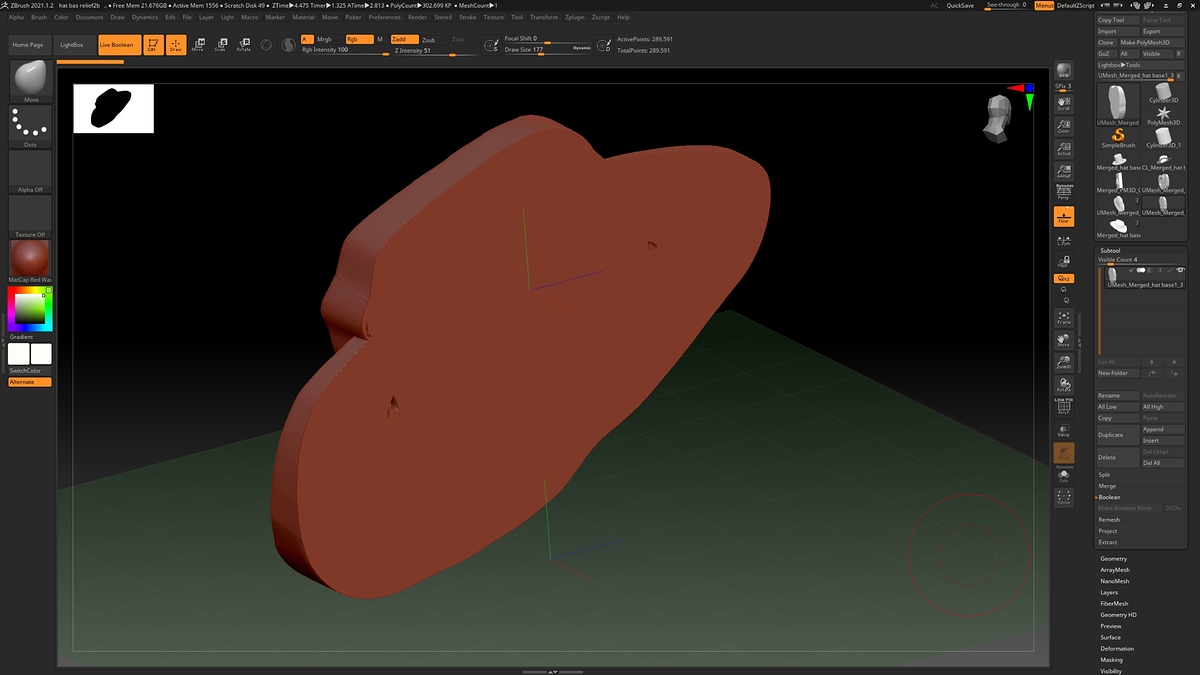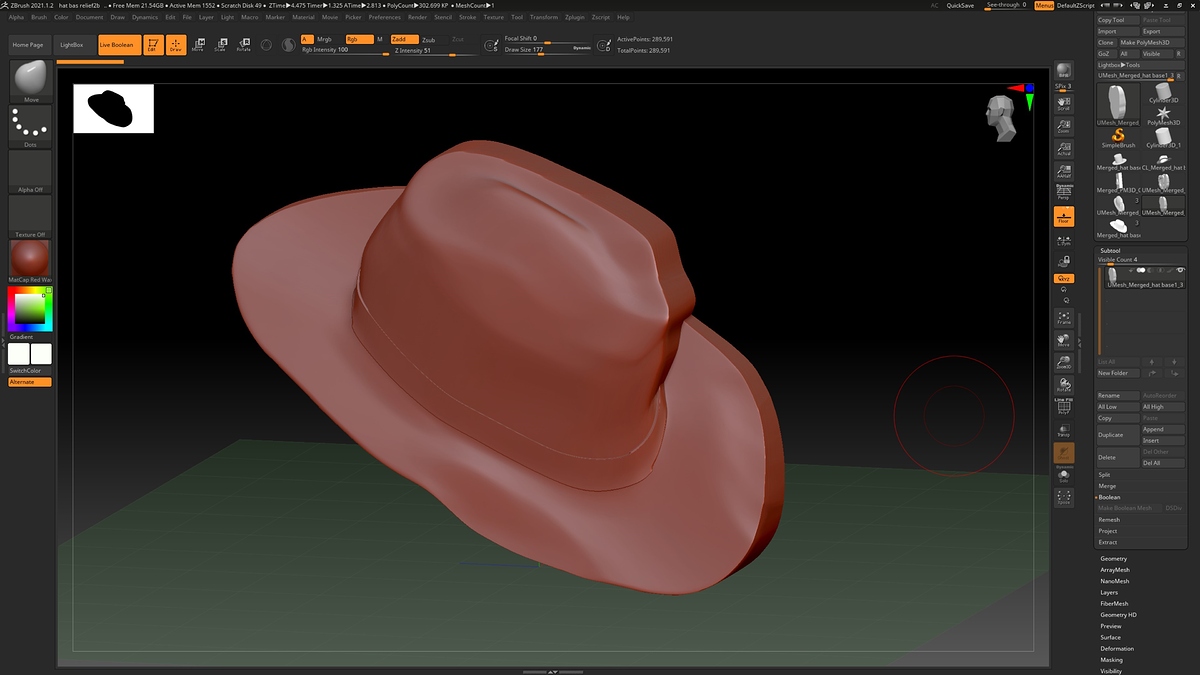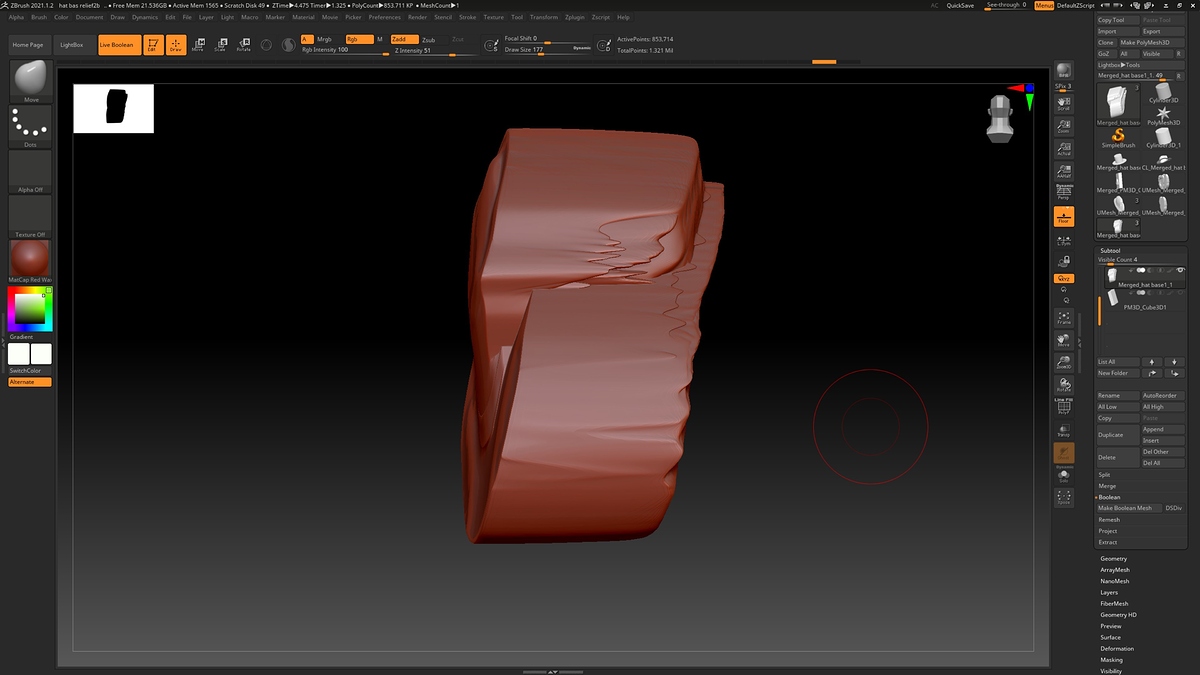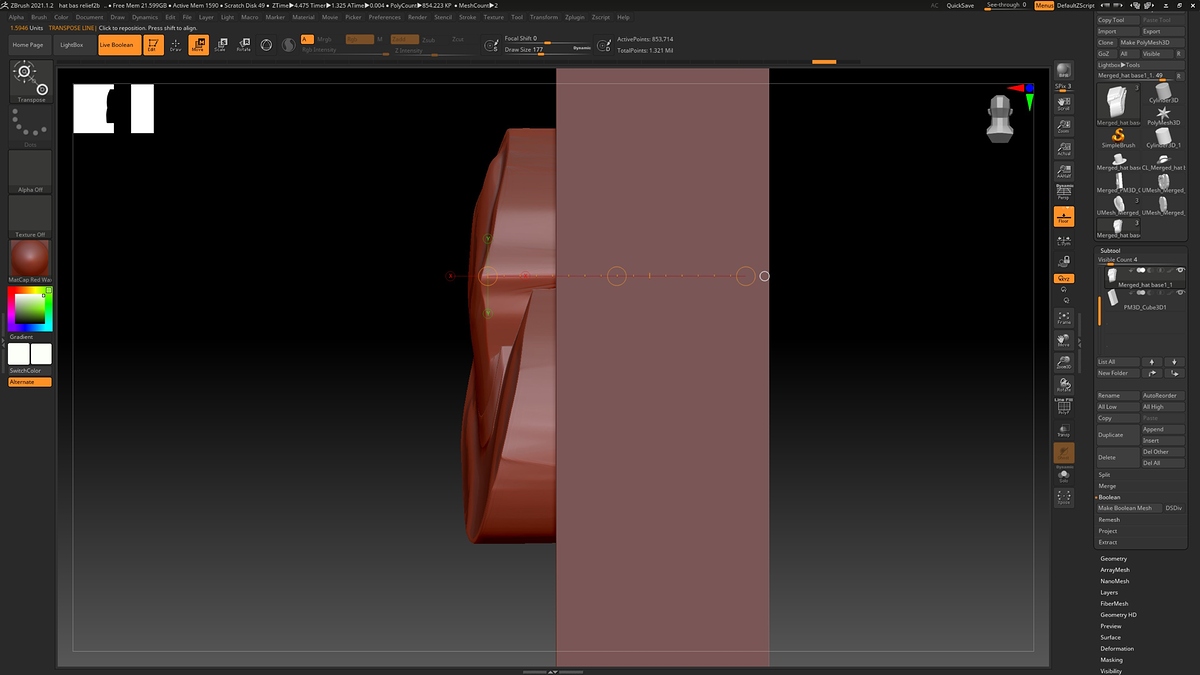Apologies if this is an amateur question: I’m working on some bas reliefs for 3d printing and the easiest way I’ve found to do it was to use the old transform tool with backface mask applied, and then live booleaning the back panel out. On my latest mesh this has given me some difficult geometry on the back face that I can’t get rid of. On other models I’ve duplicated, zremeshed, and projected the original model and gotten good results but with this one I lose too much detail.
Is there a way to fix this or just work around it? I guess since it’s on the back face I could 3D print as is but I’d like to clean it up if that’s an option.
Here are some screenshots for reference, thanks in advance for any help!