One of the cool things about the Hotkey Editor is that it allows me to create my own hotkeys that can put several actions into one press of the keyboard. 
For example, Right now if I want to put a model in edit mode I do the following steps:
- I drop out of Edit for the current tool
- Clear the canvas if anything is on it
- Draw it on the canvas
- Go into Edit mode
- and scale it to the size of the canvas
If I know those are my steps I can write a zscript to do them for me. I use the zscript to place a button in the interface with all those steps in it and then use the Hotkey Editor to assign a hotkey to it.

Below are the zscript commands for the steps I outlined above:
[IUnPress,Transform: Edit]
[IPress, Layer:Clear]
[CanvasClick,320,240,320,340]
[IPress,Transform: Edit]
[IClick,Transform:Move Edit]
Now, I just package those steps into a Routine that I can call from a button:
[RoutineDef, AutoDraw,
[IUnPress,Transform: Edit]
[IPress, Layer:Clear]
[CanvasClick,320,240,320,340]
[IPress,Transform: Edit]
[IClick,Transform:Move Edit]
]
Now I create the button:
[IButton,
Zplugin:Misc Utilities:AutoDraw,
"Automatically draws your model on the screen and places it in edit mode.",
[RoutineCall,AutoDraw]
,0
]
The final text file looks like this:
[RoutineDef,AutoDraw,
[IFreeze,
[IUnPress,Transform: Edit]
[IPress, Layer:Clear]
[CanvasClick,320,240,320,340]
[IPress,Transform: Edit]
[IClick,Transform:Move Edit]
]
]
[IButton,
Zplugin:Misc Utilities:AutoDraw,
"Automatically draws your model on the screen and places it in edit mode.",
[RoutineCall,AutoDraw]
,0
]
Once I have the button in the interface I can use the custom tab of the Hotkey Editor to map them to any key I want. In my case I mapped it to the F key. So now anytime I want to draw a model on the canvas I just press F!
Remember to learn more about ZScripting use the command reference hereand the developer corner of the wiki here.
Have a great weekend. 
Ryan
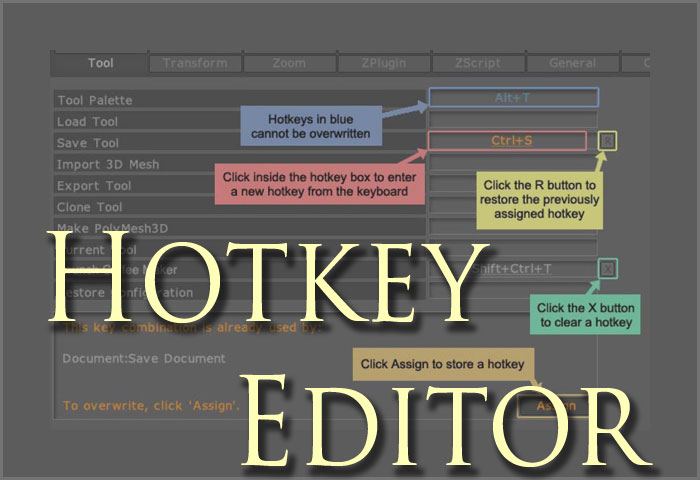






 actions-a-go-go
actions-a-go-go