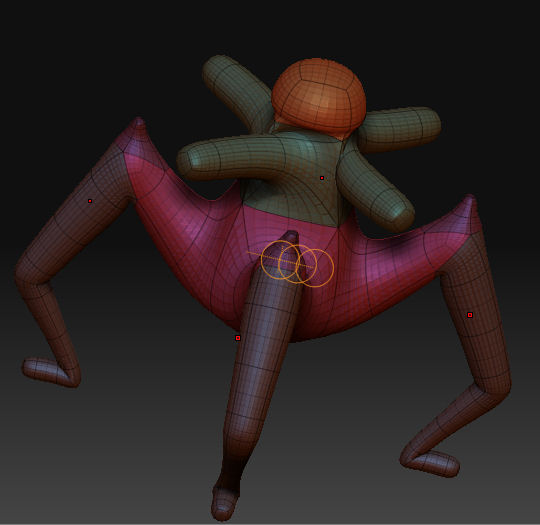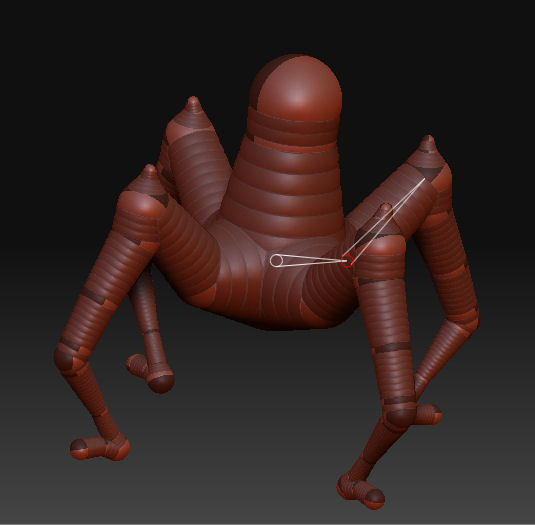Okay, first of all I would like to say what a fantastic product ZBrush is. I’ve only been messing around with it for a little while now, but it seems to fit my needs/wants nicely. Except in regards to ZSpheres (unless I’m making mistakes).
I’ve been attempting to make a model with 8 limbs (4 arms and 4 legs) with the arms and legs evenly space around the torso. However as can be seen in the below images, the arms end up joining to the faces on the same sides as the legs, causing some nasty twisting. I want them to come out of the torso diagonally from the legs (if that makes sense).
I understand (sort of) the resolution functions, but they don’t seem to allow me to have 8 faces around the sides of a ZSphere. Is there any way to do this (or fudge it)?
Anyways, any help would be greatly appreciated.
Attachments