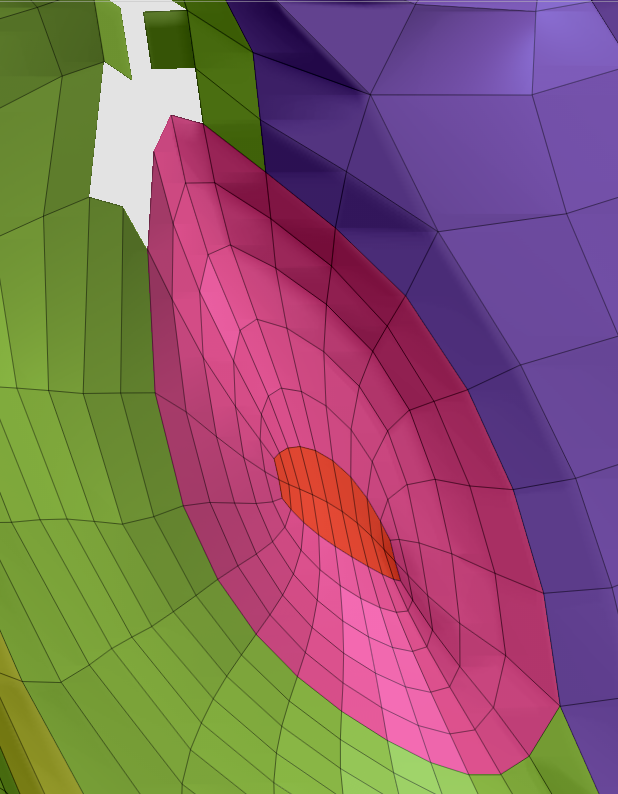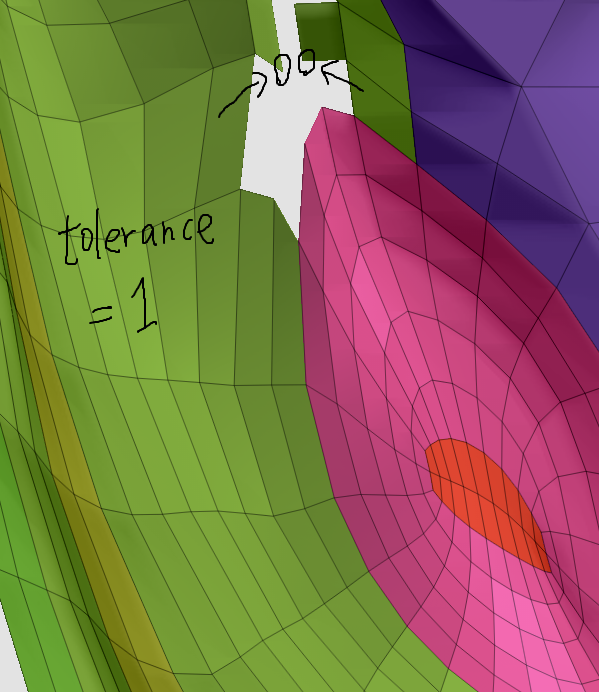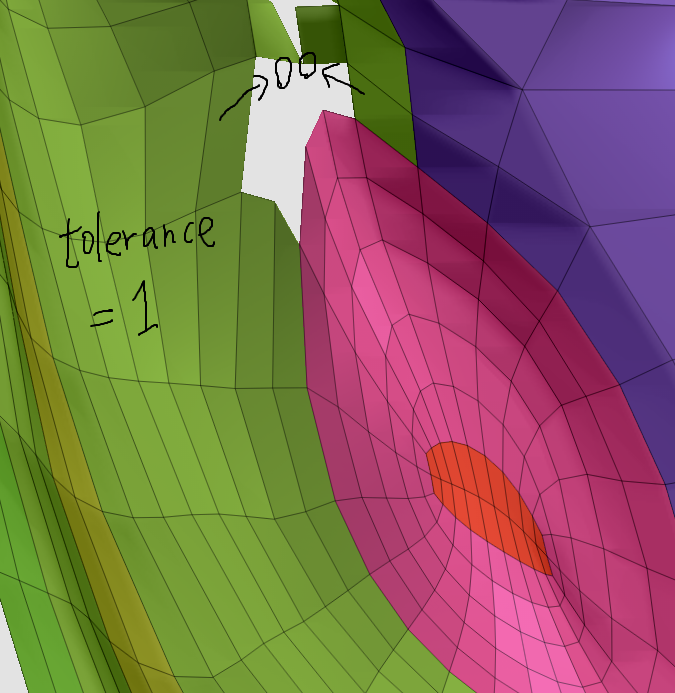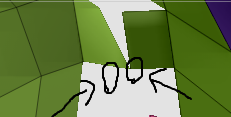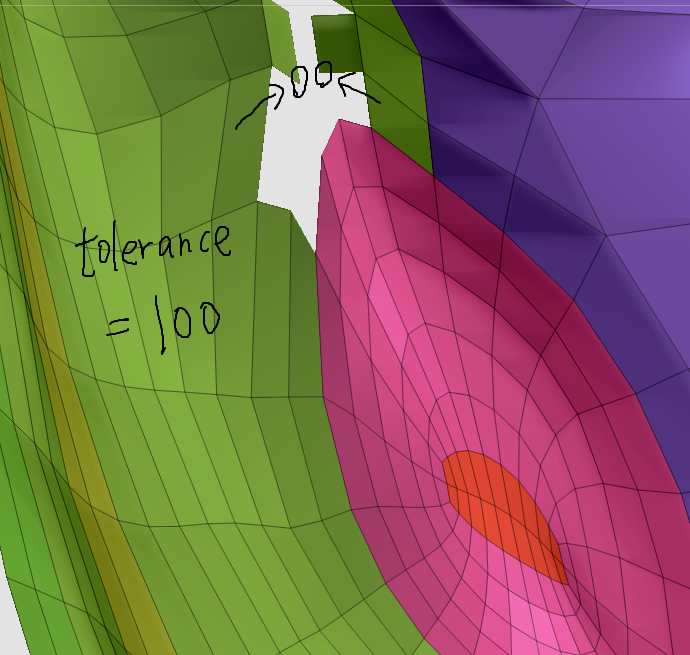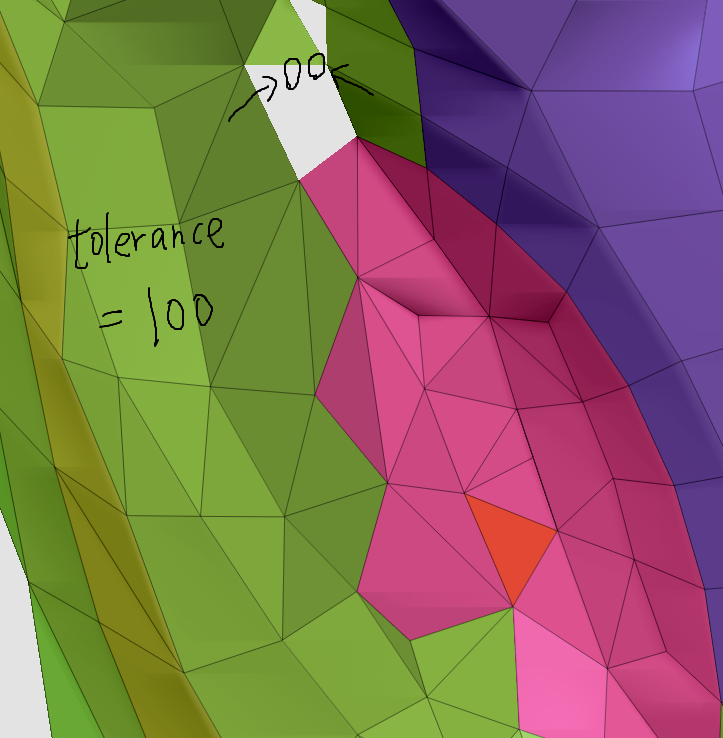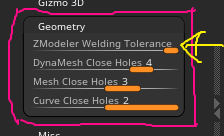Many big thanks for you Rafalz. I did ignored these. I said to myself I need to read and understand more of documentation.
So from your advice, I demonstrated again similar mesh.
Compared tolerance 1 and 100 by extreme parameter for easy understanding visually, I got results as attached pictures.
As documentation said, this " The tolerance works in conjunction with the scale of the model. " This scale matter should be careful when we tweak topology with zmodeler brush.
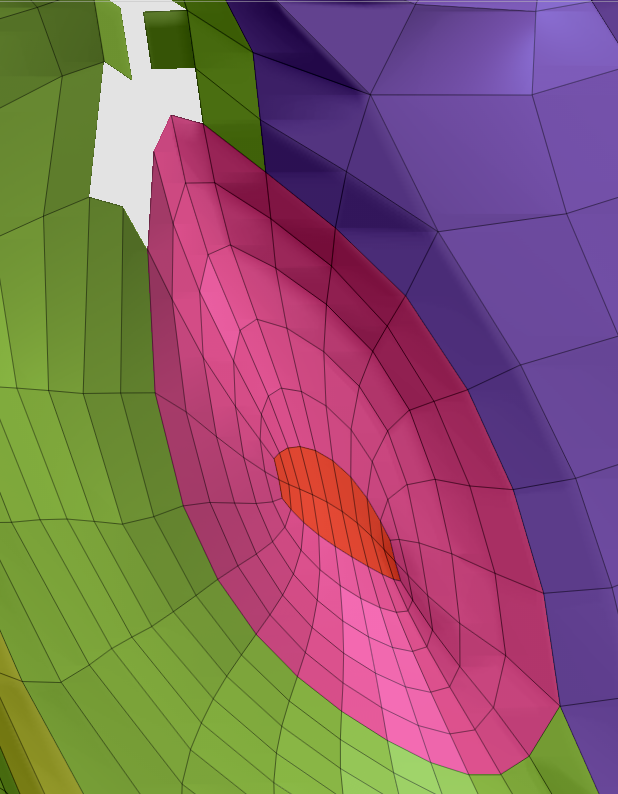
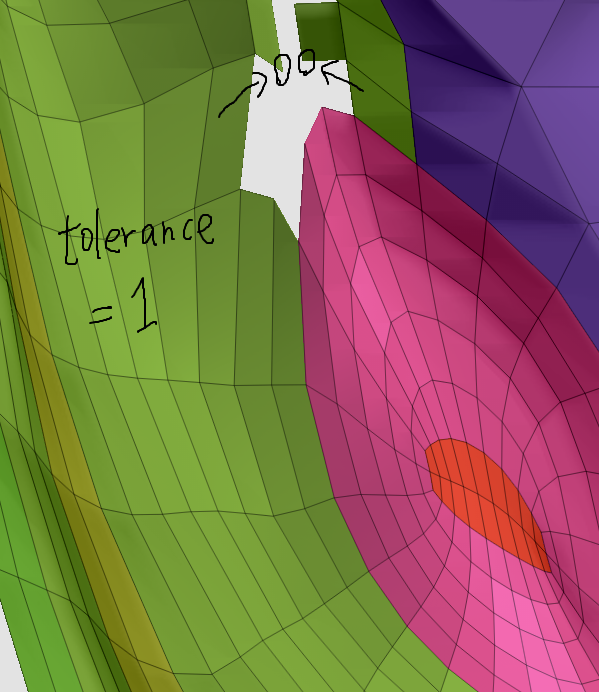
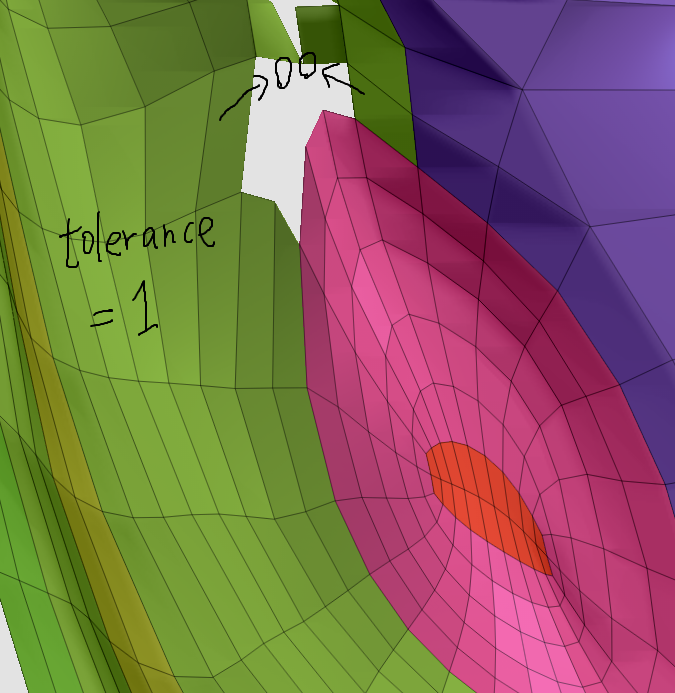
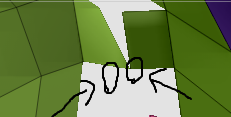
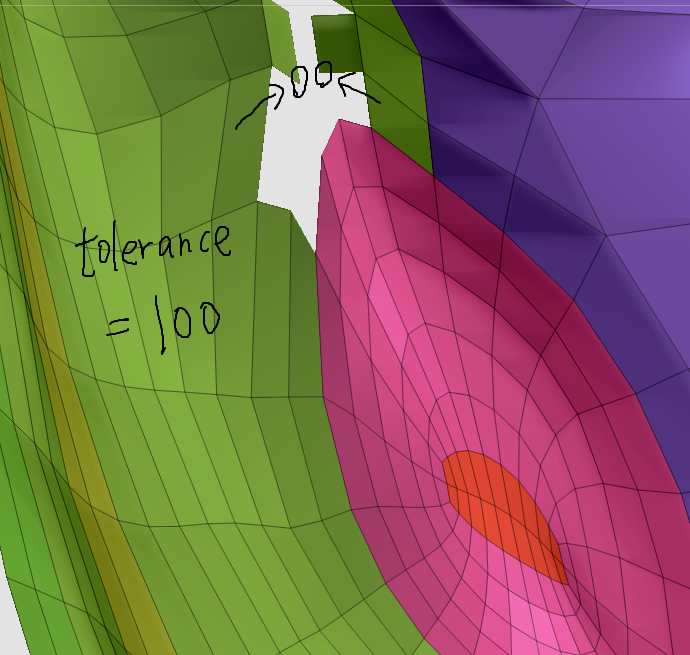
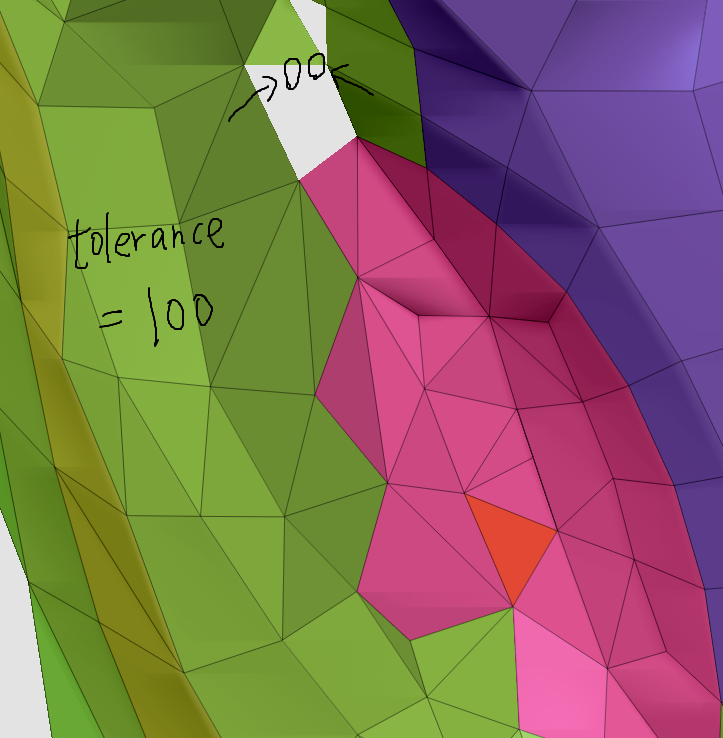
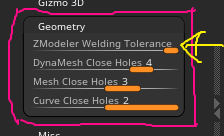
For my memo, I just excerpt “preference > geometry” text:
If redundant, sorry!
Preference Geometry
Zmodeler Welding Tolerance
Zmodeler Welding Tolerance
15
The Zmodeler Welding Tolerance will control the tolerance of vertex snapping when using the Zmodeler brush. For example, when using Insert Multiple Edgeloop option. The tolerance works in conjunction with the scale of the model.
Button path: Preference:Geometry:Zmodeler Welding Tolerance
DynaMesh Close Holes
Dynamesh Close Holes Mode (0=None, 1=Large Tris, 2=Large Tris+Projection, 3=Small Tris, 4=default=Small Tris+Projection, 5=Faster Small Tris+Projection)
4
The UI Dynamesh Close Holes slider controls if Dynamesh will close any open holes of the Tool and what size the triangles will be when the hole is close.
Button path: Preference:Geometry:Dynamesh Close Holes
Mesh Close Hole
The Mesh Close Hole Mode
(1=Large Tris, 2=Large Tris+Projection, 3=default=Small Tris, 4=Small Tris+Projection)
3
Mesh Close Hole slider controls how holes will be closed when the Close Hole button is pressed in the Tool>Geometry sub-palette.
Button path: Preference:Geometry:Mesh Close Holes
Curve Close Holes
Curve Close Holes Mode
(1==Small Tris, 2==default=Small Tris+Projection)
2
The Curve Close Holes slider will control if any of the CurceFill brushes will project after being applied.
Button path: Preference:Geometry:Curve Close Holes
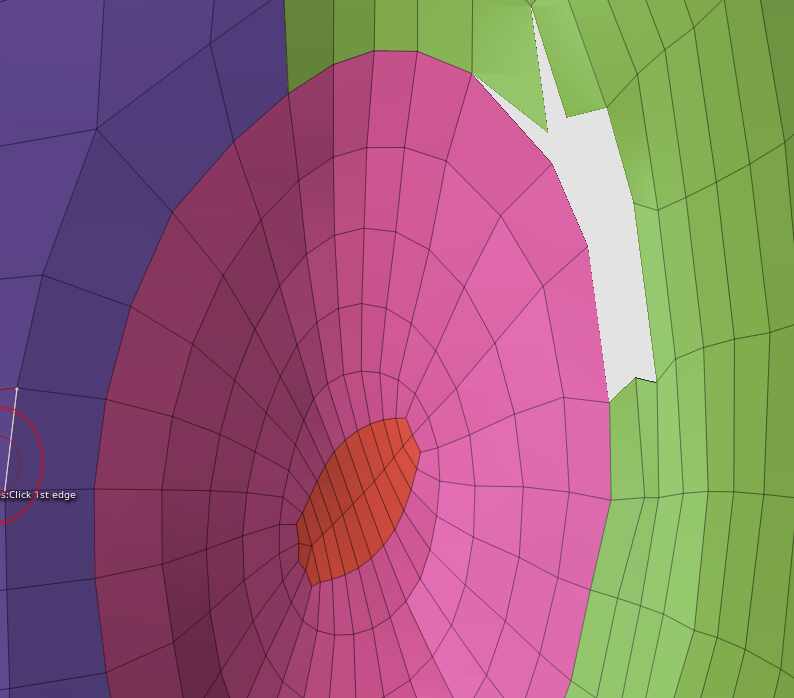
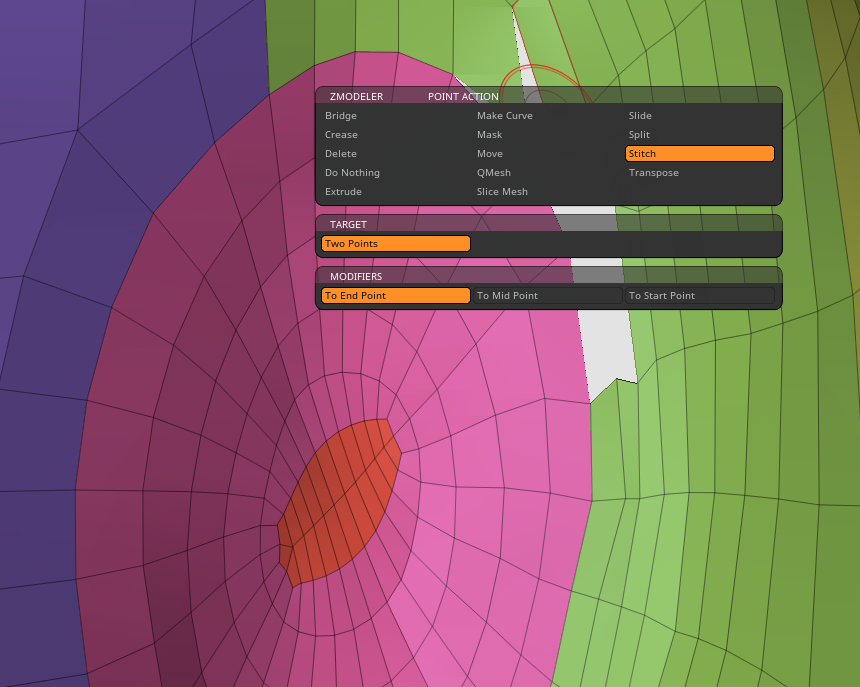
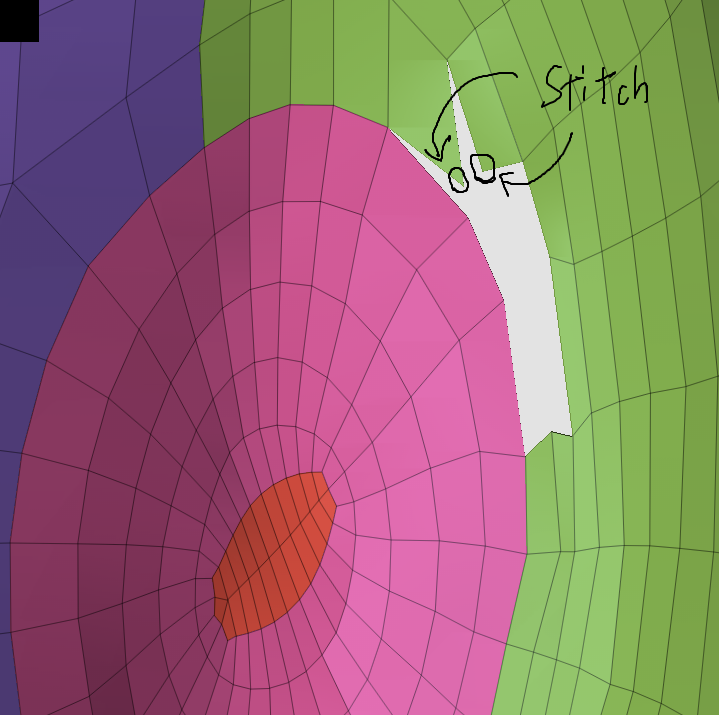
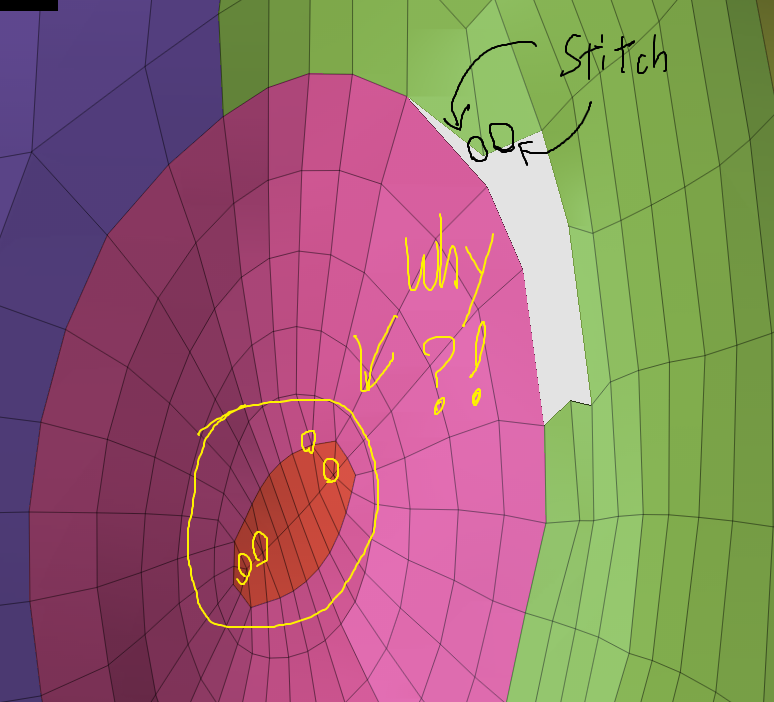
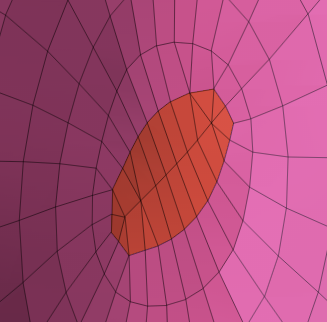
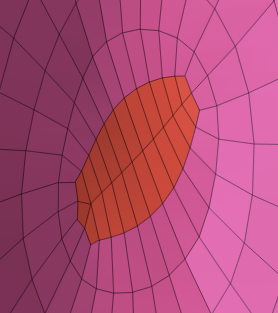
 , please correct me if I’m wrong)
, please correct me if I’m wrong)