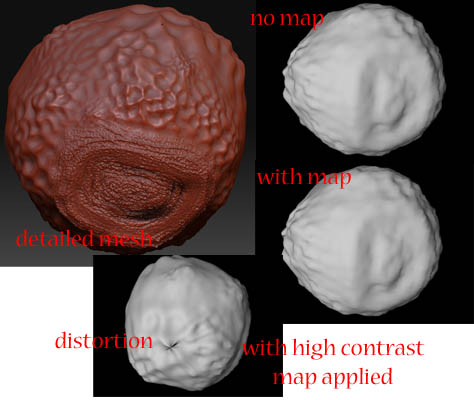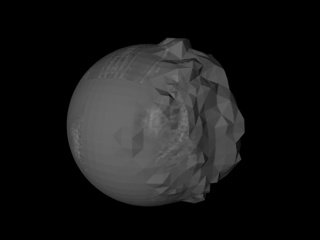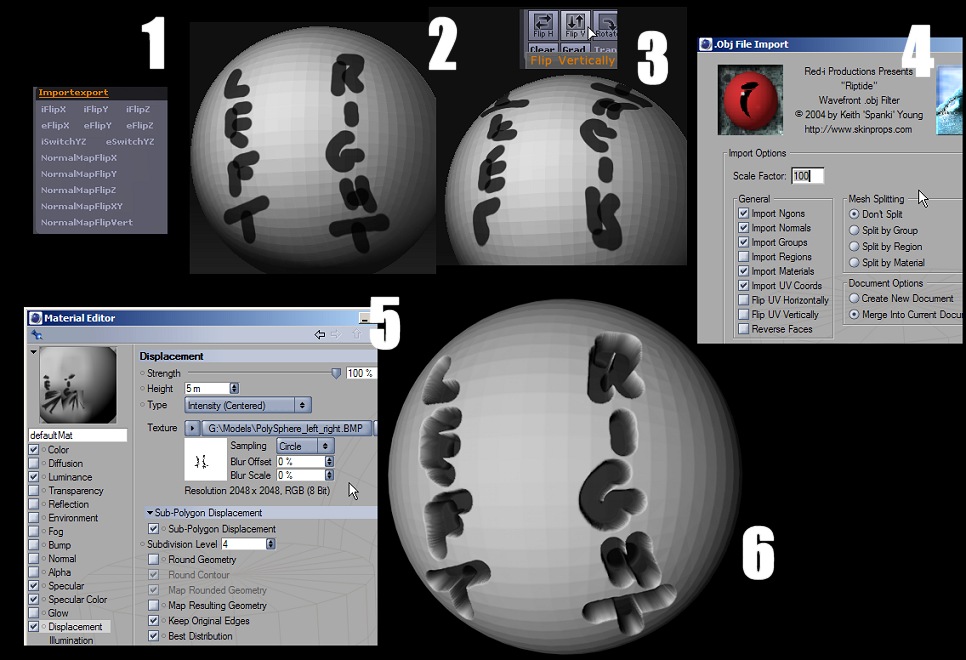Ive looked all ove the web to find a way to do this but i just cant get anything to work. I hope some one will be able to help me. I am working with zbrush 3 and cinema 4d r10 with the riptide plugin. I am working on a model i have made in zbrush it has several sub divisions. I want to export it at its lowest sub division so i can take it into cinema 4d , i want a displacement map from zbrush that i can then apply to my model in cinema 4d to give it the effect of the high res model.
How do i do this. How do i lay out the uvs in zbrush so that cinema 4d knows how to use the dis map correctly?
I have tried several things but cant get any result, the closest i have got is the dis map all over the model in all the wrong places in cinema 4d.
Is anybody able to help me,
Ps . i have read the guides and the info relating to cinema 4d and zbrush but the guide isnt using zbrush 3.
i cant even do this with a simple manipulated sphere. depressing or what.
cheers
dave