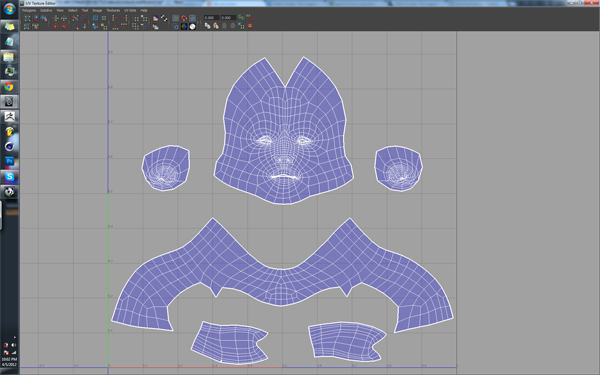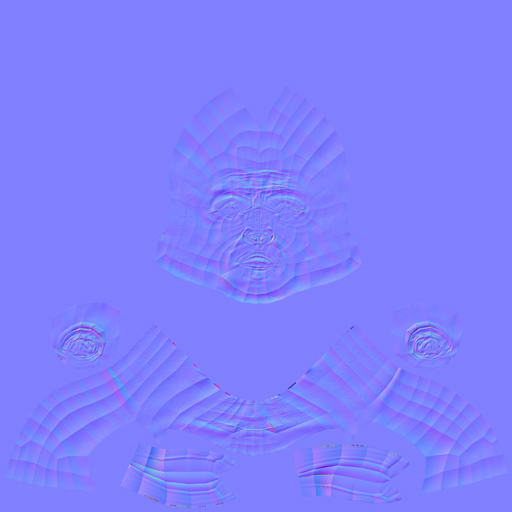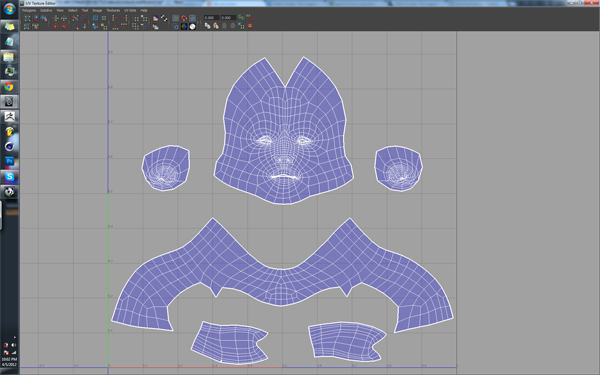I used Maya to make the initial cuts, then brought it to Headus UVLayout editor to do the actual unwrapping, packing, etc.
The image I’ve attached is a screenshot (sorry for the low resolution) of the UV layout tool in Maya. It shows my UV’s laid out, with the cuts where they need to be, and I’ve turned toggle texture borders, so the thicker white lines show where I’ve made my cuts on the model. My faces are facing the right direction cause it’s all blue, not red. I don’t get it… I just reimported the obj into zbrush without using GoZ (into the original ztool, transferring all the high detail onto this new(same) obj… and tried to create another Normal Map, to no luck. Once again, I have hard edges running along the face.
I’ve also generated a 32 bit displacement map, and that has no issues whatsoever. No hard edges, nothing. Just a nice proper displacement map. Same with my texture map.
I might give this vector displacement a try maybe? I mean, this is just some portfolio building activity here, thank goodness it’s not work related, but still… very frustrating as I thought I was long over having problems generating normal maps, which before were just a result of me not understanding UV’s very well…
sigh. erm.anymore advice?