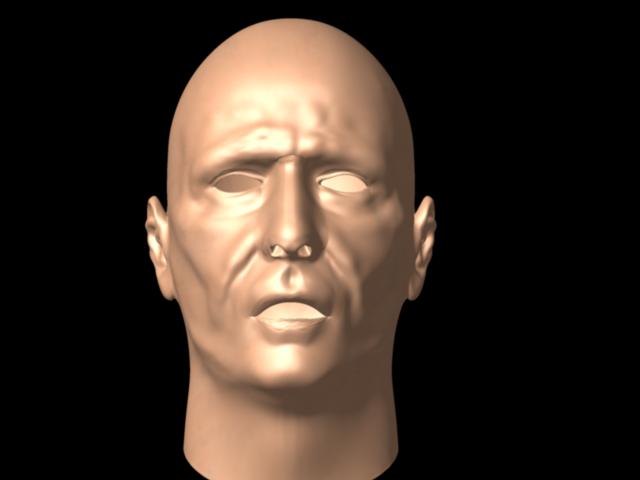As I know a few of you are aware, getting mental ray to render zbrush displacment maps on my machine has turned into an epic of biblical proportions. After a nice clean install (and dumping V7 for 6.5 and then dumping 6.5 for & again…long story) I thought hopefully my problems would be over, but first let me show you the two renders and explain what I did and why its better but still not working properly.

Using the Zatt6 MEL Script (by hand is much much worse!)
As you can see by the top image getting displacement to work (although it took a few days solid) was a long job but worked. Zatt6 doesn’t seem to work on the sword, and seems suited best to certain types of models.
As for the alice head, The displacement map is 2048 (purely because mental ray flatly refuses to render a 4k one for some odd reason). Though it does contain enough data to displace the ammount I want. If I use the disp plugin the maps simply wil not work in maya for some reason. I’ve tried converting them to Tiffs, BMP’s you name it…RGB’d …everything it’s possible to do to these images I’ve got a copy on my drive thats altered that way.:rolleyes:
So the displacement maps were made the old way but seem fine to my eye. Yeah theres a few problems around the ears area but I’m not too woried about that till I can actually see the forehead wrinkles etc working properly. I can assure you that I’m following every step in every recommended tut’s here but still no joy. One thing I do find of interest is that if I try a 32 bit map in maya it runs out of memory. Any displacement setings done by hand such as the sword take an age (15-30 mins plus) to render.
File: http://www.dashdotslash.net/temp/DispProb.rar (10MB WinRar archive)
I’m going to stick the original OBJ and disp maps in a file below in case anyone is in the mood to try and help me trouble shot this. It’d be intersting to see what on earth is causing this. When rendering the alice head any setting about 1 in the colour gain bloats everything out a helluva lot. Worse still it still doesn’t showe any forehead wrinkle displacement.
Thanks in advance.
Wayne…
Attachments

 out for help to the point we have no tears & hair left on our heads, we both have gone thru every tut on here we can find and both having the same problems.
out for help to the point we have no tears & hair left on our heads, we both have gone thru every tut on here we can find and both having the same problems.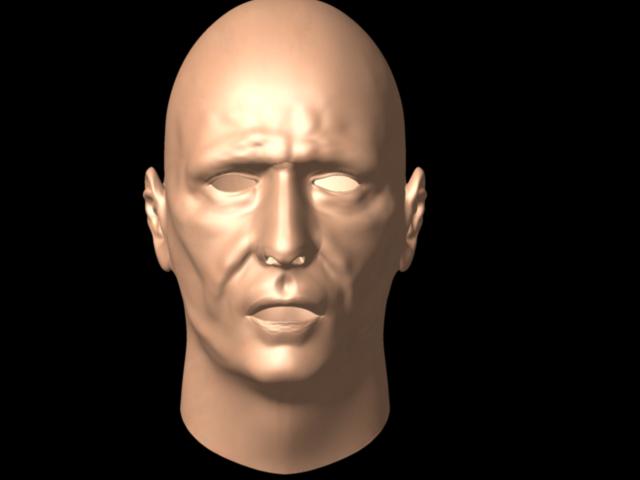
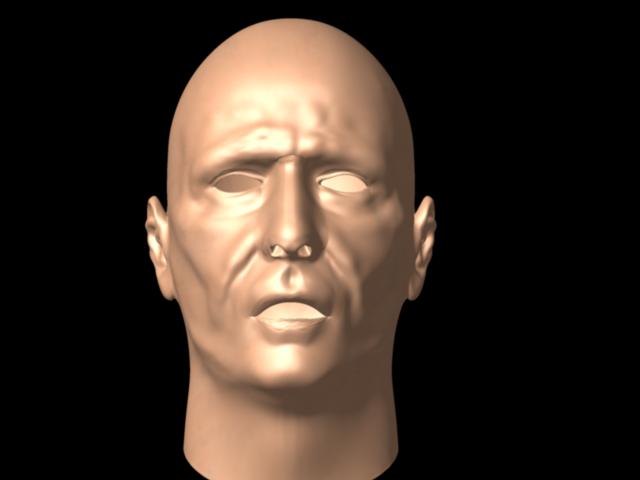

 Do tell
Do tell