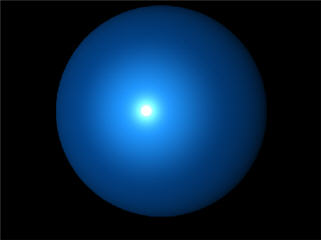Just a heads up to the fine folks at Pixologic, or anyone who has a command of MatCap that the current version of various MatCap tutorials may be a little unclear/confusing (especially to new users) and there is also a bit of inconsistency between them…
1) The birth tutorial refers to making “shaded balls” in other 3D applications, but doesn’t provide instructions or information on how those are used in ZB3… and the materials modifier panel image in the tutorial looks nothing like what shows up for me in ZB3 (unless I’m just not looking in the right area - EDIT: Appears I’m not! All this time I’ve been looking at “Modifiers” thinking it was the title for the options below it. If you CLICK modifiers, it opens up additional menu options. Fooled by the interface again!), the modifier sliders are different names, etc…
http://www.zbrush.info/wiki/index.php/Tutorial:_Birth_3#Shading_and_Rendering
2) The MatCap wiki intro/tutorial spends a lot of space explaining how great MatCap is, but provides little with regard to detailed step-by-step instructions. For example, creating a MatCap from photo reference:
“7.1 Setup. -> Step 1. Place the reference photo on your canvas”, but provides no clear methodology for doing so. It may sound simple, but it took me a while to figure out…and a quick check of Meat’s tutorial confirmed it.
However, the rest of the steps don’t provide much for step-by-step instructions either. For anyone new to ZBrush, I think this is going to leave them lost.
http://www.zbrush.info/wiki/index.php/MatCap#Sampling_From_Photo_Reference
Section 8 has you draw a Sphere3D on the canvas and has you divide it to make it smooth… but skips over telling you to enter edit mode. And again, steps 1-10 are likely simple for old school ZBrushers, but anyone new is gonna be left wondering if they’re doing it right.
Same with section 9.
Also, the workflow of the steps involved in the sections under 9 is a bit confusing… create MatCap markers, then delete them, then create them… there should probably be a “clear all markers” button, if this is going to be a standard workflow.
Also, visual examples of an actual MatCap material being created (ie. reptile skin, metal pipes…) would be very helpful.
And it’s very confusing if you are going to work on slot “A” (there is no “A”, just a “B”) in one MatCap material, then clone it, delete all the markers (which freaks me out because the real-time matcap material is now changing on-screen to something I don’t want), then click and edit slot “B”…
So what happens if I don’t click “B” for the second matcap material and edit that? Or I do edit slot B of matcap #2, but then go back to matcap #1 to edit that…and the “B” remains pressed (it does!) and edit that… so now we’ve got 2 different MatCap materials and 4 potential slots to be edited… and it’s extremely unclear which slots have precedence. If you edit slot “B” of matcap 1, does it just ignore matcap #2?
3) Meat’s MatCap Skull tutorial is helpful and provides some info that doesn’t exist in the other tutorials (such as what material to select before placing your photo on the canvas)…
http://www.zbrush.info/wiki/index.php/Tutorial:_MatCap_Skull
But…
-
It’s strange that the downloadable material looks much different than anything in the samples on the page.
-
The main Wiki tutorial talk about how it’s important to copy your material before editing, but this one doesn’t mention that at all.
-
In step 7, “Adjust the cavity detection and transition sliders in Material:Modifiers”… Um, where are those?
Things that might be helpful:
- Clearer and more informative steps for all MatCap tutorials
- Removal of outdated material that no longer applies and references to beta options that are not available.
- Consistency across the tutorials
- Visual images to go along with the steps in every section…because this is about material creation. It’s helpful to see what’s happening while it’s being explained.
- If you’re going to offer a downloadable material based on a tutorial, it would be good to have the material be the actual one from the tutorial or look like the reference images. If it is the same material from the tutorial, but looks different because I don’t have the same .ZTL it was applied to in the tutorial, then provide the .ZTL for download.
- Step by step instructions on how to create a MatCap based on a material created in another software…