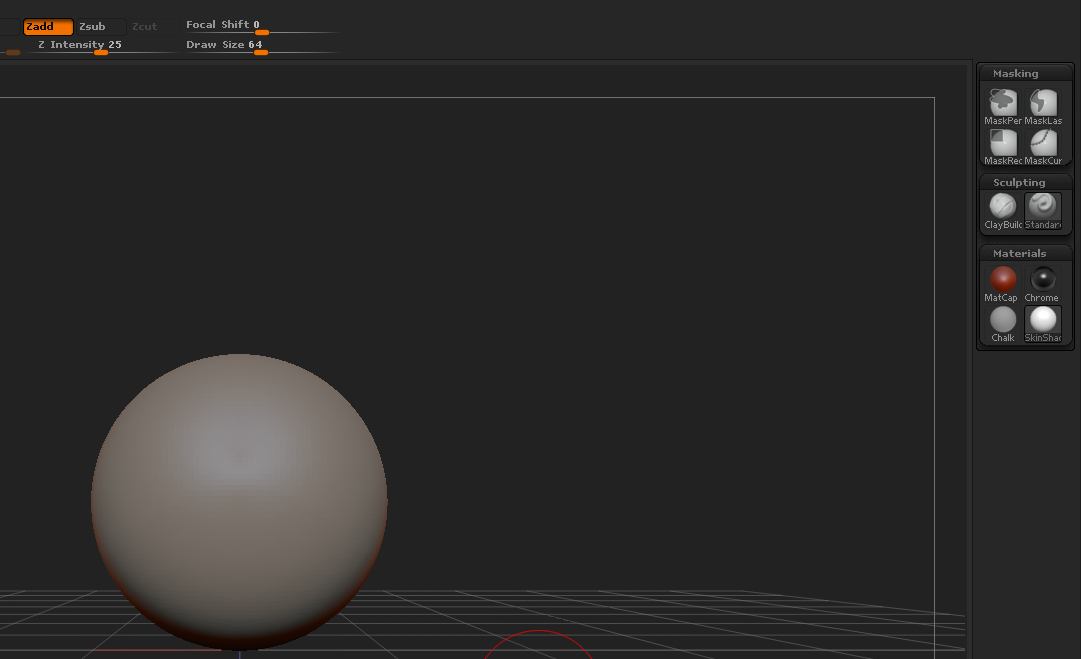That’s certainly a useful way to organize things- but my main purpose for using the subpalette is the ability to drop it down.
For example- I would like to organize my brushes into their purposes- masking, selection, sculpting, insert brushes, etc. When I’m ready to do some polypainting, I can drop down the paintbrushes palette and collapse the sculpting palette… that sort of thing, makes is very easy to switch between tasks within zbrush. while keeping a nice clean interface and not needing to have one of the huge default menus docked to a sidebar. The reason I’d like to do it this way is sometimes I sculpt on a small laptop (15") so screen space is at a premium.
Kind of unfortunate this bug exists, because this would be very useful to have :\
I wonder if there is some sort of ‘startup’ script I could write that would recreate my tray each time zbrush starts?