While I was editing a tool, I found out that, after the 5 subdivision level some of the poligons turned white, and painting over them din’t fix the problem. why is this happening?
Attachments
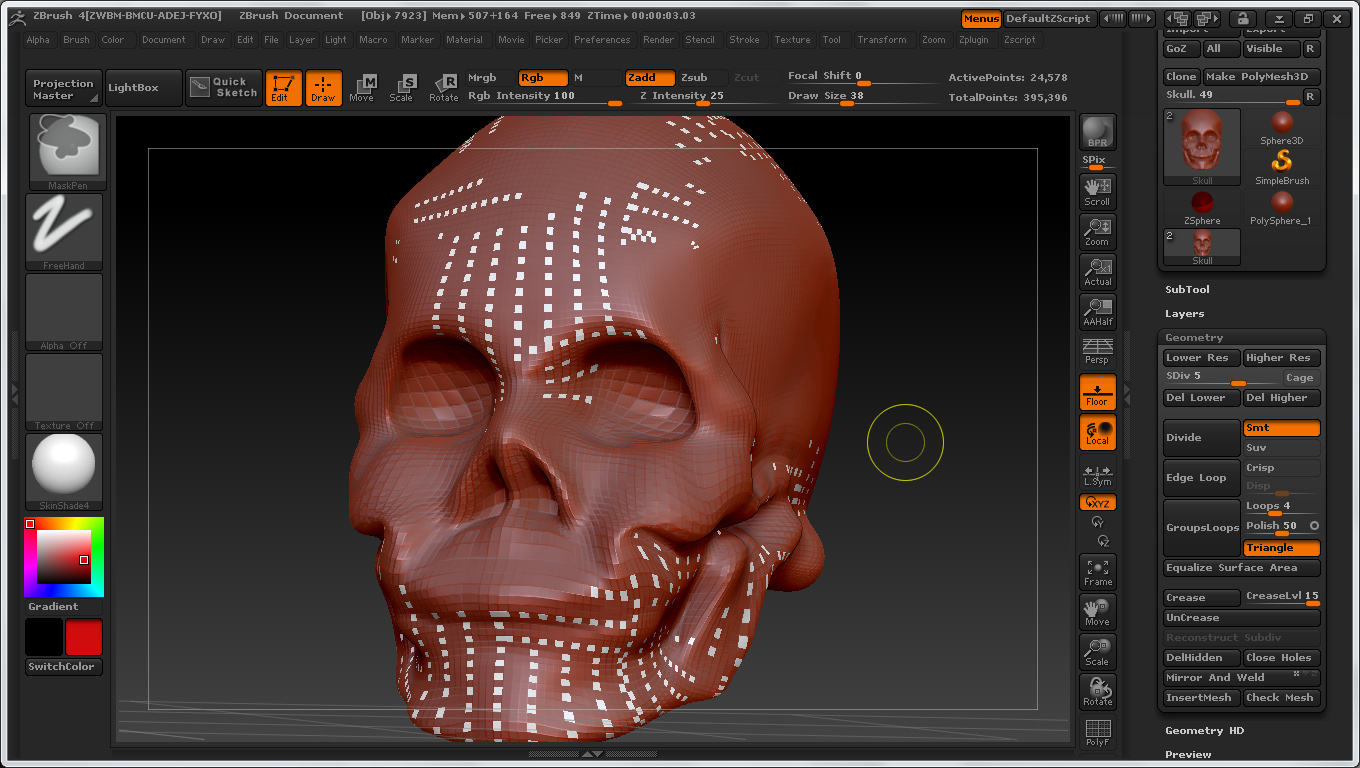
While I was editing a tool, I found out that, after the 5 subdivision level some of the poligons turned white, and painting over them din’t fix the problem. why is this happening?
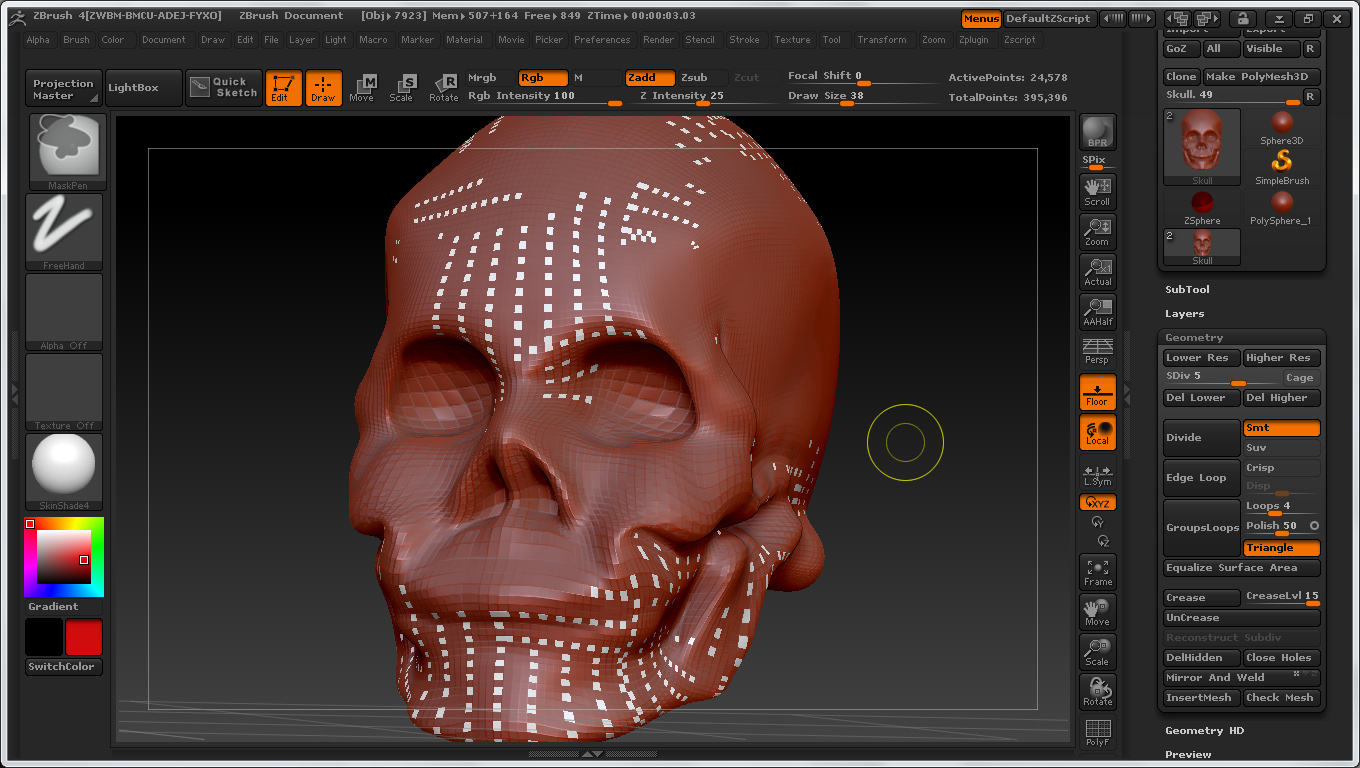
Easy enough to reset the material.
Just to explain why it’s happening, brushes in zbrush have five draw mode settings displayed:
Each tool remembers these settings and recalls them individually, so if you have RGB off on the Standard Brush and switch to another brush such as Slash3, you may find RGB has been enabled for the new brush. Because of this, it can be wise to keep an eye on these settings when switching to a new brush.
At some point in the line, you’ve either had M or MRGB active on one of the brushes, which has resulted in Material information (Matcap Red Wax) being painted into the Polypaint data. This Polypaint-material data doesn’t exist for all of the faces, so some of them are showing the currently active material instead (the white SkinShade4 you have selected in the material palette). If you were to switch to the Red Wax matcap again, those faces would be displaying that material instead, and would blend in with the rest of the skull. If you were to turn off the Polypaint completely (Tool:Polypaint: Colorize, or the paintbrush icon next to the subtool in the subtool palette), you should just see the currently active material being displayed across the entire subtool.
Zber’s excellent tip is to fill the polypaint data with the flatcolor material, which will remove all material information from the Polypaint data, which would let you switch materials using the material palette. This is also super handy if you had polypaint color information you wished to preserve (in that case, fill it using M instead of MRGB as the latter would change the color info as well as the material). Just be sure to switch off M before continuing to edit the model with your new material.
You can get a little more insight at: http://www.pixologic.com/docs/index.php/Materials_and_SubTools
Thanks guys 