Hello I am TIO_MATT, we got 2 lincenses here in the department.
We are trying to use it in production.
I am having problems genereting the normal maps for my models.
I am getting artifacts ans weird black doots in some areas.
I have try importing several options of normal map:
World space, tangent an Smooth uv… with no feedback at all.
I am using 4k maps so I should have plenty of resolution.
I check my Uvs and they are correctly done.
Please any help would be more than apreciated.
Thanks:
TIO_MATT
Attachments
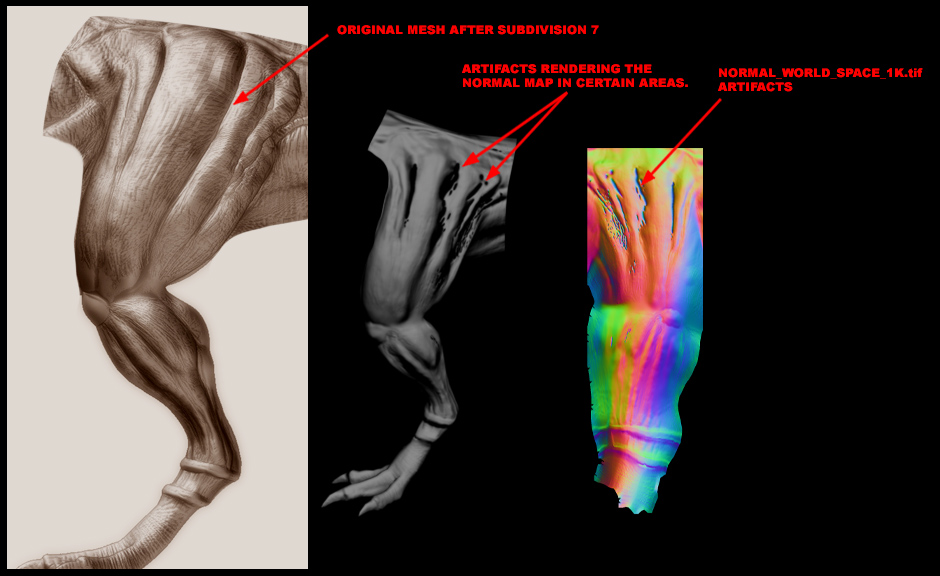
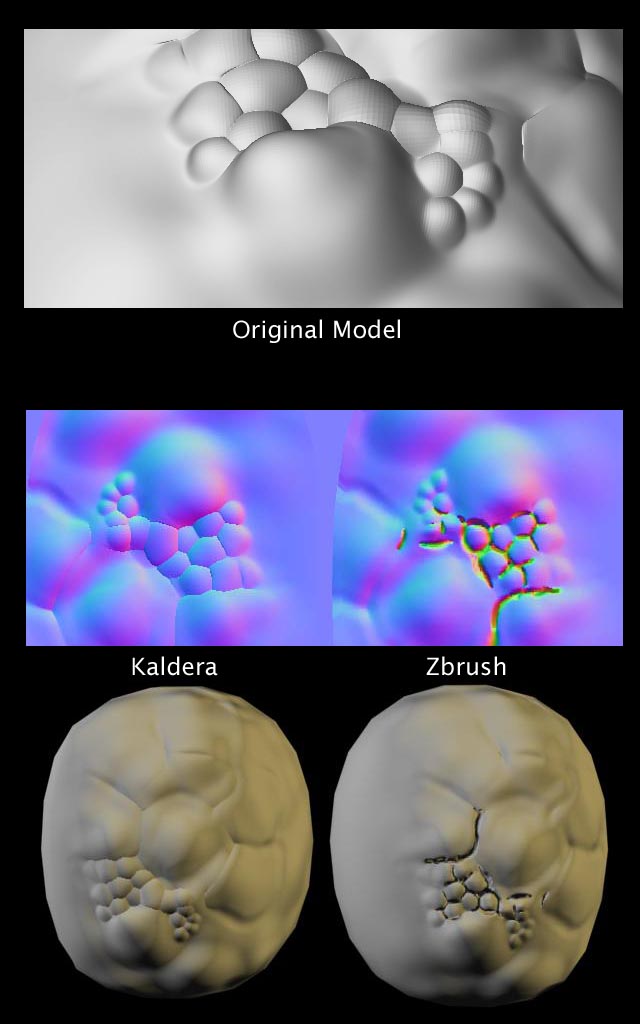
 (
(