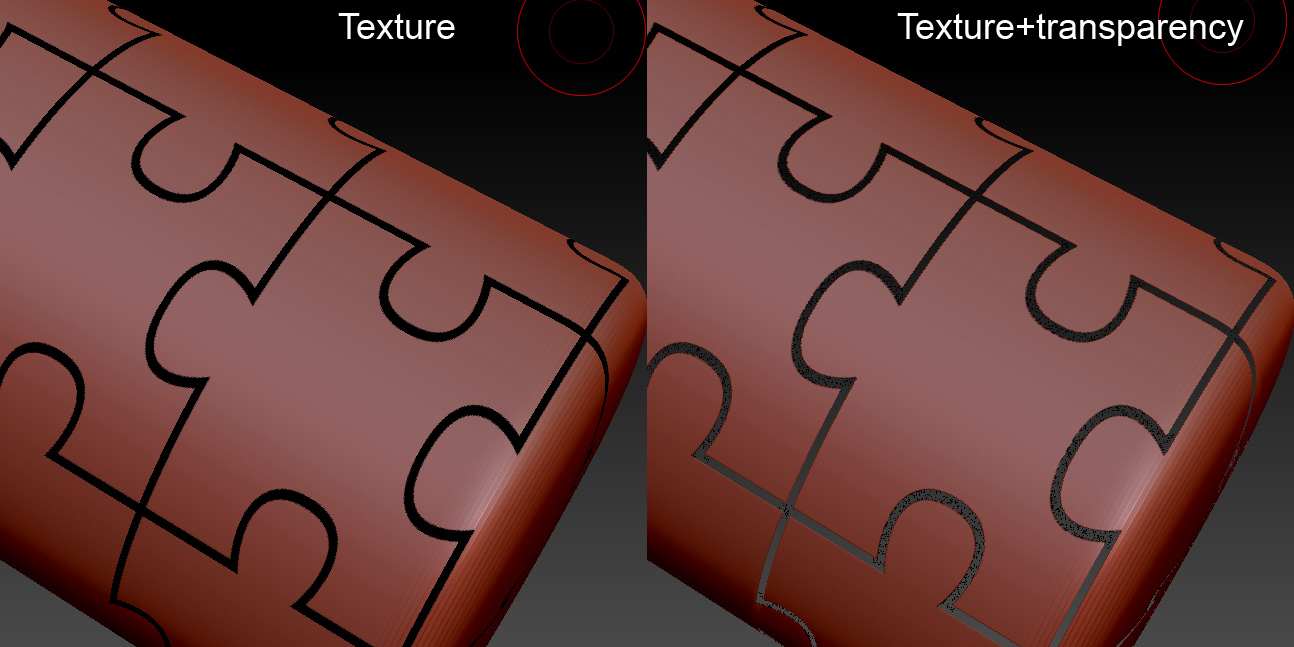Dear all,
this is my first post here, so I hope I’m doing things right.
I’m looking into a way to use texture patterns, such grids, puzzles etc (where some parts are transparent), and obtain a clean polygon cut on the mesh.
Let’s say I wanted to create a simple cylindrical cage (see attachment). The steps I do are:
- Create a cylinder.
- Subdivide the geometry a couple of times.
- Apply a cylindrical UV map.
- Apply a grid texture, enabling transparency.
- Select the part to cut (tools > masking > “mask by intensity” and invert the mask).
- Hide the points.
- Finally use a combo of morph target and negative inflation to give a bit of thickness.
While this works it has a major drawback: Polygons are not cut. They are only either hidden or not. If the texture pattern is not aligned with the polygons, jagged edges will appear. Texture transparency would make the edge look clean cut, but then step 7 would not be possible (or actually it would, but the final result would be jagged). Brute force subdivision is not always an option, as the number of polygon may explode.
So my question to you, wise Zbrush folks, is whether there is a better way of doing this. 
Thank you in advance for your time.
Attachments