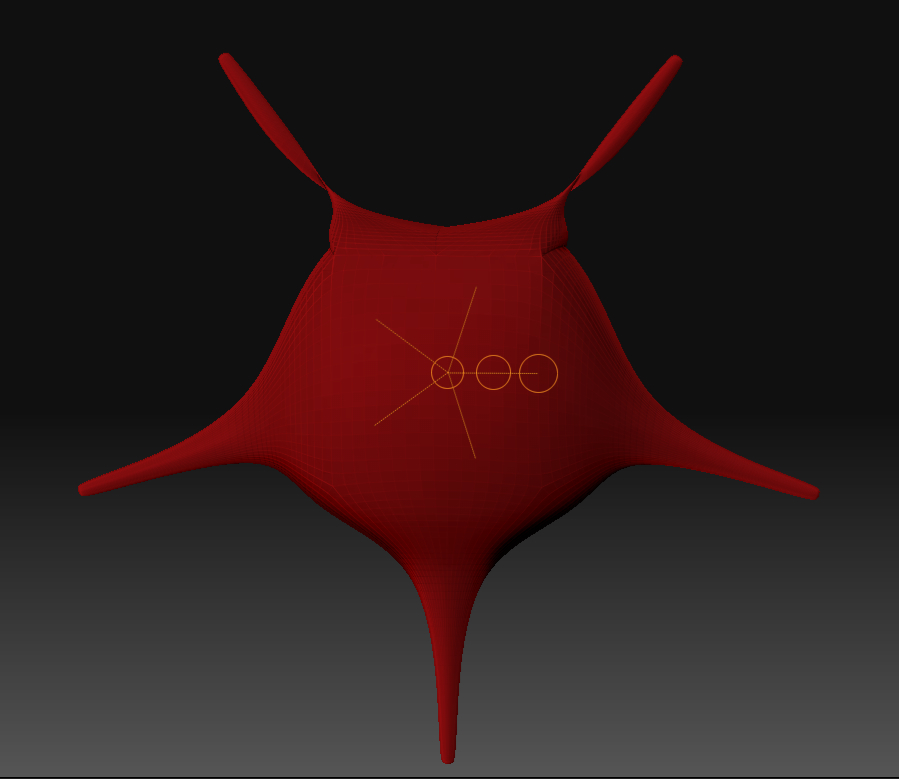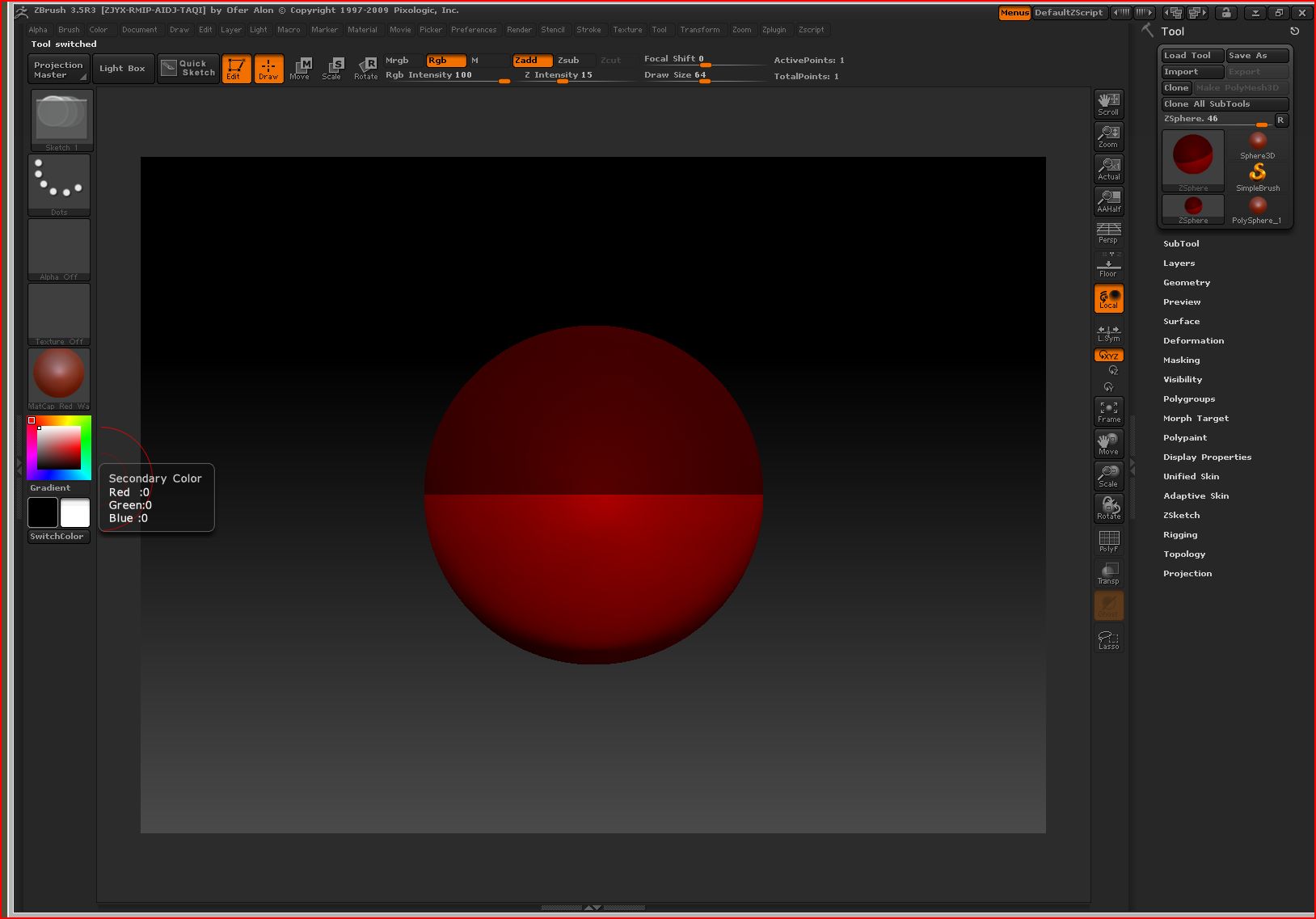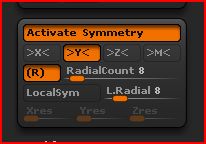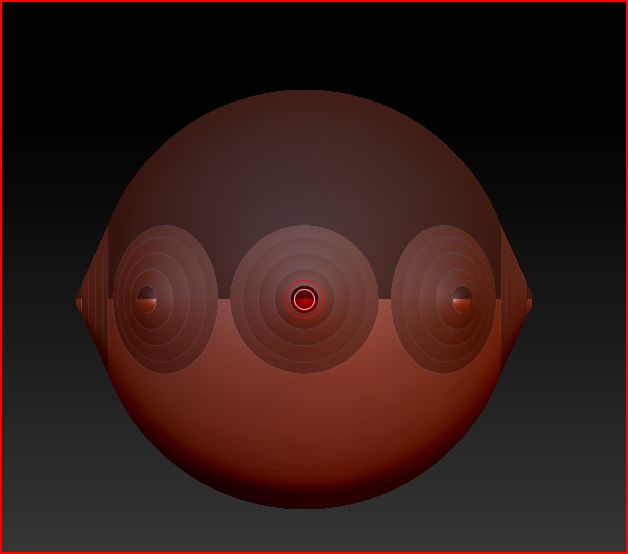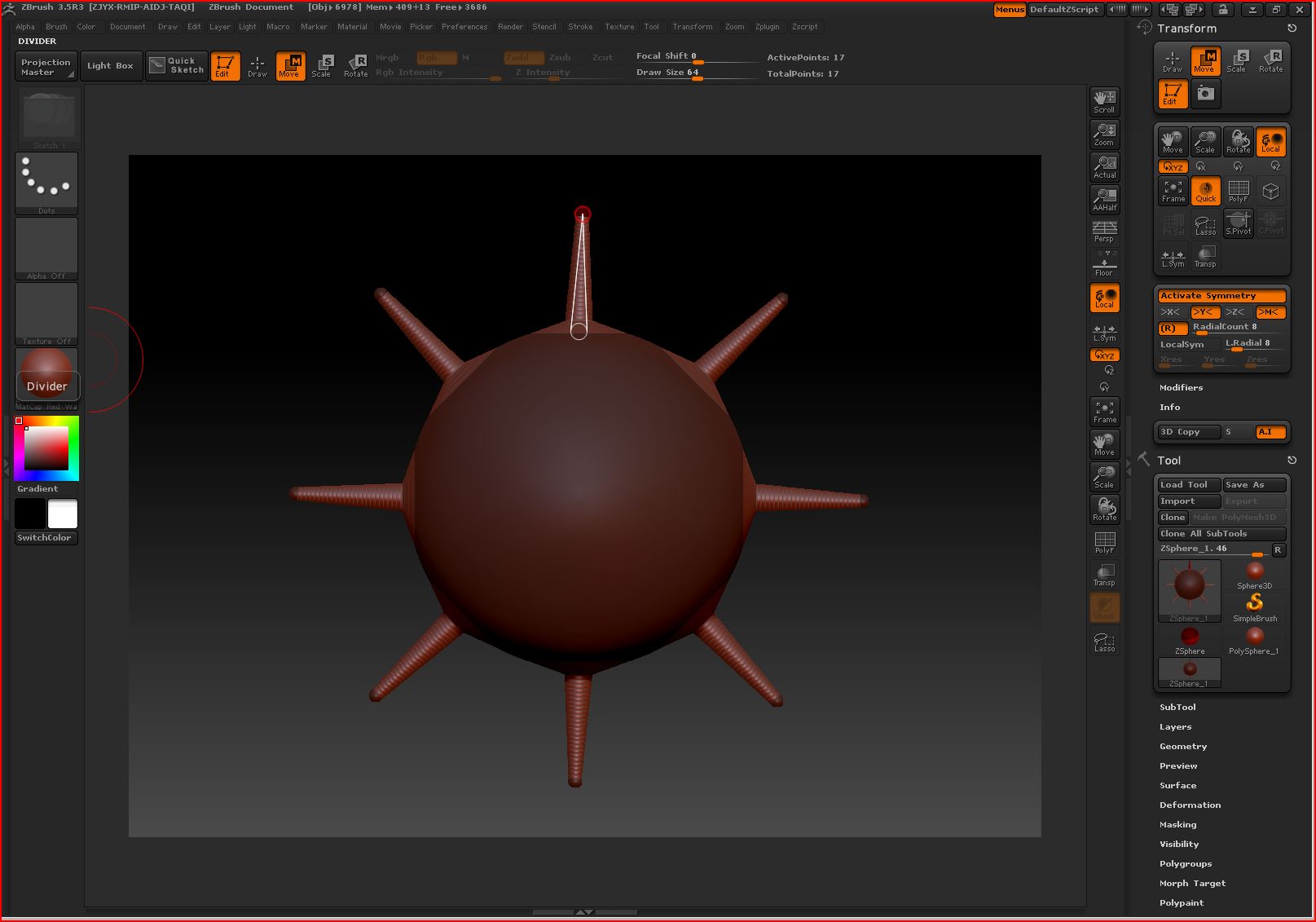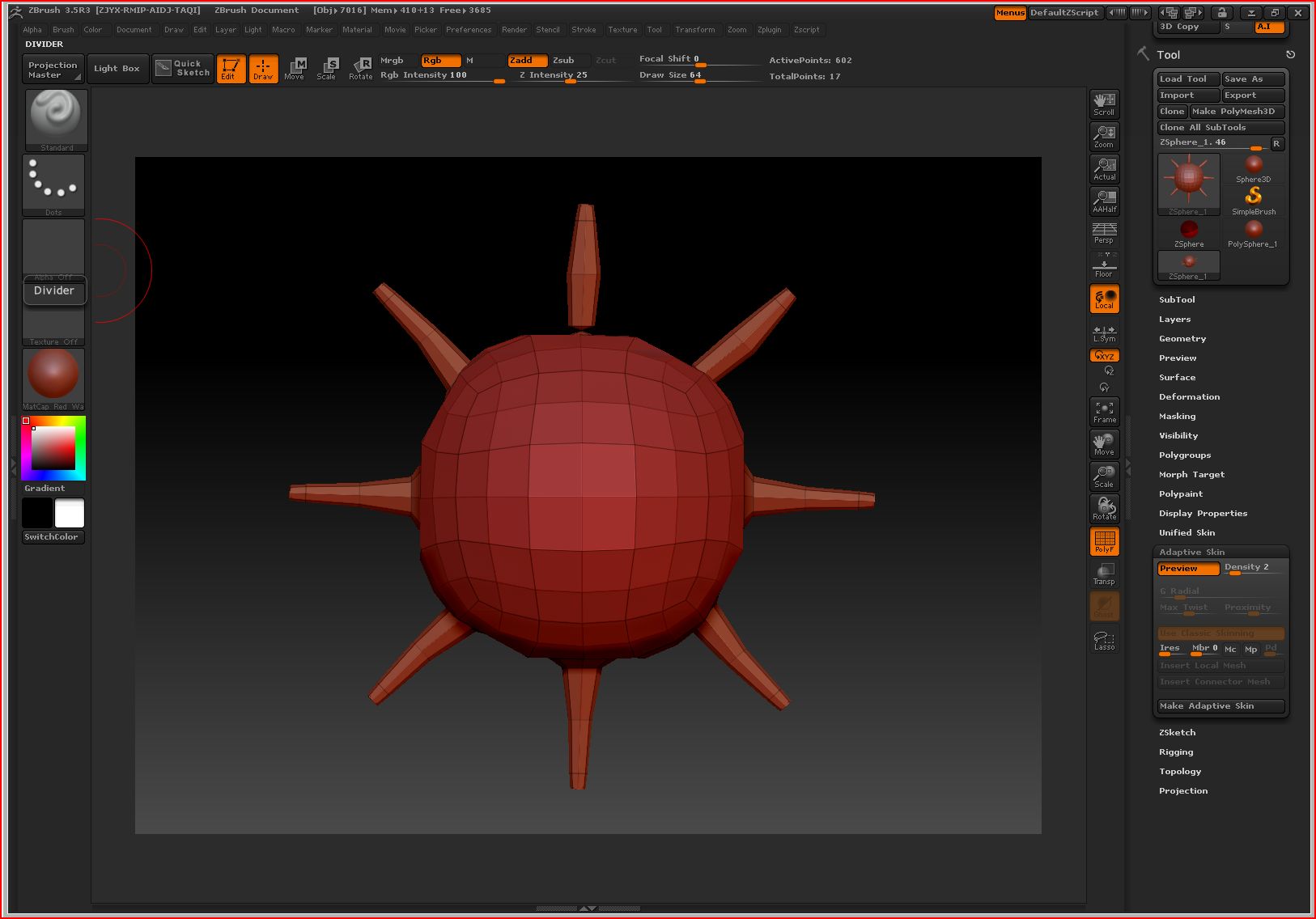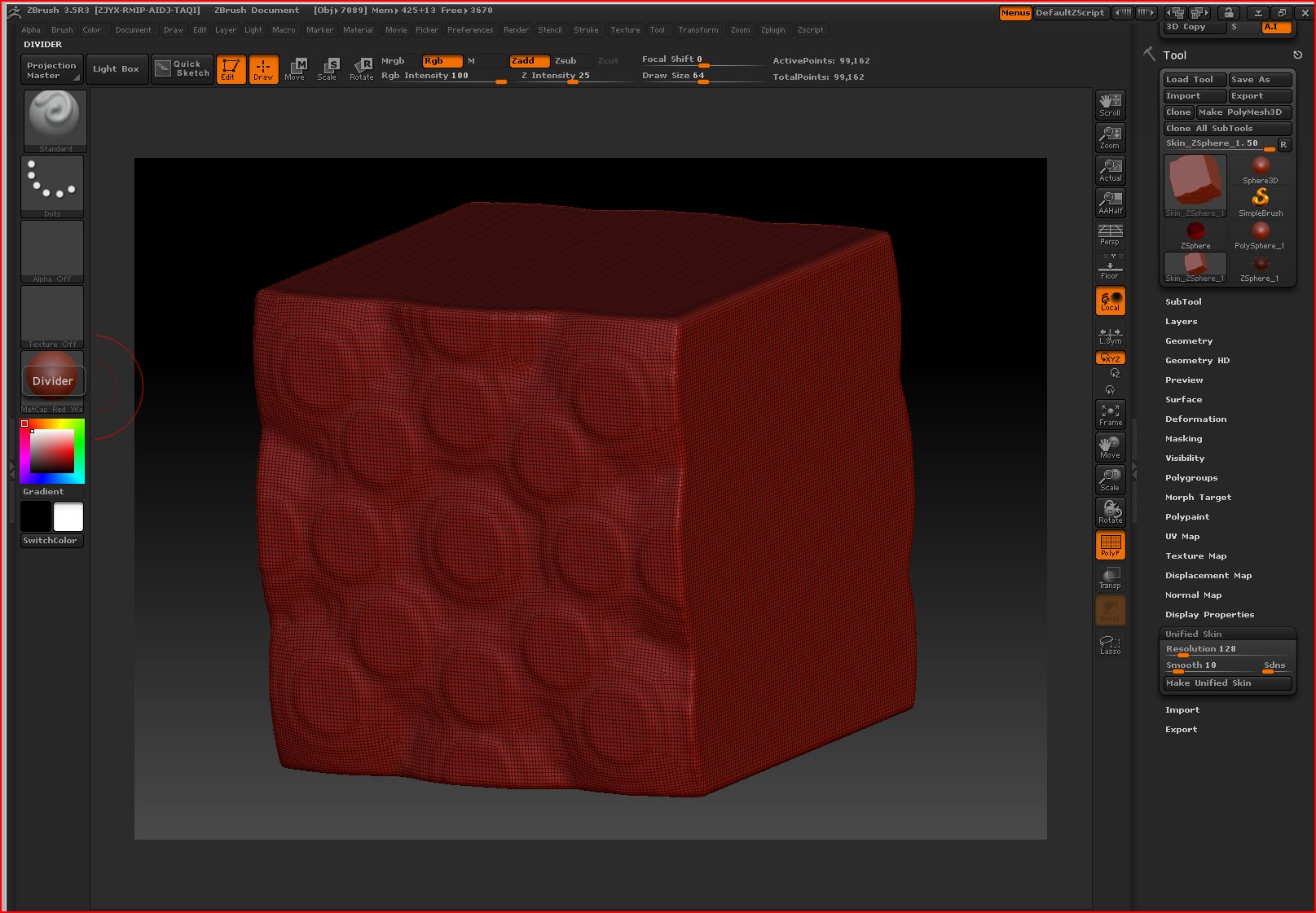Hi,
I’m trying to model something like the octopus in the zclassroom with Zspheres but right after I start the Spheres / faces of the model are twisted.
I draw a standard Zsphere set activate symmetry on , axis Y , radial on , radial count 8. then I simply draw my first 8 radial zpheres and press A. the result you can see in the picture below. can somebody tell me what I’m doing wrong?

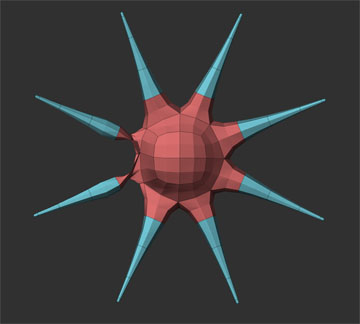
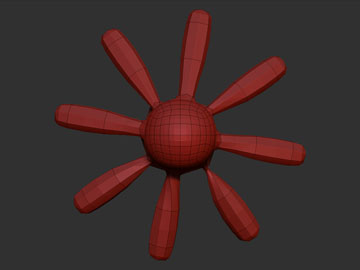
 Please. I beg of you. Pretty please with a zsphere modeled cherry on top.
Please. I beg of you. Pretty please with a zsphere modeled cherry on top.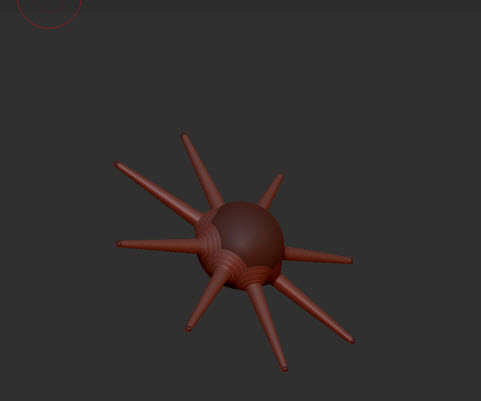
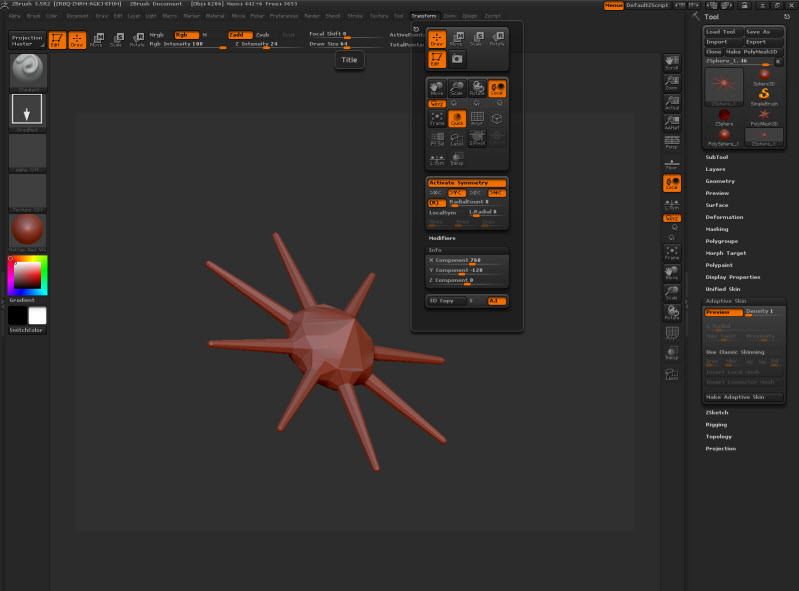
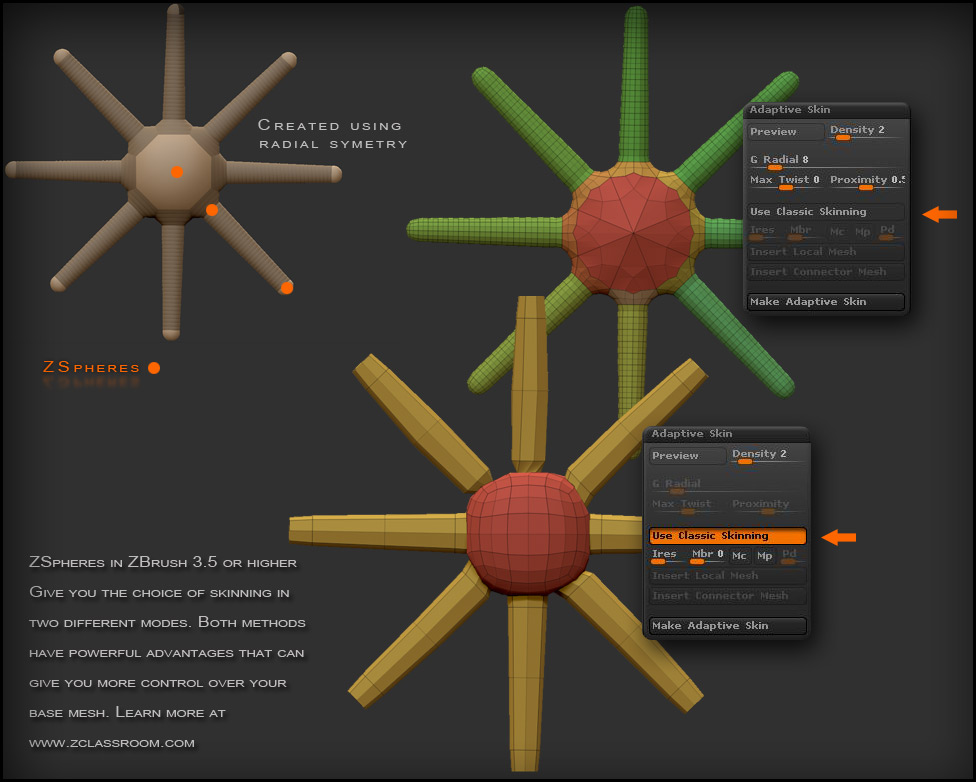 ]
]