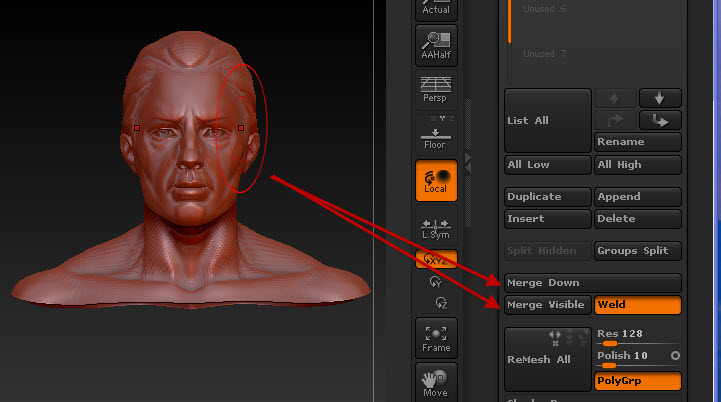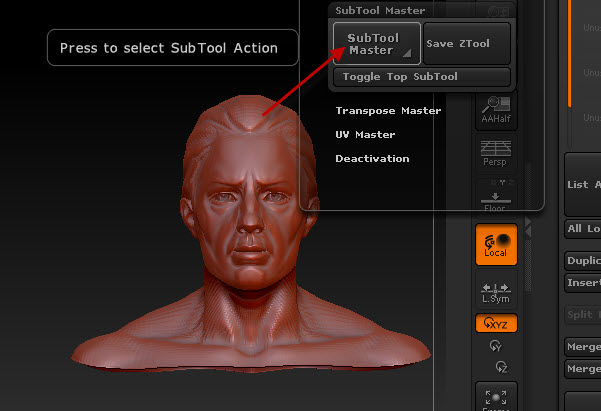I’m following Rastaman’s tutorial http://www.zbrushcentral.com/showthread.php?t=47410
And I have ran into a snag. When I get to this step “Place your mouse-pointer over the mesh, press and hold Shift and press and hold left mouse-button while you paint quickly over the mesh. While doing this, parts of the mesh will highlighten in orange what indicates that you just craeted a new topology over the old mesh”. I do exactly what he says but nothing happens with the mesh?