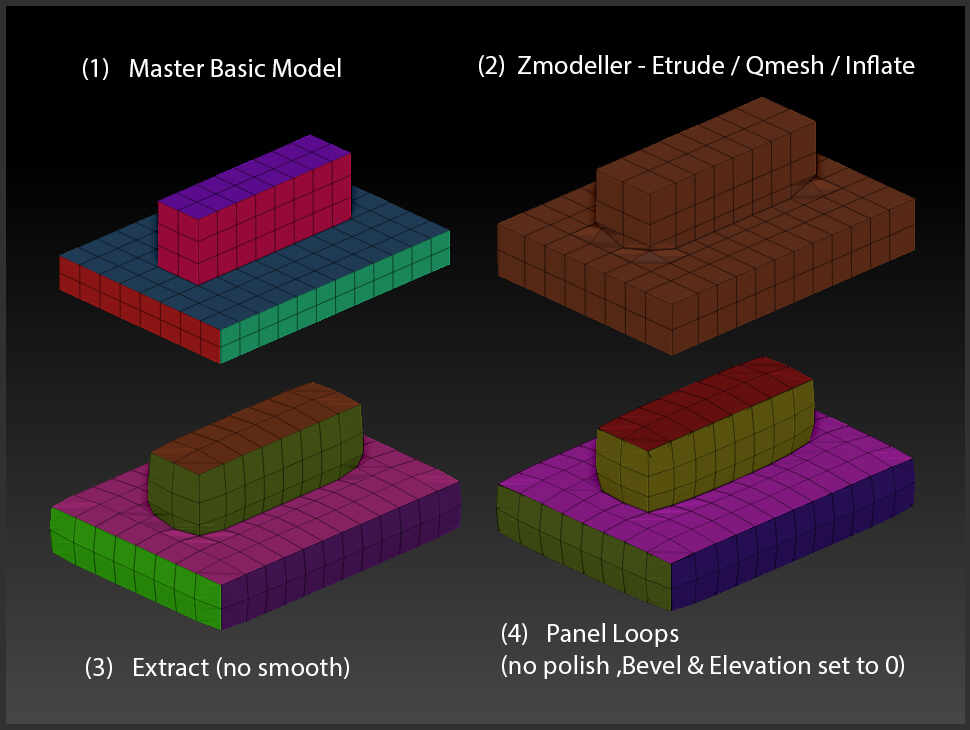Is there a technique or setting to avoid overlapping topology when using Geometry >> Dynamic Subd >> Thickness where sharp angles are involved?
Here is an example of a lip line with thickness added (negative -100 offset),
I suspect that leaving these internal bits will cause problems in printing or elsewhere.
Dynameshing eliminates the problem but prefer to avoid that if possible.
Thank you!

PS This is a great feature