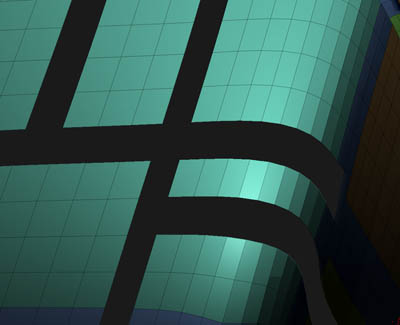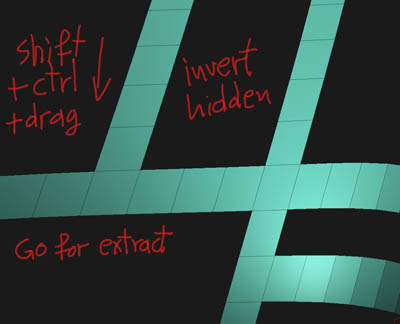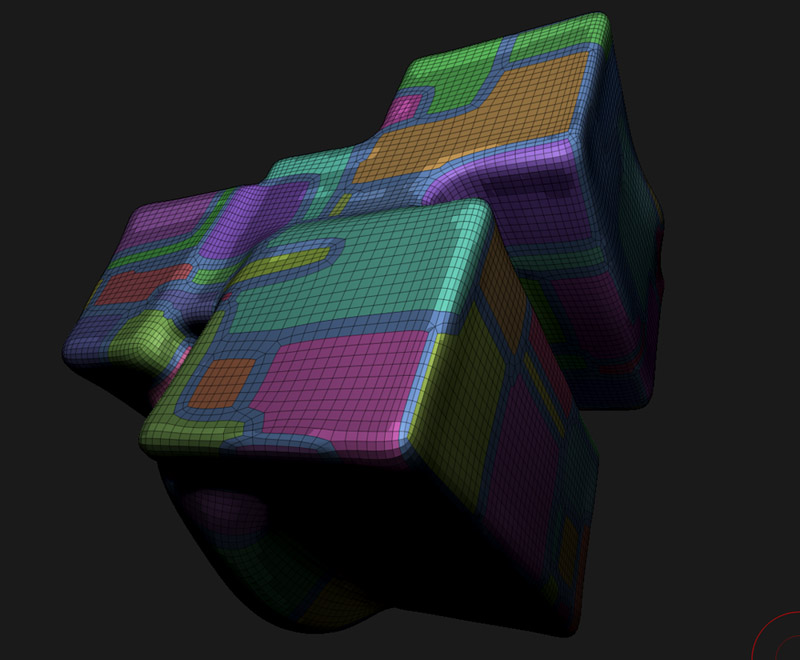Thank you remcv8
Back into the loops for a while.
I won’t call it a tutorial, Mealea and other friends posted a lot of them. Great ones.
Just wanted to show a little simpler approach on this matter.
My goal is to be able to export it to another render engine / application.
So, my basic principles:
- Find a way to keep subdivisions as you work, as possible. This example costs 10k, 20k, 27k, three overlapping (layered) meshes. Easy to export them, right?
- Real displacement will take place into the final render engine. So, avoid distractive solutions in zbrush. I mean, NEVER apply the subdivisions in zbrush. A non distractive preview is all you need. (DISP+MOD) . A fine way to preview your work.
If you apply real displacements, a. you gonna need lot of subdivisions, b. The worse: it will distort the base of the mesh (and the UVs)
- As a conclusion of the #2, don’t ever apply displacements twice, or give more displ passes on your mesh. It is against the principle #2 but it also creates, dull. blurred, confused effects on the surface. Of course, if this is among your intentions, go ahead.
Here we are:
Sculpt (a rather low poly dynamesh). Boolean operations, simple and a little smooth clean forms. Some holes maybe. Keep it clean and simple.
Enter z remesher and ask for a ~ 10 - 20 k poly remeshing (retopology).
This is your base. You can work on it as it is, or, you can create some loops on it (Mealea’s tutorials, please don’t allow triangles so uncheck the appropriate button there) Loops must be at 1, a simple loop.
So:
- polyframe view ON.
-Ctrl+Shift (hide tool), lasso mode!
-Start hiding loops by clicking on an edge, make the brush small please. (Undo always acceptable LOL)
-Ctrl+Shift+drag in empty space (=invert hide)
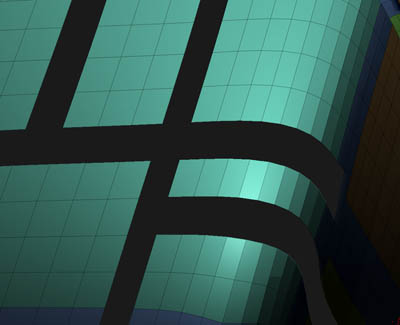
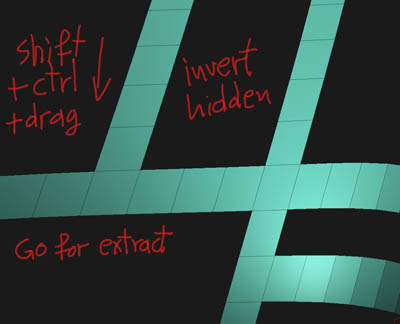
-Under SubTools palette, extract, preview it and accept it. This will directly create a new SubTool.
Select a second optional group of loops and create a third SubTool.
Or, optionally, subdivide once, one of the subtools, select (hide/invert) thinner and more detailed loops and create another overlapping SubTool.
During these operations, I never applied a subdivision, noticed it? Non distractive operations.
We have a few Subtools this way, layering, overlapping the base mesh.
-Pick one by one, Create GUVs, / texture panel / new texture.
-Import your Displacement map.
(It can be created by sculpting on super subdivided plane, horizontal and vertical interesting strokes etc, fill the screen with it, BPR rendering, export the depth pass. This is a 16 bit B&W displacement map. Alternatively, you can also save an AO map (we’ll talk about it in another post)
-On the displacement panel select the imported displ map.
-Fine tune the strength - Intensity (you can preview it like bump) But you need the slower and better Mod Preview. You may see some holes like but don’t bother, it is only a preview that shows the real elevation that gonna happen. (subdivide the subtools 2-3 levels for great previewing, but go to subd level 1 before exporting, once again, non distractive as long you don’t apply disp)
Under the create disp map button there is a Mid slider. This tell to the disp engine one thing. The mid grey tone of a dispMap (by default grey means No disp), what it will be. By example, if the elevations ± are more than your thin object, they will distort it badly. So, move Mid to the left works as the black tones (carved) stay on the surface, the white hi elevation will go higher.
All these are a nice preview only, this information will not be exported.
When you feel happy with your creation, after exporting to an advanced renderer - application, all this fine tuning will take place there.
I hope all these are helpful.
A simple test:
The BPR final render (displacments are in Mode, not applied)
Clean, crisp and precise displacements, loops. Two lights in used composed in a postpros image editor.

The base mesh, after Z remeshing, after adding a few loops.
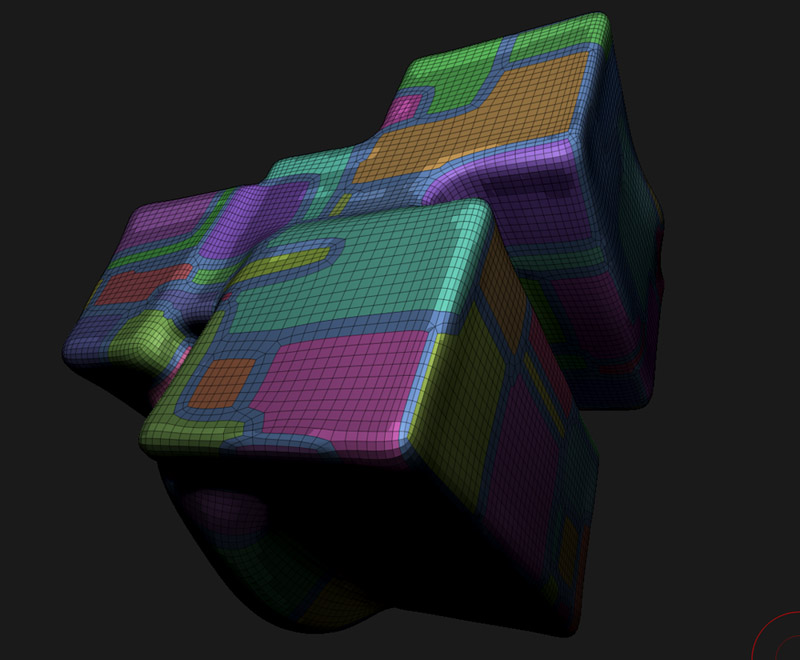
Selecting loops, extracting them

 That is amazing. I am an old Zbrush user returning to Zbrush sculpting after 3 years. I have so much to learn!
That is amazing. I am an old Zbrush user returning to Zbrush sculpting after 3 years. I have so much to learn!

 small_orange_diamond
small_orange_diamond