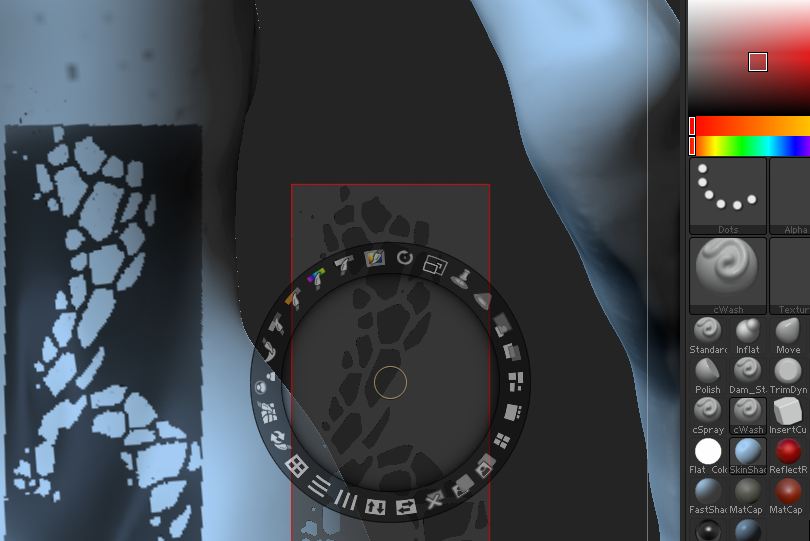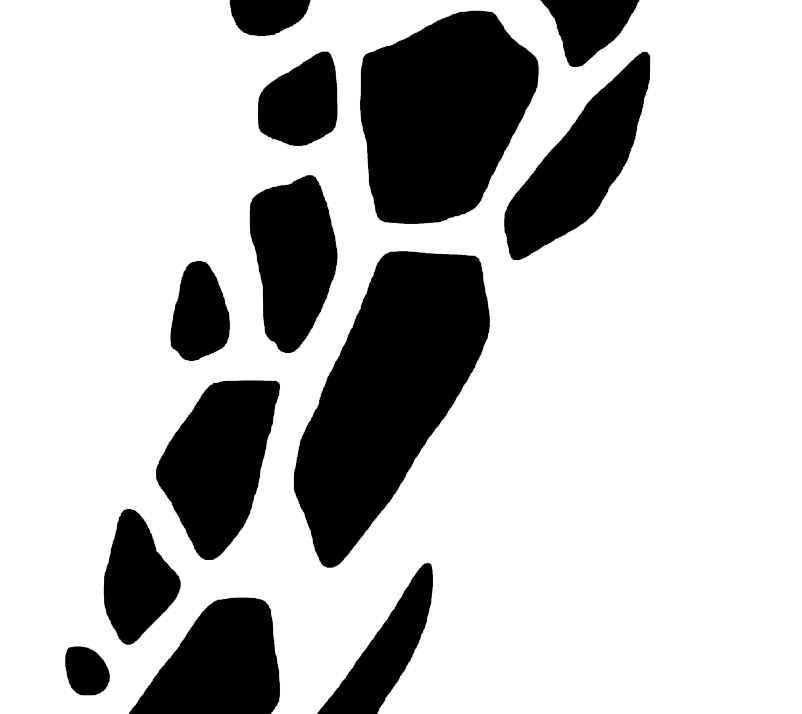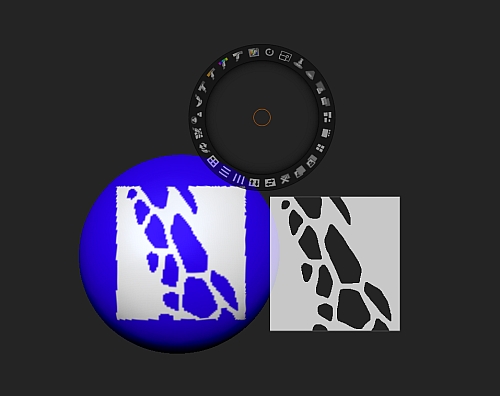I’m trying to use an image with transparency as a stencil to in spotlight. However, it keeps projecting the black or white from the texture on the model - its not really behaving like a stencil. My stencil images appear to be correct, since I can see through it to the geometry behind.
Is there a setting I’ve overlooked to make this work?