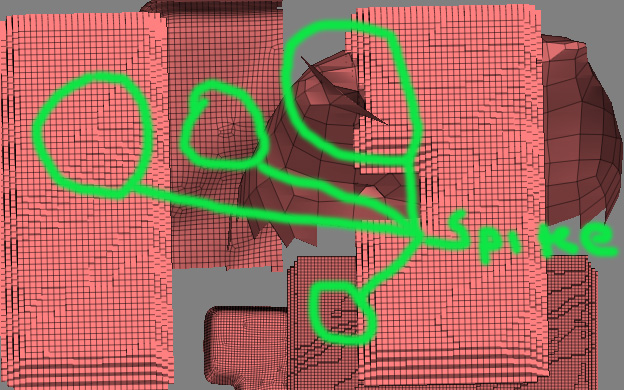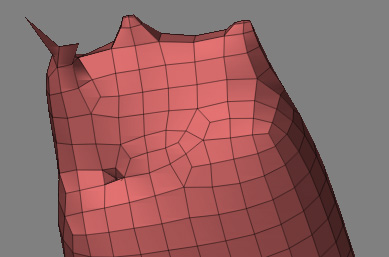Progress Report
The spikes are a known in the programming world as a feature; (otherwise known as a bug in ZBrush2) they appear when trying to make a 3d mesh from an alpha. The JPEG noise causes extreme changes in intensity and confuses ZB2. I am actually converting JPEG to BMP and using the BMP file to make the alpha. Noise reduction set to max for JPEG artifact removal.
The spikes actually are polygons that are sticking out into outer space; one edge is attached to the mesh while the other is flapping around. As I am sure you all know, all polygon edges should be connected to another polygon edge, just like painting completely around an object. No hanging paint chips allowed.
These features become a problem when you try to convert the .obj file to .stl format. They are considered unmatched edges and therefore an error. This in turn is a problem for your CAD software.
I have not figured out how to remove them with the Transform tool as they continue to hang in outer space almost like they are not recognized by the tools.
As I am a newby to this world of 3d please inform and correct me. All feedback is welcome and appreciated.
UA