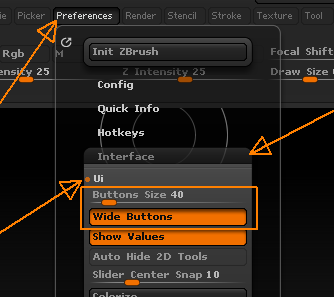Hi ZbrushCentral!
I want to create a custom UI with smaller buttons than the ones in the standard layout. I would like to use the buttons as they appear in the “space menu” (brush, stroke, alpha, texture and material). I can not drag-drop these buttons from the “space menu” to the side panels of the UI. Are these buttons located elsewhere?
Other buttons like Dynamesh, Zremesh are really large as well, is it possible to create smaller buttons for these as well?
cheers
Asbjørn