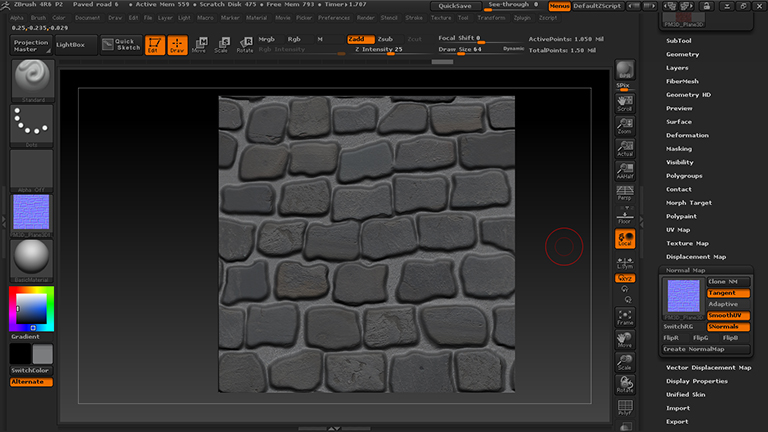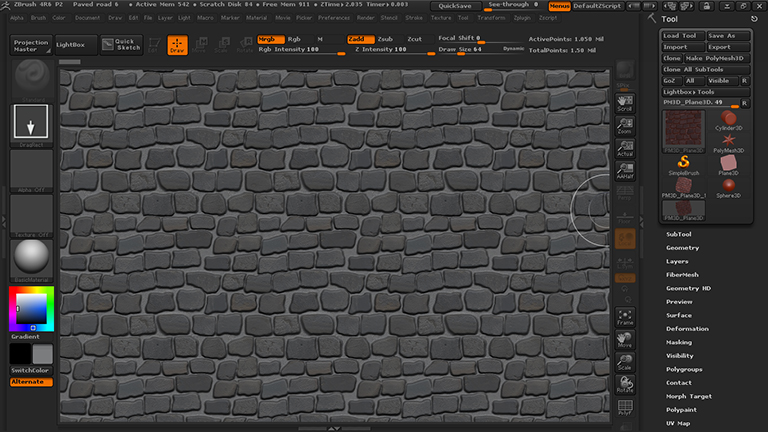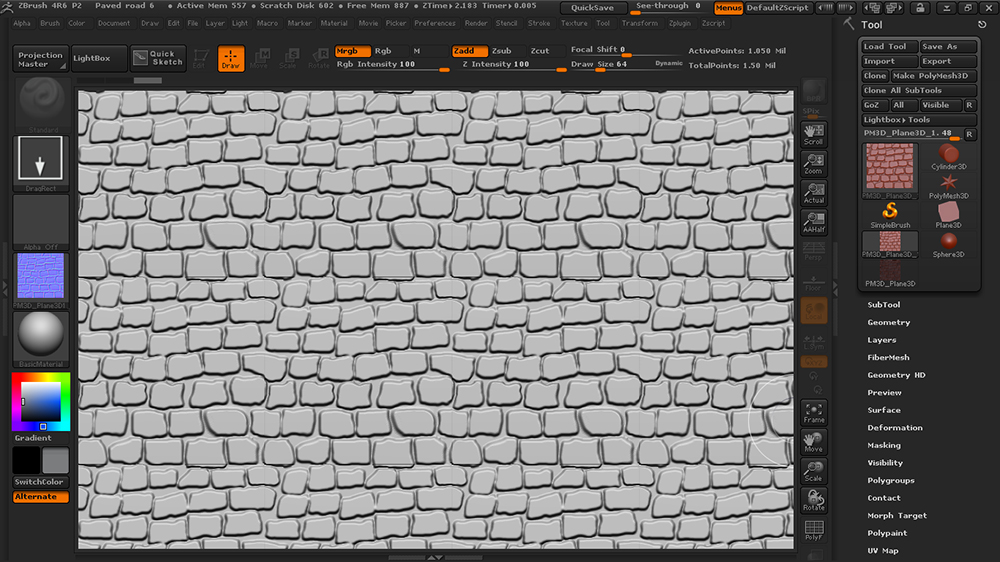I’m making a sculpt for a tilable texture, so that I can get a good looking normal map from it.
However, when exporting from Zbrush, there comes a border around the edge of the maps. On the texture map it is very thin, and on the normal map it’s very thick. This removes its tilability.
While it’s possible to edit the texture map to look good, I’m still left with a useless normal map.
I tried using a tile-preview script to see if there were any borders prior to export, and there are not:
I then resorted to Xnormal to make the normal map from the high poly OBJ export, and I get borders again, however not that big. I become suspicious of the OBJ exporter and I import the same OBJ back into Zbrush, and find that there are now borders when using the same tile-preview script. So the OBJ exporter has somehow made a border around the edge of the sculpt.
Is anyone else aware of such behavior when exporting maps or even OBJ files? What would you do in this case?
Attachments