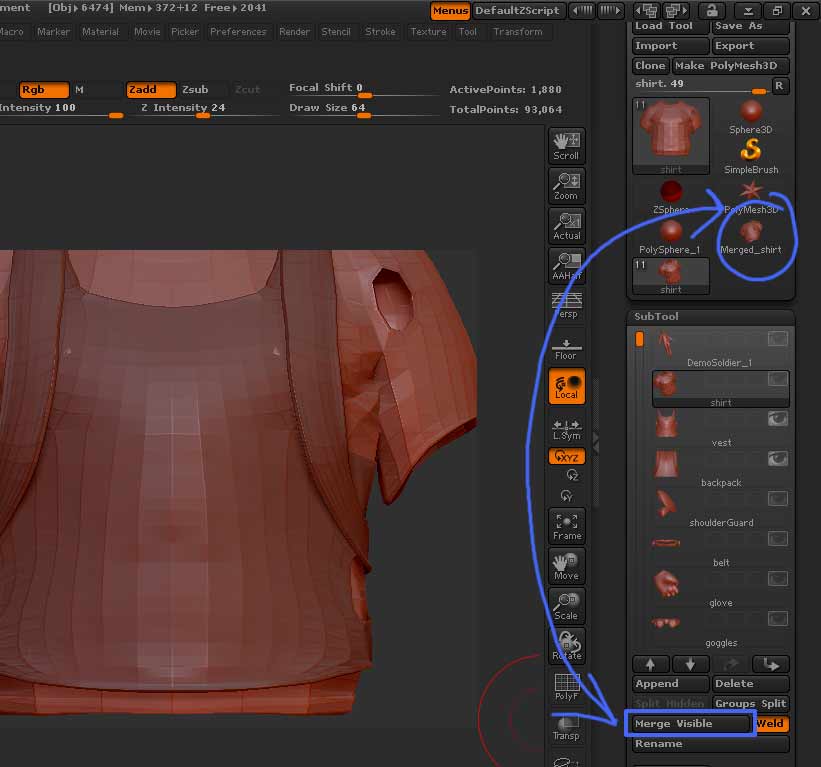This is a fantastic new functionality( or actually a much more friendly, automated version of the Insert Mesh functionality)…can’t believe I didn’t notice it before. Way to go Pixo!
Here’s the mini tut on using the functionality, in case all the discussion on it has been confusing.
-
In 3.5, Load the Demo Soldier tool.
-
Open the Subtool menu, and select the “Shirt” subtool. Click the eyeball icon so that all the other subtools’ visibility is turned off.
-
Now click the eyeball icon on the both the “Vest” and the “backpack” subtools directly underneath it, making them both visible.
-
Now, divide the shirt for a total of 3 SubD levels.(it has 2 by default.)
5)Select the Vest Subtool, and divide it to 3 subD levels, then do the same for the “backpack” subtool.
6)Reselect the “shirt” subtool. Right now, the Shirt, the Vest, and the Backpack should be the only subtools visible, and they should all be set to SubDivision Level 3.
-
Press “Merge Visible” in the Subtool palette.
-
In the Tool menu (not the subtool menu) where you select different meshes, primitives, 2.5 D brushes, etc., a new tool will have been created. It will be called “Merged Shirt” (or "Merged_The Name of the Selected Subtool at the time of merging). Select this tool.
9)In the geometry menu for this tool, you’ll see there are 3 SuB levels (currently at the lowest). Move the slider up to 3, and you’ll see the high res mesh with any sculpting perfectly intact. You can then reselect the original tool, and append the “merged” tool to it as a subtool, and delete the subtools this replaces.
- Since, in this case, the merged tool has simple polygroups, with each former subtool being a single polygroups, it is a simple matter to split them again, using the “Groups Split” function. Press the “Group Split” button in the subtool palette, and they will split back out into their original subtools. If you have more complicated polygroups, you can manually hide sections , and use the “Split Hidden” button to spin them off into separate subtools one at a time (you must be at the lowest level of SuB D for this button to work). The new subtools all retain their levels of subdivision.

 I just kind of assumed it was the same functionality from Subtool master for some reason, and never bothered to look at the subD slider for the merged tool before to see something was going on.
I just kind of assumed it was the same functionality from Subtool master for some reason, and never bothered to look at the subD slider for the merged tool before to see something was going on.