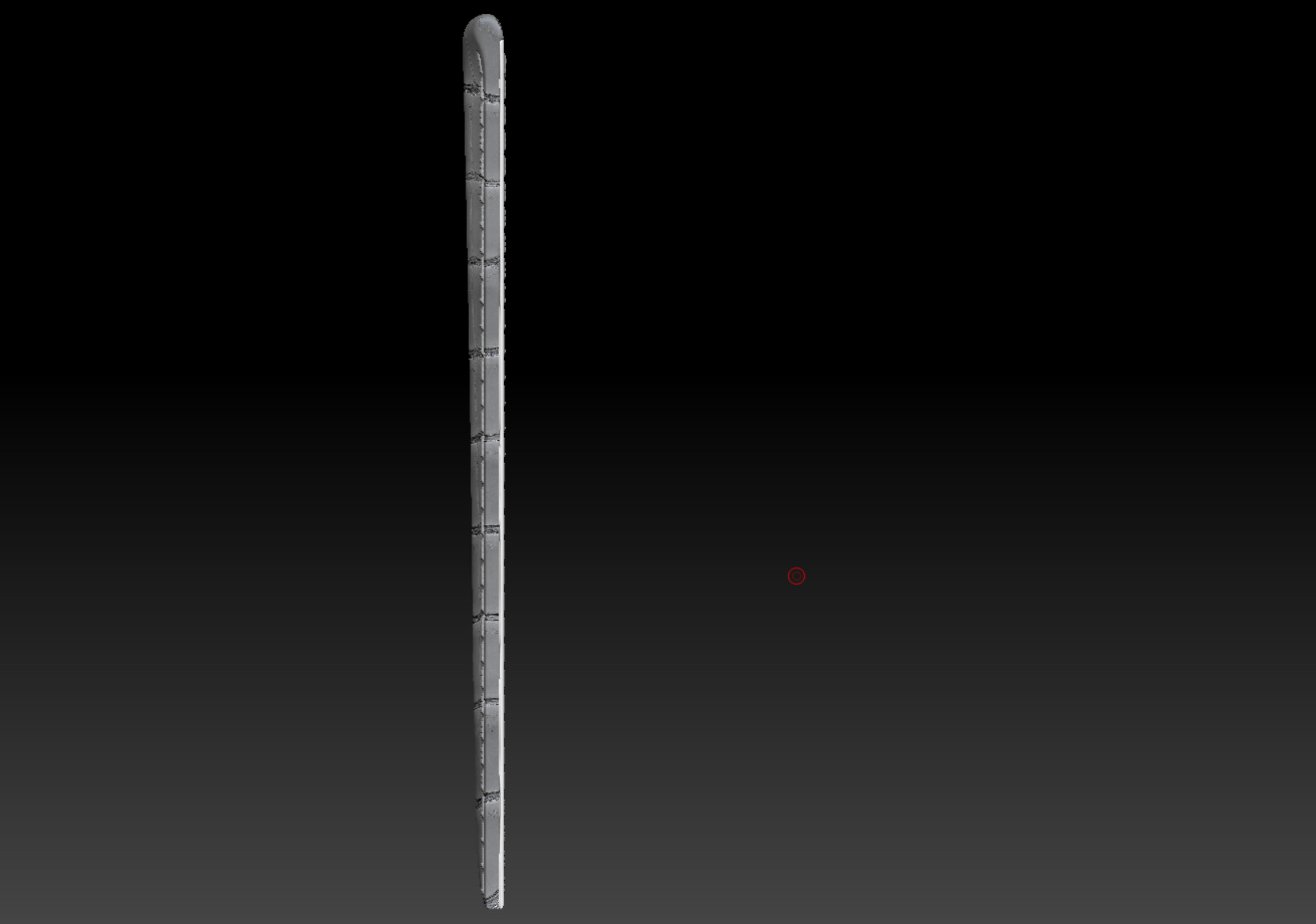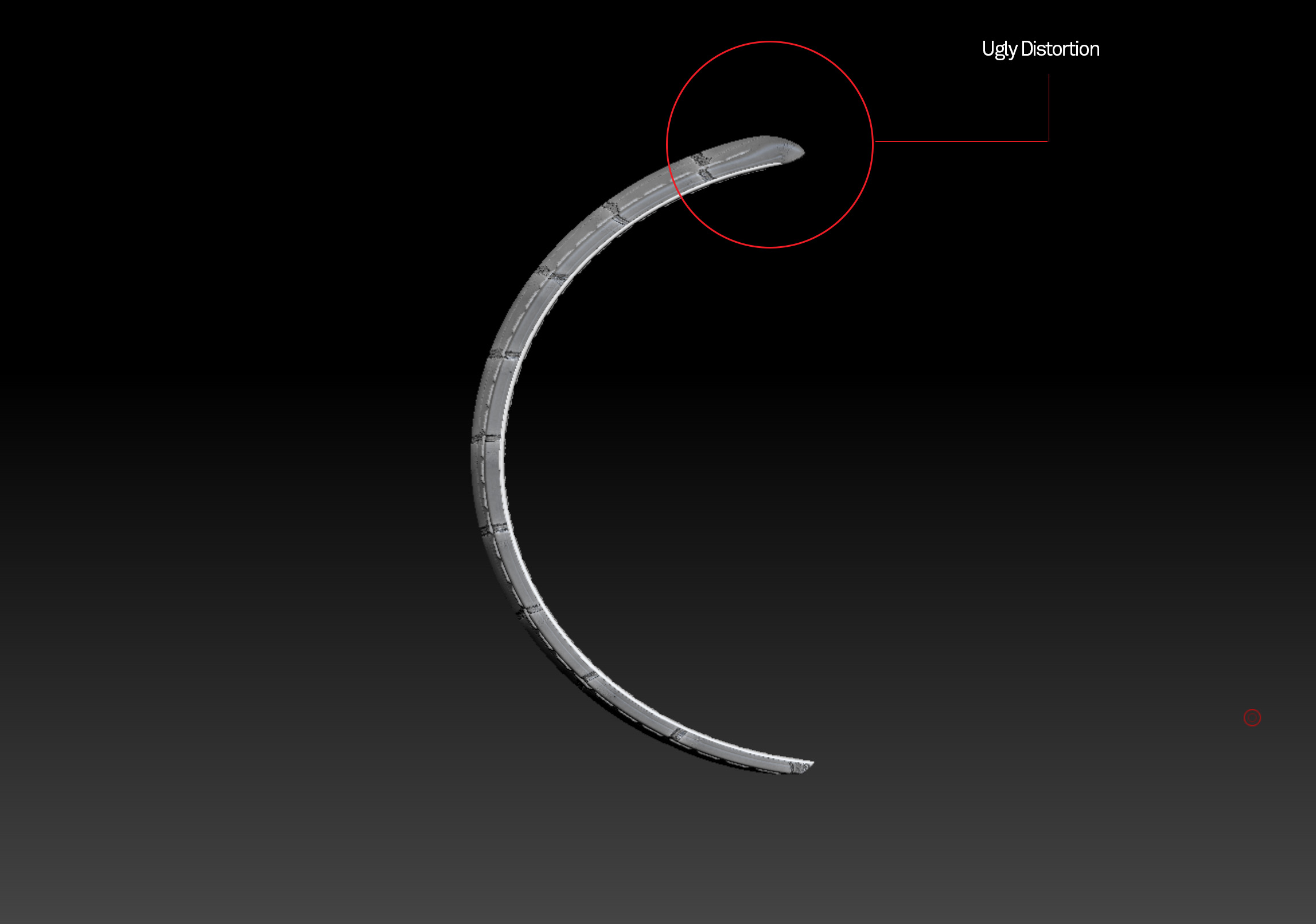Hi ZBC, struggling new zbrush user here. I have modelled an alligator leather strap and I’m trying to curve it in a nice, natural way but I’m getting weird distortions when using the sBend Deformation. It sort of skews the strap rather than just curving it evenly. The top padded part (where the springbar goes) is getting squashed flat, which looks a bit silly. Could somebody please point me in the right direction of how to curve the strap in a more controlled way? There are several different subtools (stitching upper and lower, back leather and top leather) so those all need to maintain their position to each other - any deformations I make need to equally affect the other subtools. I have attached images of before and after the sBend deform to illustrate my daft and probably easily-solvable noob problem! Many thanks in advance. 
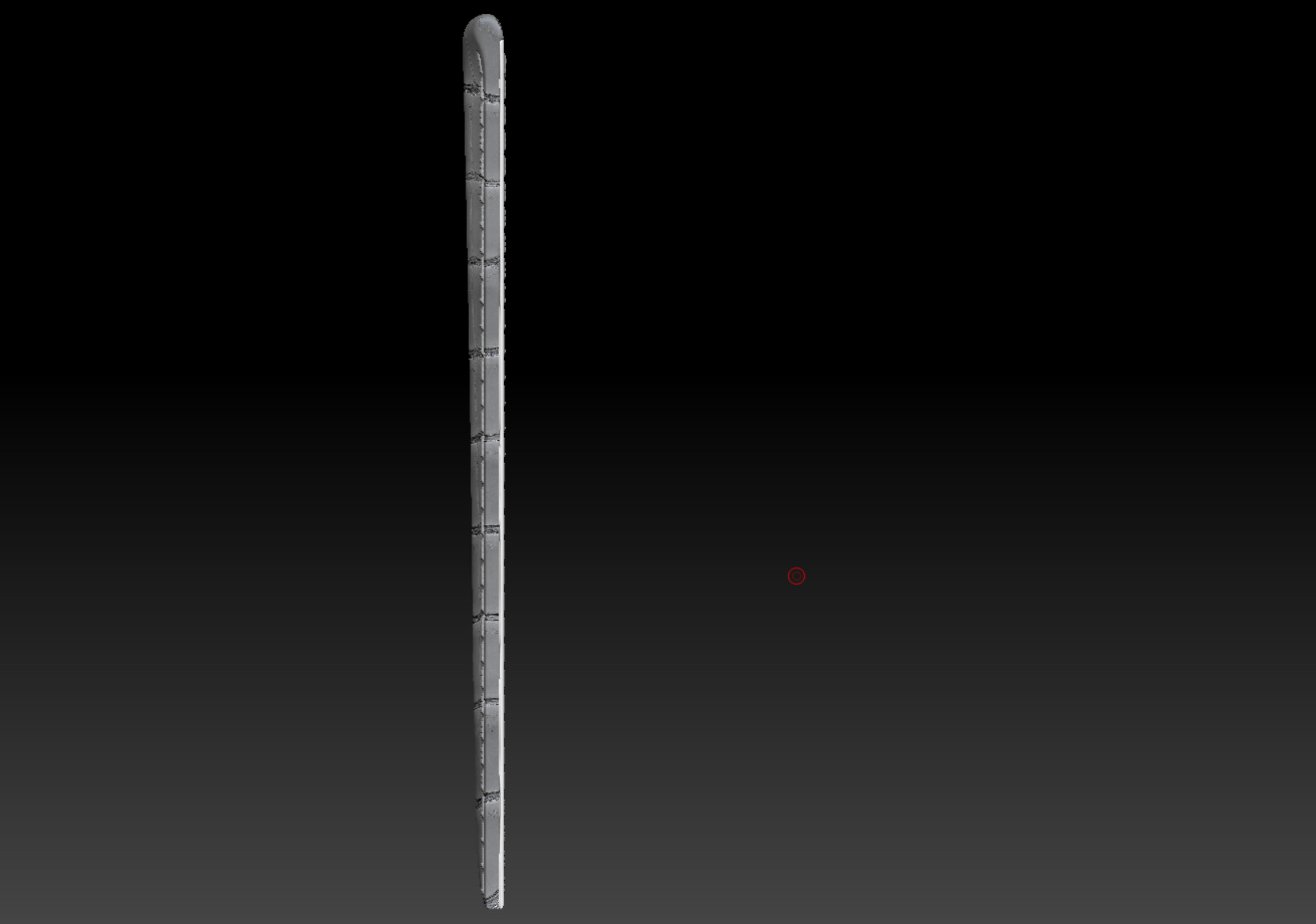
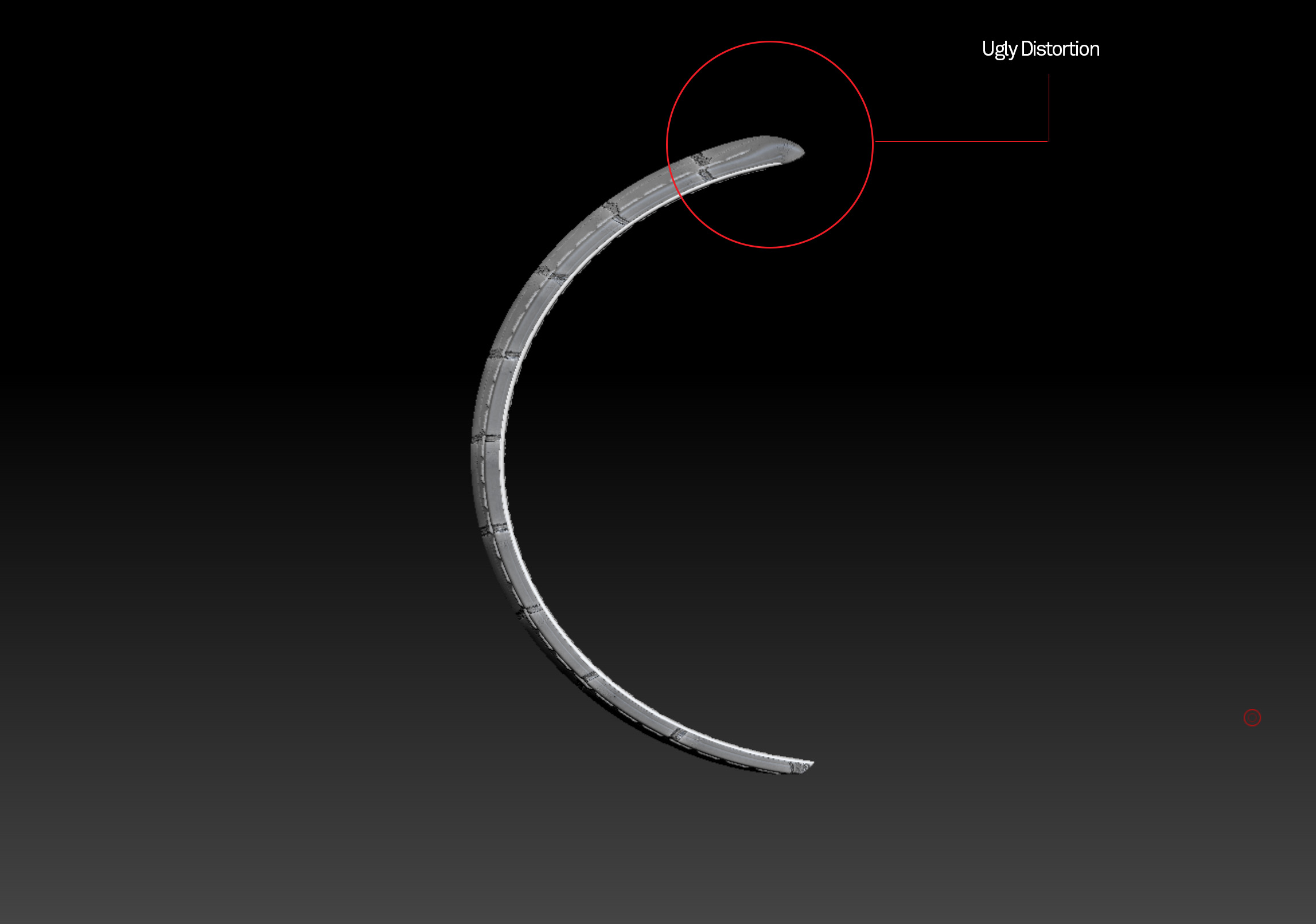
Attachments