Hi,
I’ve found little information for displacement/normal rendering that is specific to Mtor Renderman. So I’ve struggled through and here is a technique that works well for me.
First off, my head model was created with Zsphere’s, moved to Maya for low-level modelling and then brought back to Zbrush - subdivided several times (up to 7) and then sculpted. I used ZBrushes AUV uvmapping process.
Once I was finally happy with my model within in Zbrush. I then created a Displacement and Normal map.
(I could have just created a Displacement map. However creating a single Displacement map with the amount of detail that I had took far longer than what it did to render the two maps. Also if I want to sculpt wrinkles within Zbrush to say… accompany a ‘frown’ blendshape for Maya, then I all I have to do is create a new Normal map and leave the Displacement as it is.)
All up I went to seven levels of subdivision on my head mesh. (SubD_1: 460polys SubD_7: 1.8Mpolys) I picked SubD level five as my split point for my two maps. (As I start to animate in Maya, I may find that a different level will be better.) So for the Displacement map, I took my mesh to SubD5 and deleted the higher subDs. My settings were 'Adaptive, 4096, Intensity:0, Mid-value:0. (On another mesh of mine, a 2048 resolution yielded good results, however I had to use 4096 on this mesh because for some strange reason I was getting artifacts on my map at 2048 resolution)
This map goes to the Alpha and from there I have to flip it vertically and more importantly I have to adjust the curve for the Alpha.
I couldn’t workout how to setup a midpoint for a displacement map in Mtor, such that values under a certain grey point would be negative displacement and the others positive displacement. Instead in Zbrush I open up the Alpha curve adjustment and load a curve for it: NegativeDisplacement.ZCV. (You can find this in ZCURVES inside the ZBrush program folder) This creates a map where black is the zero value and all the greys are the negative values. Export this processed alpha as a tiff, don’t forget to press the little ‘Ep’ button beforehand. Then repeat this with the PositiveDisplacement.ZCV curve.
For the Normal map reload your model, go to subD5 and create the normal map. Use Adaptive and the same resolution as for the Displacement map. This will be exported to the Texture pallete. Make this into an Alpha and then repeat the steps of creating a negative and positive map.
Now in Mtor, you’ve got four maps to play with. Use a Combine template and use ‘-’ for the negative maps and ‘+’ for the positive maps. You’ll have to play around with the strength values, but this is so much easier than having to constantly rerender the maps in Zbrush with different intensity and mid-value settings trying to find the right values. For my model, I found 1.00 for the Displacement maps and 0.060 for the Normal maps worked well.
Important, when setting up the tif files within the combine template. Remember to add a ‘-float’ inside the txmake command, these maps have a much higher than normal bit depth.
Also, I found I had to set my S,T filtering values to be really low - 0.08. I think this might be because I used Zbrush’s AUV uvmapping which creates a large number of small disjointed uvtiles. Higher filtering values will start to blur the edges between each uv tile and this will introduce artifacts onto the surface of the mesh.
Goodluck, I hope this helps and I’ll post more as I experiment further.
SJ64


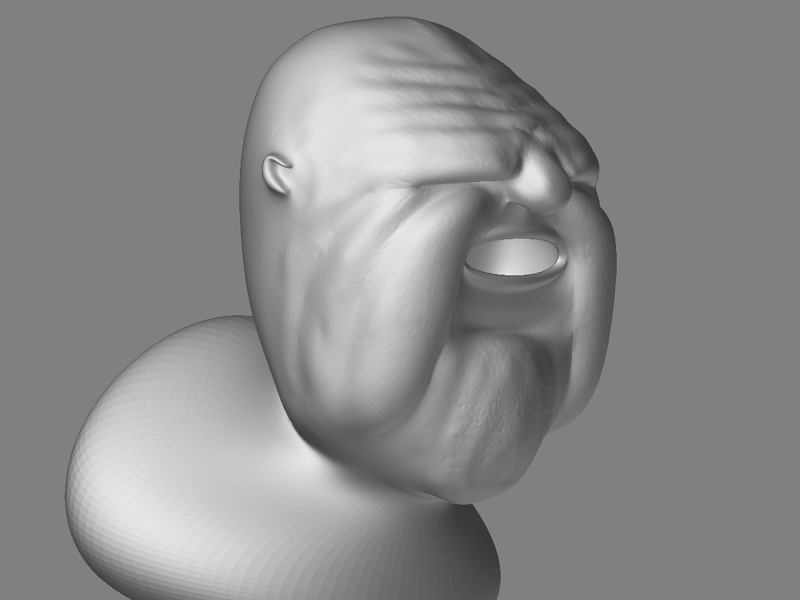




 ](javascript:zb_insimg(‘11490’,‘hand.jpg’,1,0))
](javascript:zb_insimg(‘11490’,‘hand.jpg’,1,0))