So I finally figured it out. There is a conflict with Wacom’s latest driver and ZBrush. I have a 27QHD. So it might not affect all devices.
Turn “Edit” (T) off and make sure “Z Intensity” slider is set to 100 then turn “Edit” back on.
Im not psyched about the infrequency of answers/replies on this forum…
@ crop circle, Did you post a question or issue you need help with? I don’t see anything from you.
I havent posted in a long time. Yes I posted a simple question yesterday and got 14 views with no replies. meanwhile I posted a solution for someone else. I generally dont get questions answered here. I see in the recent forums a quite a bit of zero replies.
Hi,
I use Zbrush professionally for several years and although I love it and it is my nr 1 tool I can’t believe in some nonsense changes and issues that come with new versions - WHY CAN’T I USE A BASIC “TAPER” DEFORMATION IN ONE AXIS ONLY INSTEAD OF TWO AT ONCE?
I am sorry for my tone and capslock, but this is super annoying, I have to go back to 4r7 to do that and export each time, also the new deformer feature doeasn’t help at all due to the same issue.
I hope someone from pixologic will help fix this!
What works for me is the new gizmo Deformer deformer  (not the Taper deformer)
(not the Taper deformer)
This doesn’t really answer your question but maybe you can use this anyway.
I’ll assume you know how to use it but for anyone who doesn’t:
I set as many points as I need depending on whether I want the sides to be deformed in arcs or remain straight.
In general 8 points will produce straight sides, more points will help produce a taper with curved sides.
Then with ctrl+alt dragging I’ll choose which points are to remain active and I’ll simply use the scaling in desired axis on the gizmo to taper.
I find it more precise than the deformation palette taper and there’s more control over the exact direction of the taper (with the angle of the gizmo).
In general I find the deformation palette controls rather unintuitive since they rely on positioning of the object in relation to the world center. That’s why I prefer the new gizmo deformers. Just personal taste I guess.
cheers
I know about the deformer and I have used it, but what I really want is 4R8 to have its previous functionality, thats all, a simple taper in the deformation palette where i just choose the axis I want and do a fast taper, as simple as that. Anyway, thanks for replying, Its good to see some life and interaction on this forum;) I’ll try the deformer once again.
I am saving my files as ztl and when I try to open them I get this error message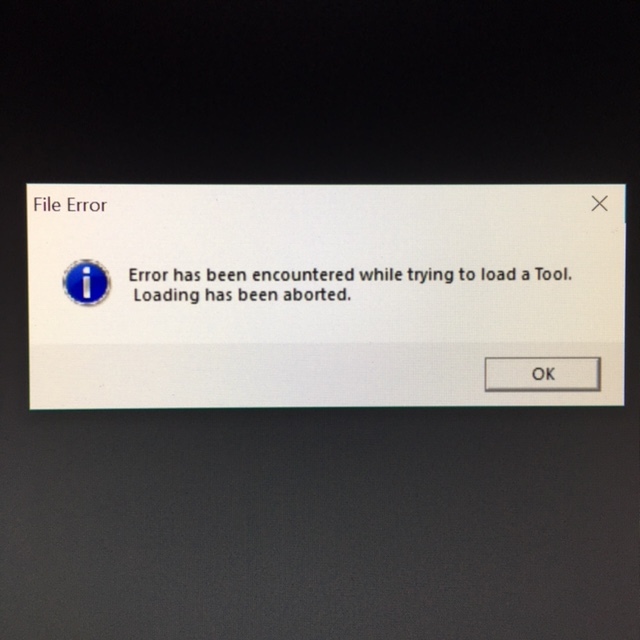
Attachments
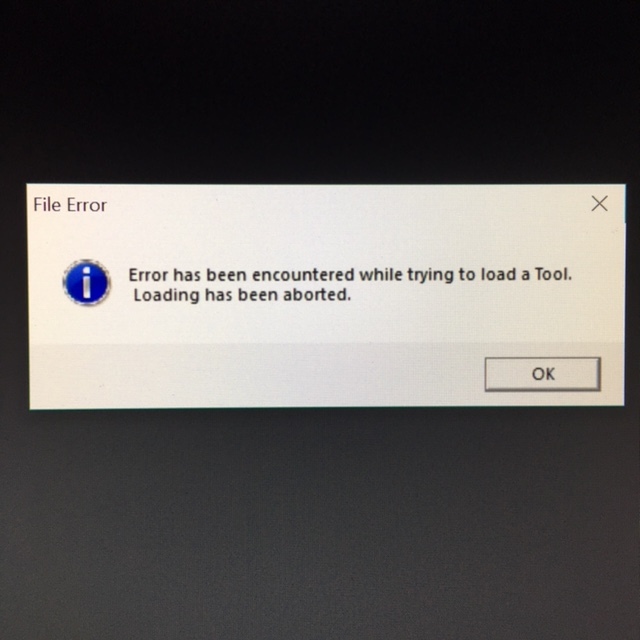
@ Frenchie… are you saving on a computer from work, and opening on a different computer? Or is it the same computer?
Specifically, is it the same ZBrush application you’re using to save then open? I know if you save in the latest version of ZBrush and try to open in an older version of Zbrush, say on another computer, it would give this error message.
Thanks for getting back to me.
It seemed that the default file setting I was getting was .zbr , I learned that I needed to save as .ztl. So I abandoned those files and created new pieces saving them manually writing .ztl. When I try to reload them I keep getting this error message.
I also noticed that after I saved the file and before closing if I moved the curser outside the object I found a duplicate version of the object emerging from the original which I found completely confusing. Is that the norm?
Cheers
Paul
Hi,
Human error  - you can’t save as .ztl if you’re using the “Save As” button in the File menu (or Ctrl+S).
- you can’t save as .ztl if you’re using the “Save As” button in the File menu (or Ctrl+S).
There, it’s only possible to save the Project as a ZBrush Project file - .zpr .
If you want to save only one tool (including all its subtools), i.e. as .ztl (ZBrush Tool) then you need to do that through the Tool palette or menu and press the topmost button on the right - “Save As”.
The two file types differ quite a bit:
-ztl stores only the geometry of your current Tool, albeit including most if not all that concerns this geometry, such as any ZBrush specific layers, noise, polygrouping, creasing, textures etc
-zpr is for saving entire projects and stores not only the current Tool with its Subtools, but all the Tools you’ve created in this project, including scene data such as light settings, render settings, last camera position, timeline etc. You can also store undo history if you want.
The Tools saved in a project are accessible through the tool palette - you can see their thumbnails there.
Zpr files tend to be larger than ztl especially as you continue to work on a project and accumulate extra tools through Transpose Master or Live Booleans. This is especially true if you decide to save Undo history as well.
For more see:
cheers
Rafal
@ RafalZ
Thanks for your reply.
I guess those other files are useless now.
I’ve also been trying to figure out how to do a screen shot and store it with my pictures?
Any thoughts?
If you mean taking screenshots inside of ZBrush, I use this all the time. It’s great, it’s easy to use, it’s free.
Document > Export
will let you export a .psd .jpg .png .bmp or .tiff image of your entire canvas which you can crop before saving and apply some simple filters as well (*in the case of .jpg only).
Document > Export Screen Grab
will do the same but it will make a screenshot of the whole program window including menus.
No need for external software @zber2 
+you can easily create images larger than your screen if you set the Document size to what you want in pixels and make sure you see the canvas in Actual Size (in Document palette as well).
(In this case remember to put the document size back to the smaller value after you export the image, otherwise your performance will be severely handicapped)
cheers
Rafal
*Edit: I always took jpg screenshots so didn’t even realize that the cropping and filters are only available for jpgs
You are certainly entitled to your own opinion, but I think I will continue to use Screenshot Captor for all my screenshot needs.
@ zber2
You are certainly entitled to your own opinion, but I think I will continue to use Screenshot Captor for all my screenshot needs.
As is your right of course and I’m certainly not going to dissuade you.
cheers
Rafal
Thank you for the tips. It’s hard to find so many answers to my questions. Rhino support has spoiled me.
Hi. I asking before and asking again may be someone help me
I have trouble with 4r8 this realese lagging to much or to slow every tool has problem with move brush transpose tool viewport etc etc they laggy while r7 works smoot and perfect same specs PC
Make sure “Dynamic” button is turned off in 'Tool > Geometry > Dynamic Subdiv"